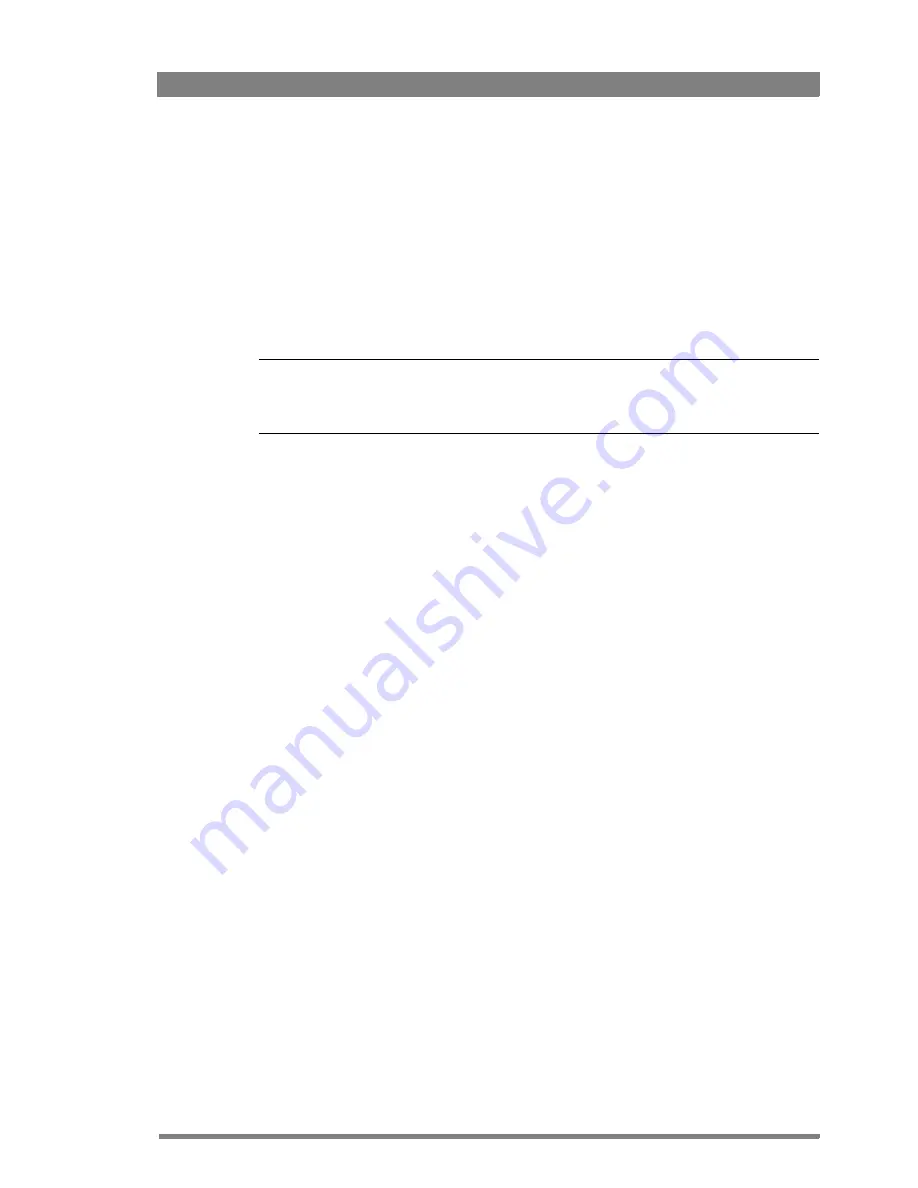
XCU eXchangeable Control Unit User’s Guide (v1.6)
31
Chapter 3 - Setup
3.5 Intercom setup
The studio camera systems offer extensive intercom facilities between cameraman, tracker
(floor man), XCU and studio. To help you set up and operate the intercom system, the following
controls are available:
•
XCU menu system
•
Camera head menu system
•
Camera adapter rear panel
•
Camera head switches
Tip
✎
When setting up a system it is usually more convenient to use an OCP 400 to set your
preferences in both the XCU and camera head menus.
3.5.1 Studio interface setup
A four-wire or a two-wire studio system can be connected to the XCU. In the
AUDIO/
INTERCOM
>
INTERCOM
menu, select the Wire Mode for the engineering (ENG), production
(PROD) and program (PROG) channels. By default these values are set to four-wire.
Isolate
The isolate function completely disconnects the XCU intercom from the studio system.
Levels
In the four-wire mode the menu gives you a choice of either a 0 dBu or a +6 dBu signal level. In
the two-wire mode this level is set to 0 dBu.
•
Set the input and output intercom levels for the PROD and ENG channels. The range is 0
to 99; default is 50.
•
Set the input level for the PROG channel.
•
Set the levels for the sidetone in a two-wire system in this menu.
Summary of Contents for XCU
Page 10: ...10 XCU eXchangeable Control Unit User s Guide v1 6 ...
Page 16: ...16 XCU eXchangeable Control Unit User s Guide v1 6 Chapter 1 Introduction ...
Page 36: ...36 XCU eXchangeable Control Unit User s Guide v1 6 Chapter 4 Operation ...
Page 56: ...56 XCU eXchangeable Control Unit User s Guide v1 6 Chapter 6 Connectors and signals ...
Page 60: ...60 XCU eXchangeable Control Unit User s Guide v1 6 Chapter 7 Specifications ...
Page 61: ...XCU eXchangeable Control Unit User s Guide v1 6 61 ...
Page 62: ......






























