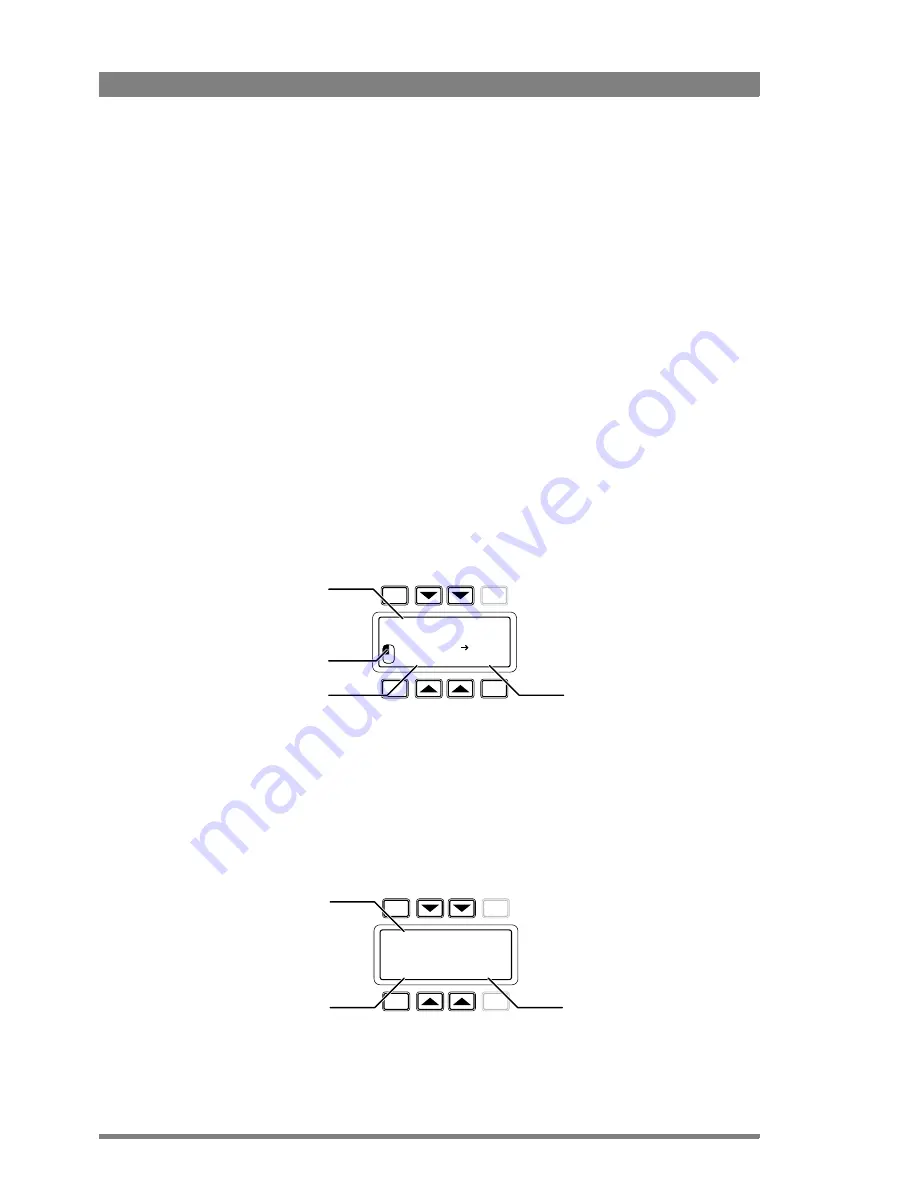
58
LDK 3000+ High-Definition Camera Head User’s Guide (v1.0)
Chapter 5 - Video setup
5.7.3 Setup using the Operational Control Panel
Follow these steps to set up the color corrector on the OCP 400:
1.
With the control panel connected to the camera, press the
Color
button on the control
panel (in the video parameter section). The color menu is displayed.
2.
Use the
NEXT
button to scroll to the next menu.
3.
Turn on the color corrector with the
CORRECTOR
item at the top left of the screen.
4.
Push the navigation button to enter (color correction) menu. The color corrector menu is
displayed. There are two pages that can be accessed by using the
NEXT
and
PREV
buttons.
The first page contains the setup items. Use the navigation buttons to scroll through the
different setup items.
1.
Select a color correction set with the
CC SET
item at the top left of the screen.
2.
Activate the selected set using the top right selection button. When a set is not activated,
all items are blocked.
3.
Select a color area by changing the
COLOR
and
WIDTH
. Select the parameter with the
navigation button and change its value with the rotary
control. A preview of the color
selection is shown on the bottom left of the screen.
4.
Adjust
HUE
,
SATURATION
an
LUMINANCE
of the selected color range. Select the
parameter with the navigation button and change its value with the rotary control.
Use the
NEXT
button to go to the second page.
1.
Turn the
CC VIEW
item on the view the color area selection.
2.
Select a transition style using the
SMOOTHING
item.
3.
You can reset both color correction sets to their default values with the
RESET CC
item.
4.
Leave this page by pressing the
PREV
button.
TOGGLE
PREV
NEXT
EXIT
CC SET:1
ON
SAT:50
HUE:76
LUM:50
COLOR:280
YL-
WIDTH:225
Color selection
preview
Select color
correction set
Color/ Color
width settings
Hue/Saturation/
Luminance settings
TOGGLE
PREV
NEXT
EXIT
CC View
Sharp
Off
Smoothing
Reset CC
Color correction
set view
Smoothing
selection
Reset color
correction settings
Summary of Contents for LDK 3000+
Page 1: ...3922 496 31881 October 2011 v1 0 LDK 3000 User s Guide High Definition Camera Head ...
Page 16: ...16 LDK 3000 High Definition Camera Head User s Guide v1 0 Chapter 1 Introduction ...
Page 30: ...30 LDK 3000 High Definition Camera Head User s Guide v1 0 Chapter 3 Configurations ...
Page 102: ...102 LDK 3000 High Definition Camera Head User s Guide v1 0 Chapter 7 Connectors ...
Page 106: ...106 LDK 3000 High Definition Camera Head User s Guide v1 0 Chapter 8 Specifications ...
Page 107: ...LDK 3000 High Definition Camera Head User s Guide v1 0 107 ...






























