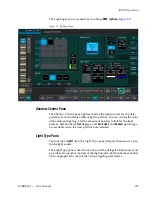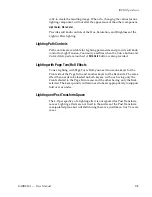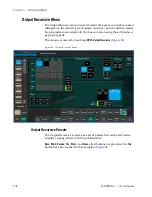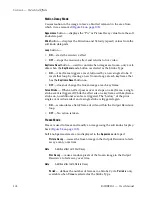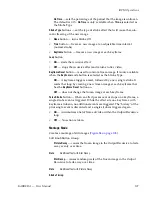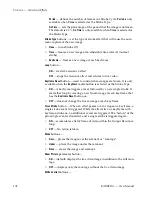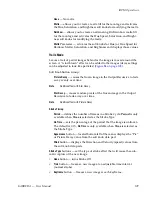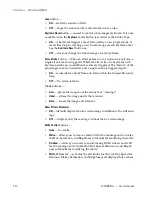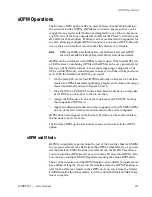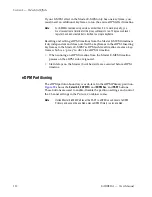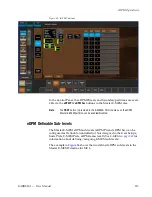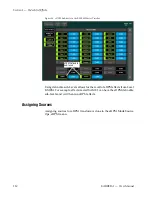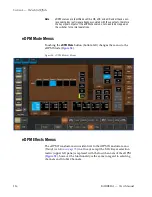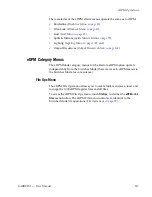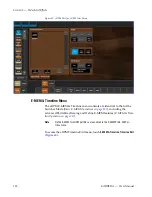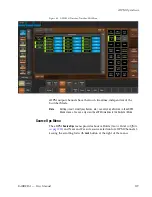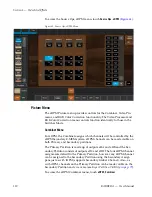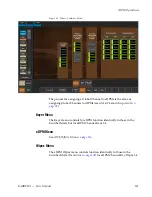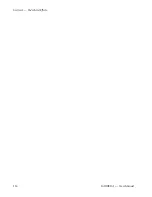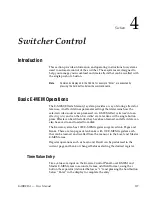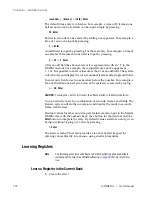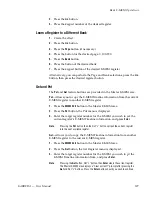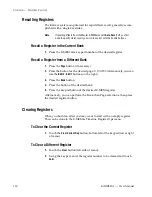KARRERA — User Manual
115
eDPM Operations
To access the eDPM menu, touch
Source Ops
,
eDPM.
Figure 57. eDPM Source Ops, eDPM Menu
To assign sources in the eDPM Mode Source Ops, eDPM menu (also avail-
able in the Switcher Source Ops menu):
1.
Touch the input channel button for the channel you wish to assign a
source (Channel 1-4).
2.
Scroll and touch the source you wish to assign to the eDPM channel
from the Sources scrolling list (
, right side of menu).
Note
If you touch an eDPM Fill button first, then a source, the Cut and Fill signal
for that channel will be the same. Touch the Cut button to assign a different
source for the Cut button (split key).
3.
Repeat Steps 1 and 2 for up to four input sources for each eDPM
channel.
Button Mapping eDPMs to an ME
Map the eDPM outputs to the source select buttons on the MEs in the User
Setups, Panel Prefs, Button Mapping menu (see
).
Summary of Contents for KARRERA
Page 1: ...KARRERA VIDEO PRODUCTION CENTER User Manual Software Version 4 0 071880500 MARCH 2012 ...
Page 3: ...KARRERA VIDEO PRODUCTION CENTER User Manual Software Version 4 0 071880500 MARCH 2012 ...
Page 14: ...14 KARRERA User Manual Contents ...
Page 16: ...16 KARRERA User Manual Preface ...
Page 52: ...52 KARRERA User Manual Section 2 User Setups and Preferences ...
Page 126: ...126 KARRERA User Manual Section 3 Video Mix Effects ...
Page 156: ...156 KARRERA User Manual Section 4 Switcher Control ...
Page 216: ...216 KARRERA User Manual Section 6 Switching Basics ...
Page 286: ...286 KARRERA User Manual Section 7 Advanced Operations Figure 157 Copy Swap Menu ...
Page 315: ...KARRERA User Manual 315 Image Store Stills Figure 184 Freeze Mode Button ...
Page 352: ...352 KARRERA User Manual Section 7 Advanced Operations ...
Page 360: ...360 KARRERA User Manual Glossary ...