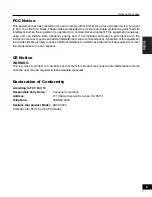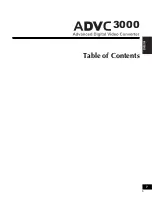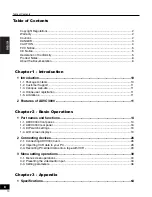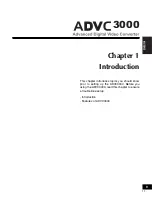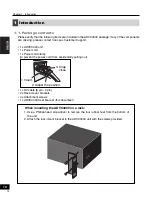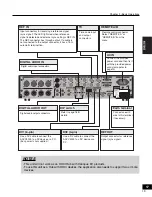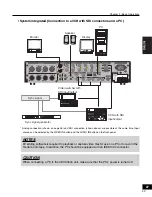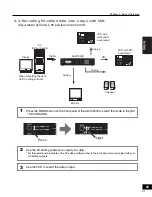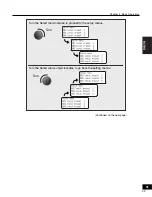Chapter 2 - Basic Operations
16
1-2. ADVC3000 rear panel
The rear panel of the ADVC3000 has the following connectors.
ANALOG AUDIO IN
(Balanced input)
Input connectors for balanced
audio signal.
S-VIDEO
Input and output connectors for S-Video signal.
COMPOSITE
Input and output connectors for
composite video signal.
ANALOG AUDIO OUT
(Balanced output)
Output connectors for
balanced audio signal.
ANALOG AUDIO IN
(Unbalanced input)
Input connectors for
unbalanced audio signal.
ANALOG AUDIO OUT
(Unbalanced output)
Output connectors for
unbalanced audio signal.
MONITOR
SDI IN/OUT
Input and output connectors for digial video and
embedded audio signals. When SDI input is
detected, the LED next to the SDI input
connector lights red. During SDI output, the LED
next to the SDI output connector lights red.
Output connectors for the monitor and speakers.
CH1 to CH4 audio can be chosen to be mixed and
output to L and R.
COMPONENT VIDEO
Input and output connectors for
component video signal.
18
Summary of Contents for ADVC3000 -
Page 1: ...User Manual 3000 ...