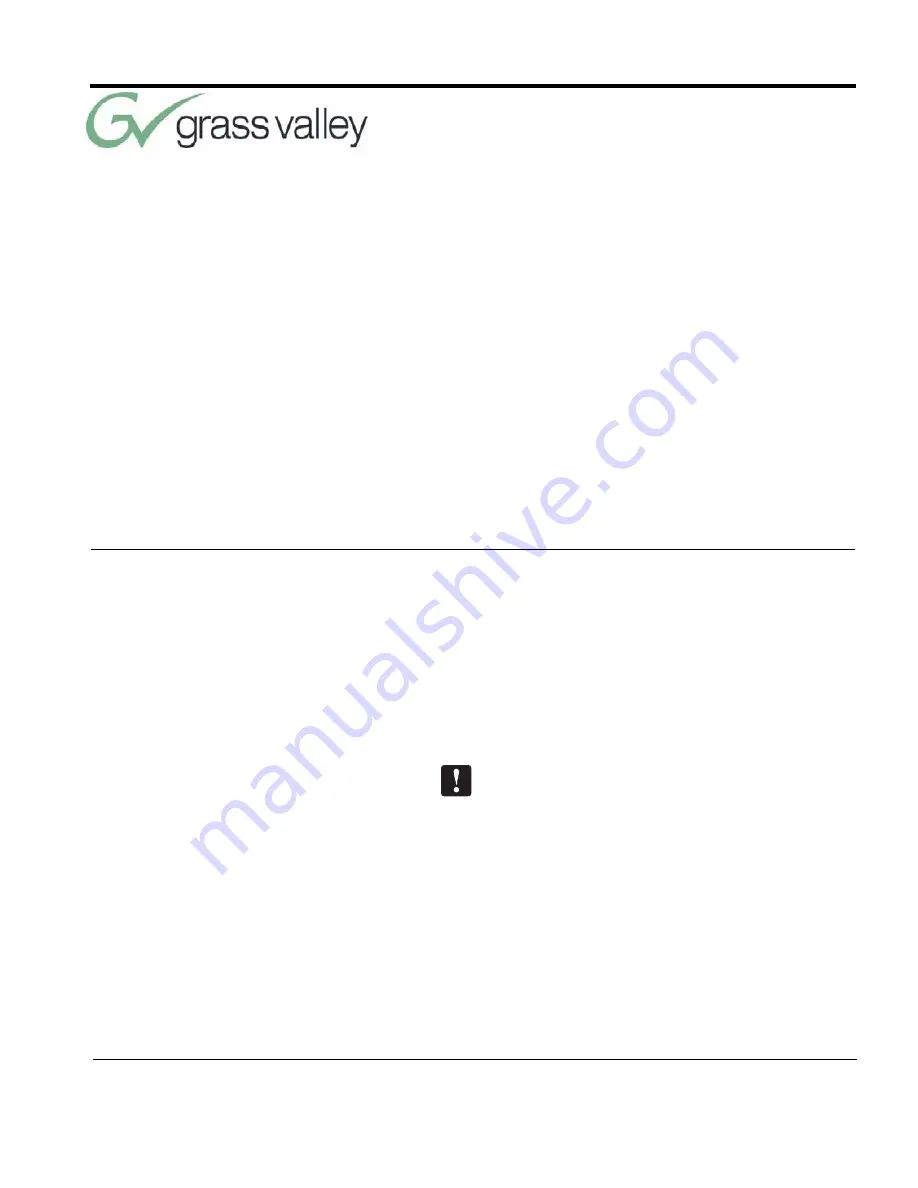
071838800
June 2005
9
Mounting and Connecting the PRM
Now you can begin to connect your Student Camera
System components to your CameraMan camera,
and audio equipment.
Mounting the PRM
1.
Mount or place the Programmable Response
Module in the desired location, being sure to
leave sufficient space to allow access to the con-
nections on the back panel.
A rackmount is also available.
2.
Verify that the switch on the front of the PRM is
turned OFF.
3.
Mount or place the PRM power supply in a con-
venient location near the PRM.
4.
Plug the connector from the power supply cord
into the DC POWER jack in the back of the
PRM.
5.
Connect the other end of the power supply into a
100-240 VAC source.
Chapter 2
Install Your Student System






























