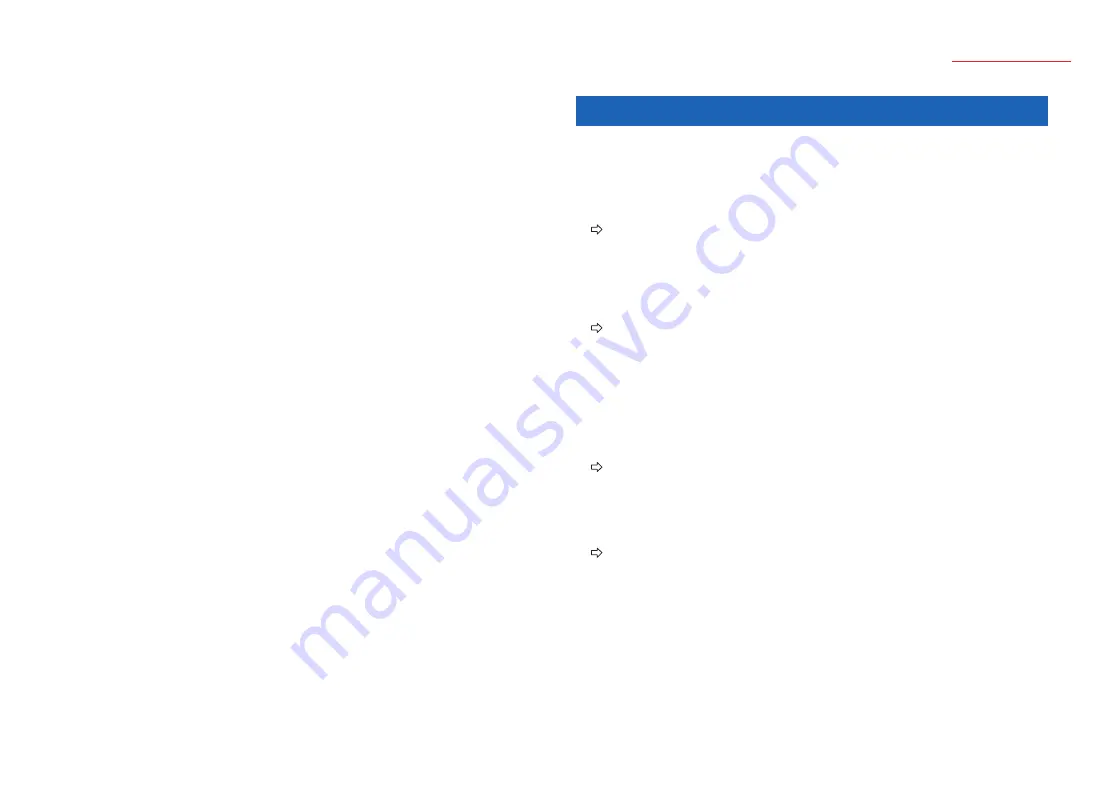
10
Cutting Plotter Controller
OPS664
Command........ Displays the [Command Setting] window for selecting the command
mode to be used. Select the command mode, either GP-GL or HP-
GL, to match the command mode setting of your software application.
Moreover, when [OK] is clicked, the window will only close if the plotter
is in the status where it is ready to receive commands.
Note: If the Controller is activated via the driver, the command mode is fixed to
GP-GL and cannot be changed.
Note: For further details on the Advanced Settings, refer to the user's manual for your
cutting plotter.
3 ERROR MESSAGES
• The USB port is currently in use. Please wait several seconds, and then try again.
• Cannot communicate with the plotter. Check that the USB cable is connected
correctly, and then check that the plotter is switched on.
• Communication error with the plotter. Turn the plotter's power switch off, and
then turn it on again.
Follow the instructions in the message.
• GITKUSBP2.DLL could not be found, and so the Controller could not be
started. Please reboot your computer or re-install the Controller.
• The GITKUSBP2.DLL functions could not be found, and so the Controller could
not be started. Please reboot your computer or re-install the Controller.
Follow the instructions in the message.
To install the software again, first uninstall the Controller that is currently installed.
• Registration mark reading failure.
• Are the distances between the registration marks correct?
• Is the registration mark pattern correct?
• Has the medium been loaded correctly?
• Please check the above, and make any changes required.
Follow the instructions in the message.
• The registration marks were not read.
• The print and cut positions may not be aligned correctly.
• Cut anyway?
The [Registration Marks] function is set to ON. If you want to read the registration
marks on the print and then perform contour cutting, read the registration marks
first and then perform cutting. If you want to perform a normal cutting operation,
set the registration mark reading function to OFF.






























