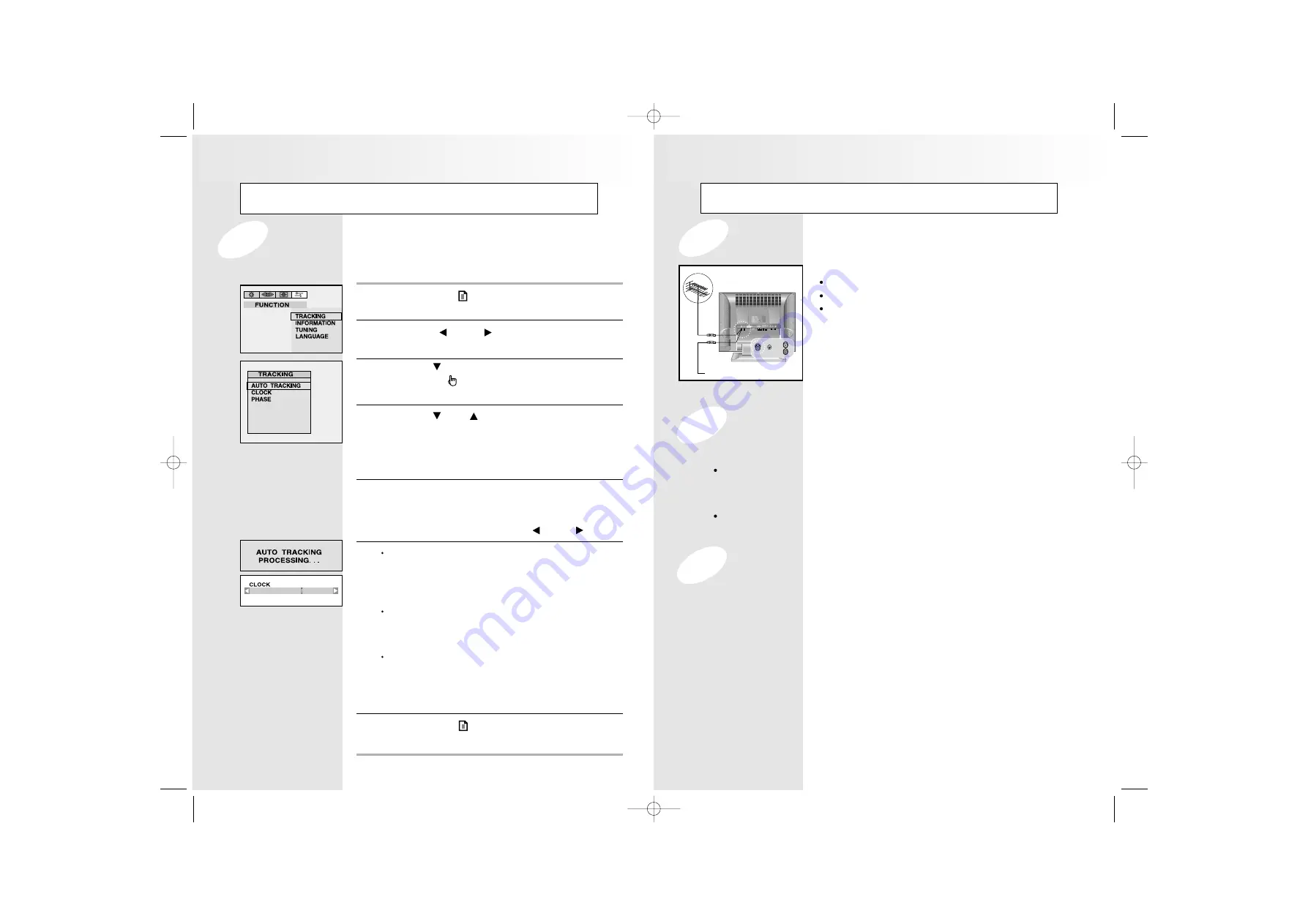
21
20
Connecting
To view television channels correctly, a signal must be
received by the set from one of following sources :
An outdoor aerial
An indoor aerial (not recommendable)
A cable television network
1. In the first three cases, connect the aerial or
network input cable to the 75 ohm coaxial socket on
the bottom of the television.
2. Press the TV button on the remote control.
1. Connect video and audio cable according to the shape and color of the video / audio
cable. (SCART jack, RCA jacks)
When an external devices is in
MONO
, the audio connection cable can be
connected to either the left and
S.MODE/MTS
should be set
FM MONO/MONO
.
2. For optimal visual image, use
S-VIDEO
connector instead of video (yellow) connector.
If RCA jack is connected together with SCART jack, RCA jack has priority.
1. Connect a set of audio cables between the component
AUDIO IN
jacks on the TFT
LCD TV and the
AUDIO OUT
jacks on the DVD Player.
2. Connect video cables between the Y,
P
B
and P
R
inputs on the TFT LCD TV and Y,
P
B
and P
R
outputs on the DVD Player.
(
Note :
For an explanation of Component video, see your DVD Player’s owner’s manual.)
Connecting the Aerial or Cable Television Network
Connecting the VCR, DVD or Other External Devices
Connecting a DVD Player (Connecting to Y, P
B
, P
R
)
AIR
Cable television network
Viewing a PC screen
Press the
MENU
( ) button.
R
R
R
R
e
e
e
e
s
s
s
s
u
u
u
u
ll
ll
tt
tt
:
The
PICTURE
menu is displayed.
1
Use the
VOL
or
VOL
button to move the
FUNCTION
menu.
2
Use the
CH
button move to
TRACKING
and then
press the
SEL
( ) button.
R
R
R
R
e
e
e
e
s
s
s
s
u
u
u
u
ll
ll
tt
tt
:
The
TRACKING
menu is displayed.
3
Use the
CH
or
CH
button to select one of the
following options:
AUTO TRACKING, CLOCK, PHASE
4
To adjust the..
Press the...
AUTO TRACKING
SEL button.
CLOCK
SEL button and then press
PHASE
the VOL or VOL button.
5
Press the
MENU
( ) button repeatedly until the menus
disappear.
7
AUTO TRACKING :
Automatically optimizes the status
of screen.
This is recommended to perform for
new PC.
CLOCK :
Adjusts the horizontal size of screen
by increasing / decreasing the
number of pixels.
PHASE :
Sets the focus of screen.
Adjusts when some noise exists or
the character lines are seen
overlapped.
6
130
PC Stable Adjustment
When the screen is unstable in PC settings, or to make your PC stable by adjusting the Clock and Phase,
set the PC in the following sequence:
Granvue ET-1801T 1.21 2002.1.22 12:42 PM Page 20




























