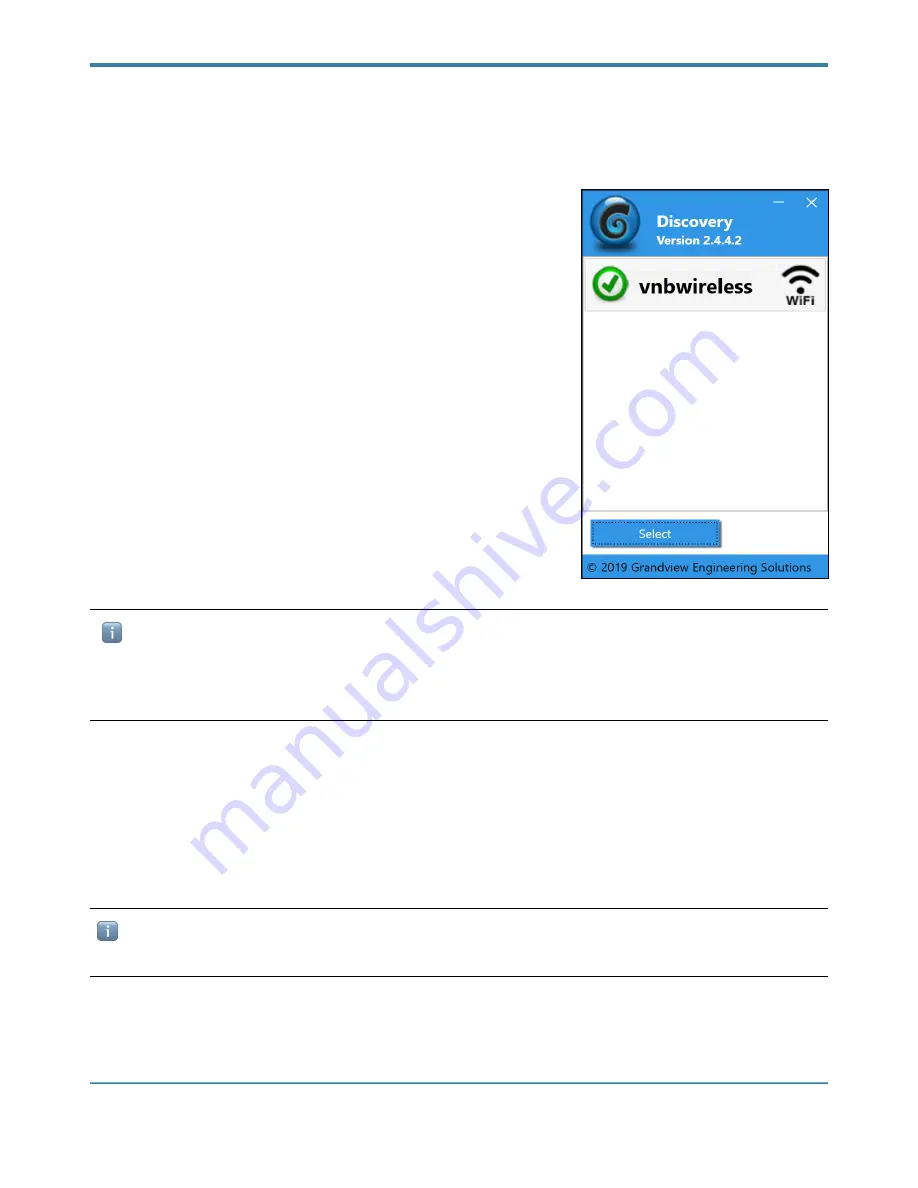
GRANDVIEW ENGINEERING SOLUTIONS, LLC
The Grandview
Discovery
tool will automatically appear.
7 Click the only RemoteConnect device that should appear in the list.
8 Click the [Select] button.
Connect Using Bluetooth
To connect the Grandview RemoteConnect to your PC using Bluetooth:
1 Confirm the Power and Bluetooth LEDs are illuminated blue on the
Grandview RemoteConnect.
—If not, refer back to the “Connect the Grandview RemoteConnect to a
Vehicle” section.
2 Use the Bluetooth Manager that came with your PC.
3 Create a new connection
ℹ
The Grandview RemoteConnect Bluetooth device is configured as a Personal Area Network (PAN). This
means that the Grandview RemoteConnect will broadcast its own network. After pairing with this device, you
will have connect your PC to this network. The SSID (network name) will be “GrandviewBT” + last 4 digits of
the serial number.
4 Use the [Vendor] drop-down of the Adapter setting to select “Grandview Engineering Solutions (GES32)”.
5 Use the [Device] drop-down of the Adapter setting to select “WiFi + BT”.
6 Click [Apply Changes].
The Grandview
Discovery
tool will automatically appear.
7 Click the only Grandview RemoteConnect device that should appear in the list.
8 Click the [Select] button.
ℹ
Grandview Engineering Solutions recommends using WiFi with PC communications for performance and
stability of the connection. Bluetooth is provided primarily for mobile devices.
Grandview RemoteConnect
Owner’s Manual
Page
!
of
!
21
26




















