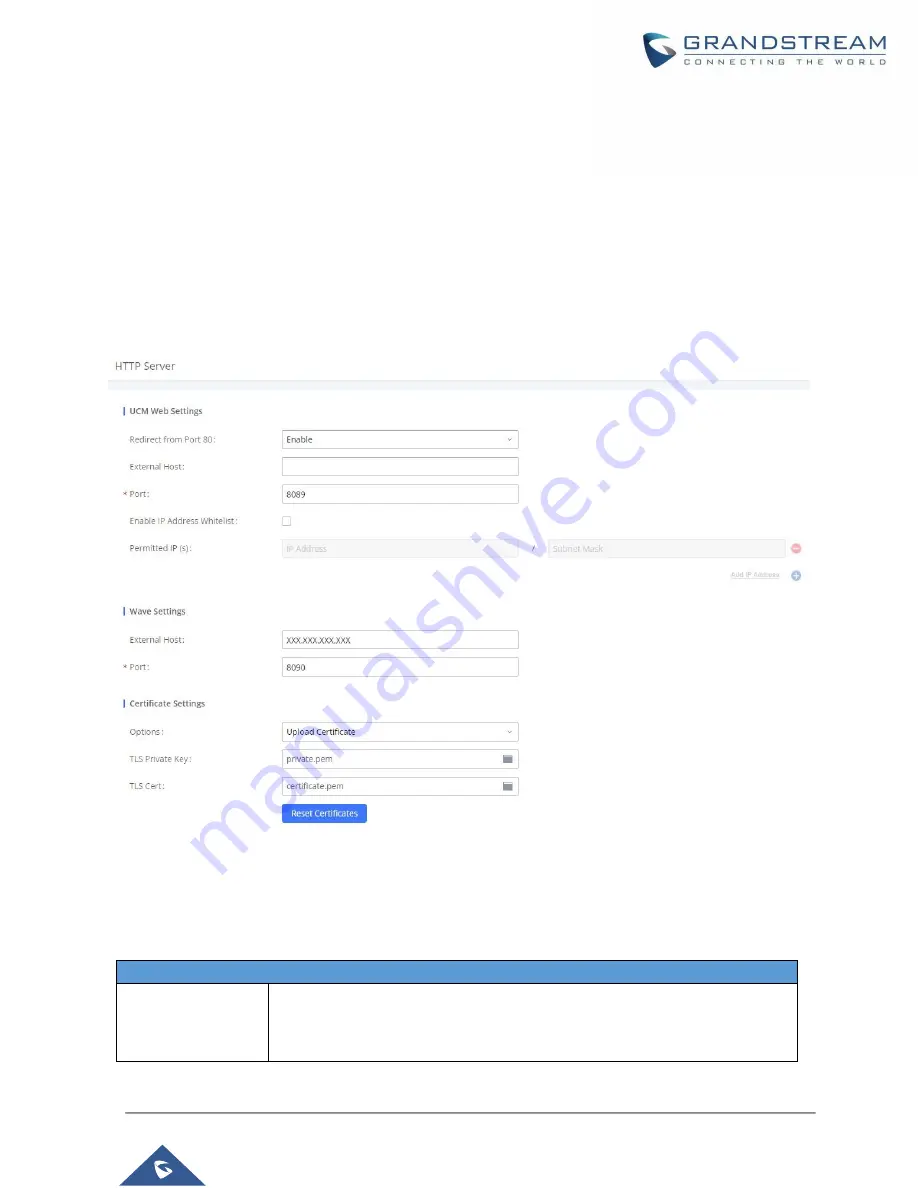
P a g e
|
12
CONFIGURING FOR WAVE
To successfully log in and use Wave, please see the following steps:
Step 1:
From the UCM630X Web UI, navigate to the
System Settings
->
HTTP Server
->
Wave Settings
section to configure
External Host
with the UCM630X’s public network address and retrieve/modify the
Wave
Port
information.
Step 2:
Map the internal Wave port to an external port number on your router.
Figure 6: HTTP Server - Wave Settings
If properly configured, users should now be able to access the Wave login page via the public network
address and external port.
Table 3: Wave Settings
Wave Settings
External Host
Configure the URL and port (optional) used to access the Wave portal or UCM
meeting rooms if the UCM is behind NAT. If UCM RemoteConnect is used, this
field will be configured automatically.































