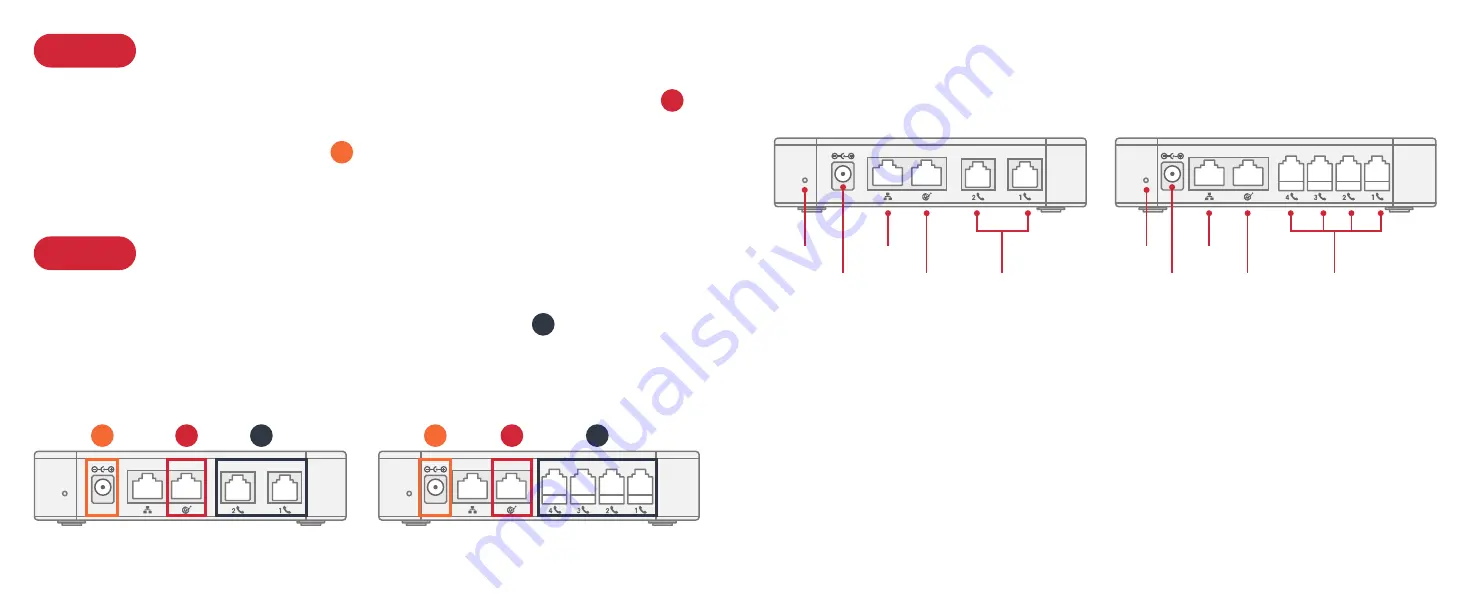
Connect Phones or Fax Machines
STEP 3
Use a standard telephone cable (not included) to connect an analog phone or fax machine
to one of the available phone ports located on the back of the device
C
. If a phone port is
ready for use, its
Status
LED will be lit a solid blue. Once you have connected a telephone,
you can begin calling and faxing.
Connect Adapter to Power and Internet
STEP 2
Use the Ethernet cable that came with the telephone adaptor to connect the
WAN
port
A
on the back of the device to any available Ethernet port on your router or switch.
Connect the power adapter to the device
B
and plug it into a wall outlet.
After 30 seconds, the
Power
and
WAN
LEDs should be lit a solid blue.
RESET
DC 12V
B
A
C
RESET DC 12V
B
A
C
HT812 Back Panel
HT814 Back Panel
Quick Reference Guide
■
Power
– Connects to the power adaptor
■
WAN
– Connects to your router, switch, or modem using an Ethernet cable
■
LAN
– Connects to a computer or switch using an Ethernet cable
■
Phone Ports
– Connect to analog phones or fax machines using a telephone cable
■
Reset
– Press and hold for seven seconds to factory reset the device
RESET
DC 12V
HT812 Back Panel
Power
WAN Port
Reset
Phone Ports
LAN Port
RESET DC 12V
HT814 Back Panel
Power
WAN Port
Reset
Phone Ports
LAN Port
4
5








