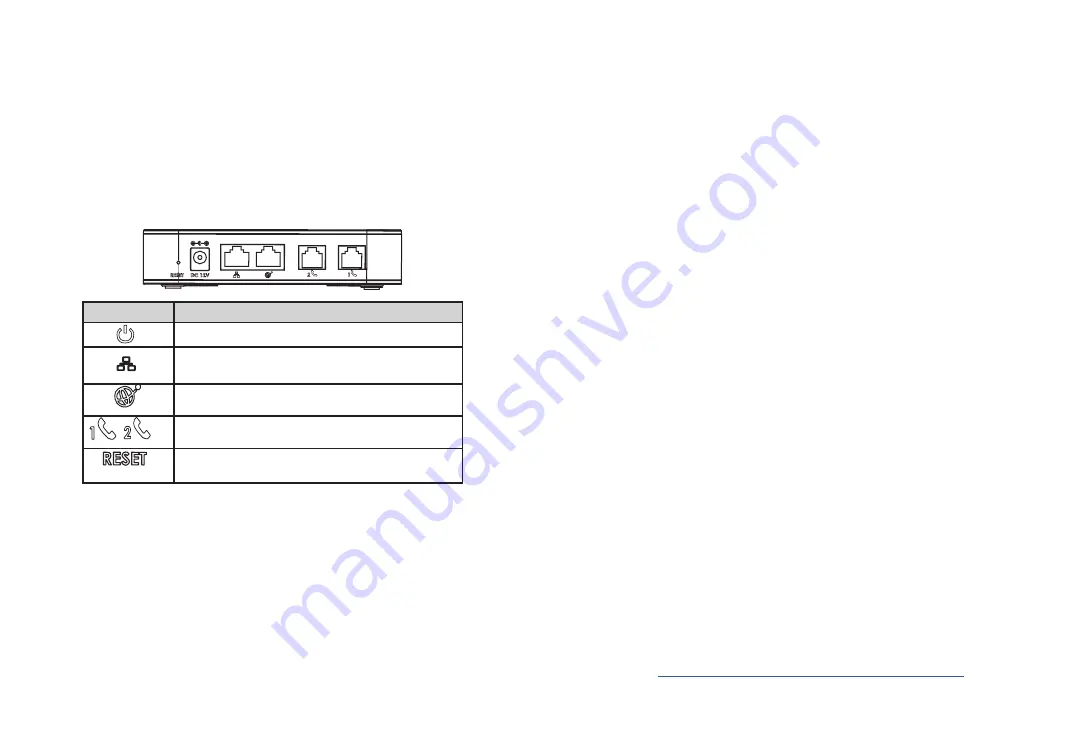
OVERVIEW
The HT812 is a 2 port analog telephone adapter (ATA) that allows users to create a
high-quality and manageable IP telephony solution for residential and office environ
-
ments. Its ultra-compact size, voice quality, advanced VoIP functionality, security pro-
tection and auto provisioning options enable users to take advantage of VoIP on ana-
log phones and enables service providers to offer high quality IP service. The HT812
is an ideal ATA for individual use and for large scale commercial IP voice deployments.
HT812 PORTS
CONNECTING THE HT812
The HT812 is designed for easy configuration and easy installation, to connect your
HT812, please follow the steps below:
1. Insert a standard RJ11 telephone cable into the phone port and connect the other
end of the telephone cable to a standard touch-tone analog telephone.
2. Insert the ethernet cable into the internet or LAN port of the HT812 and connect the
other end of the ethernet cable to an uplink port (a router or a modem, etc.)
3. Insert the power adapter into the HT812 and connect it to a wall outlet.
4. The Power, Ethernet, and Phone LEDs will be solidly lit when the Phone Adapter is
ready for use.
CONFIGURING THE HT812
The HT812 can be configured either using the embedded Web GUI using PC’s web
browser or using the IVR voice prompt menu.
Obtaining the IP address
The HT812 is by default configured to obtain the IP address from DHCP server where
the unit is located. In order to know which IP address is assigned to your HT812, you
should access to the “Interactive Voice Response Menu” of your adapter via the con-
nected phone and check its IP address mode.
Please refer to the steps below to access the interactive voice response menu:
1. Use a telephone connected to phone 1 or phone 2 ports of your HT812.
2. Press *** (press the star key three times) to access the IVR menu and wait until you
hear “Enter the menu option “.
3. Press 02 and the current IP address will be announced.
Configure using Web UI
1. Connect the computer to the same network as your HT812 and make sure the
HT812 is booted up.
2. You may check your HT812 IP address using the IVR on the connected phone.
3. Open the Web browser on your computer.
4. Enter the HT812’s IP address in the address bar of the browser.
5. Enter the administrator’s password to access the Web Configuration Menu. (By
default the admin password is admin)
Note:
The computer must be connected to the same sub-network as the HT812. This can be
easily done by connecting the computer to the same hub or switch as the HT812.
Please download the user manual and FAQ for more
detailed configuration instructions:
http://www.grandstream.com/our-products
3
4
Port
Description
Power socket. Used to power HT812 (12V - 1A)
Network LAN port. Used to connect your HT812 to local
network when using as router.
Network WAN port. Used to connect HT812 to your router
or gateway using an Ethernet RJ45 cable.
FXS ports to connect analog phones / fax machines to
HT812 using RJ11 telephone cable.
Factory reset button. Press for 7 seconds to reset to factory
default settings.




















