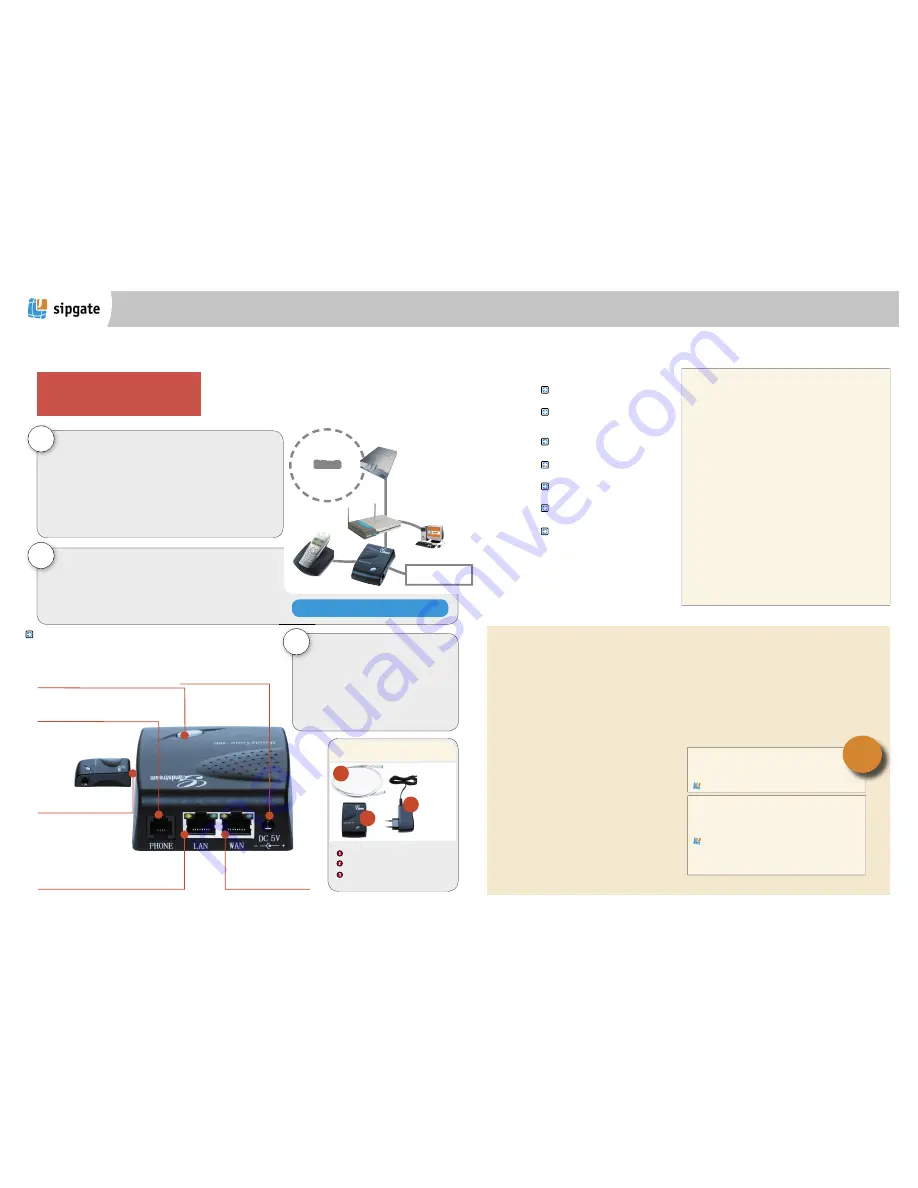
Other error messages and problems
Problem:
I lift the handset and hear nothing at all.
Answer: For connecting your telephone to the ATA please use only
the enclosed phone cable TAE for the RJ11 (Western) adapter for most
telephones (e.g. Siemens, AEG). A direct connection does not function by
normal RJ11-RJ11 cables, since the wiring differs.
Problem:
I hear only a fast busy signal.
Answer: Please take the handset off of your telephone and press the
button on your adapter. Following the announcement, please press the
keys „0“ and „2“ on your telephone. If you get a set of zeros announced
over the handset, then make sure that your router is set to distribute IP
addresses with DHCP. Please also make sure that your router or switch can
support speeds in excess of 10 Mbit/s over an Ethernet connection (some
old devices don’t support connections with 100 Mbit/s).
Problem:
I hear only a fast busy signal, but the distribution of IP ad-
dresses seems to work. If I take the handset off and press the button on
the adapter and press keys „0“ and „2“, I get a IP address announced.
Answer: Please you make sure that you router has an active Internet
connection (by trying e.g. from your computer to go to an Internet site).
If this is the case, the references in the help box above and to the right
should help.
Problem:
If I dial, it rings, but I cannot hear the other participant nor
can they hear me.
Answer: This is a configuration problem of your router. The box above
on the right contains further information to resolve this problem.
How you can eliminate these problems:
1. Activate the DMZ for the IP address of the telephone
The DMZ (Demilitarised zone) excludes a range of one or more IP addresses
from all Firewall settings. Usually you can find the option DMZ in the menu
of your router under “Firewall“, “Advanced Settings“, “WAN Settings“ or
2Applications/Gaming“. Switch the DMZ on and register the IP address of
your equipment. You may find out this address, by taking the handset off,
pressing the large button on the ATA, then dialling “0“ and “2“ on your
telephone. Listen for the IP address.
2. Switch off all packet filter and Firewall options
With some routing problems, the first step is sufficient. If not, try turning
off your active packet filters. Sometimes you must also change individual
settings like “package filters“, “hacker defence“, “IP filter“ or similar set-
tings “Firewalls“. Switch these options off.
3. Port forwarding
Arranging port forwarding for the following ports: port 5060/UDP (SIP
signalling), port 5004/UDP (RTP), port 10000/UDP (STUN).
4. UPnP
In case your router is UPNP (universal Plug and Play) supported, please try
turning this option on and/or off.
!
It rings on the opposite end, however you
hear no voice when someone answers.
You can dial a number, but hear no ringing. As
soon as someone answers, the line discon-
nects.
Your fixed-net number is not reachable.
The phone you called continues to ring,
although you have already hung up.
You can dial but it doesn’t connect.
The connection is interrupted after 6 - 12
seconds.
Also typical for some of these problems: They
are not reproducible, but sometimes emerge
only after hours or days.
C
C
C
C
C
C
C
Configuration of your network
Should the equipment not function once everything has been put
together or it has problems after some time, it is usually due to incorrect
routing and/or firewall configurations:
Further references to the network configuration may be found in the de-
tailed operating instructions of the ATA 486 at:
http://www.grandstream.com/user_manuals/HandyTone-486UserManual.pdf
or in the sipgate help centre at:
http://www.sipgate.co.uk/faq/index.php
Problem:
I can dial but I hear no dial tone.
Answer: This is a configuration problem of your router. The box above
on the right contains further information to resolve this problem.
Problem:
I would like to access the Web configuration menu of the
adapter for further configurations settings, how do I get the password?
Answer: You may find the password on www.sipgate.co.uk under “my
account”, „connection information“ / „SIP password“.
Your problem still cannot be solved?
Quick Start Guide
Overview of the device functions
C
Button:
After you have attached the power, the button
flashes for some seconds. Please do not interrupt this
procedure, only after the light turns solid red, are you
ready to use the adapter. If you are called and your
telephone rings, the light flashes.
3. Local area network:
Used only
if the ATA functions as a router. The
white network cable attaches here
and connects with your PC and/or
other routers or switches. With the
ATA as a client, this port remains empty.
1. Telephone:
Attach your analogue telephone
using the provided adapters TAE-RJ11.
5. Internet connection:
After
you have attached all other
cables, attach the power pack
adapter to this socket.
4. Internet connection:
This
port connects your modem to
your ATA router.
2. Telephone connection:
You
can also make a call during a
power failure or an
interrupted
Internet
connection
over your
normal voice
grade telephone, by connecting the
equipment here with an analogue
phone line.
Lieferumfang
Included in delivery
Network-cable to connect router
Power cable 220V with adapter
Adapter GrandStream HandyTone ATA 486
1
2
3
2
When the adapter starts, the large button on the top flashes red for approximately 30-50
seconds. Your adapter is now operational. If you take your handset off, hear a dial tone
and the button on the adapter lights up and stays on.
You are now reachable through your sipgate direct-inward dialling and can select differ-
ent sipgate participants, and/or free o8oo-Numbers in England, Austria, and Germany. For
all other calls, you need credit in your sipgate.co.uk account. You may do this by logging
in with your login data under „account & billing“, and following the instructions.
Only in exceptions: The ATA as a Client
Note: You should follow the installation hints on this
page only if your ATA cannot start as a router for technical
reasons. This case is very rare (VPN function of your past
routers, routing by the provider only, modem has a router
integrated already).
Internet
DSL Modem
your tele-
phone
Your Computer
Router
analogue plug as
fallback option
1
Attach the adapter with the enclosed white network cable to your Internet
connection.
Attach the cable on one end to a 10 a Mbit Ethernet port (e.g. at the
DSL modem or router), and on the other end to the rear wall of the adapter in the
WAN-port. Your router should be configured in such a way that it assigns an IP
address automatically to the adapter by DHCP.
Attach your old analogue telephone to the provided TAE adapter
and put the
other end into the socket marked phone on the back of the Grandstream ATA-486.
Attach the power pack and connect any PCs, switches or routers with the ATA-
486.
Use the provided power pack and a RJ45 network cable!
How to user the ATA as a client behind a router
Sometimes you have to set the ATA as a client behind a router even though we recommend the use of
the ATA as a router (see overleaf). If you your ATA must operate behind a router (e.g. within a company
network), it must be configured as a client. You will find the appropriate guidance on this page. Please
note that setting up the ATA as a router is a whole lot easier and we strongly recommend to do so.
Problems? Please note the next page!
3
Configuration of your router
Most older routers are badly prepared for the new
possibilities of IP Telephony: Integrated Firewalls and
package filters block important ports and packets.
We recommend that you upgrade the firmware of
your router to the latest release. This is frequently an
English version.
For advice on how to update your router’s firmware,
please check the website of your router’s manufac-
turer. Please remember to reboot your router after you
upgrade your firmware.
2. Help Centre
If you still have questions, please consult the sipgate help centre
under:
http://www.sipgate.co.uk/faq
If you do not find your question answered in the help centre, con-
tact our support team at [email protected]
1. User manual
You will find a detailed guide for your ATA486 under:
http://www.sipgate.co.uk/img/usermanual_ata486_E.pdf
TIP!




















