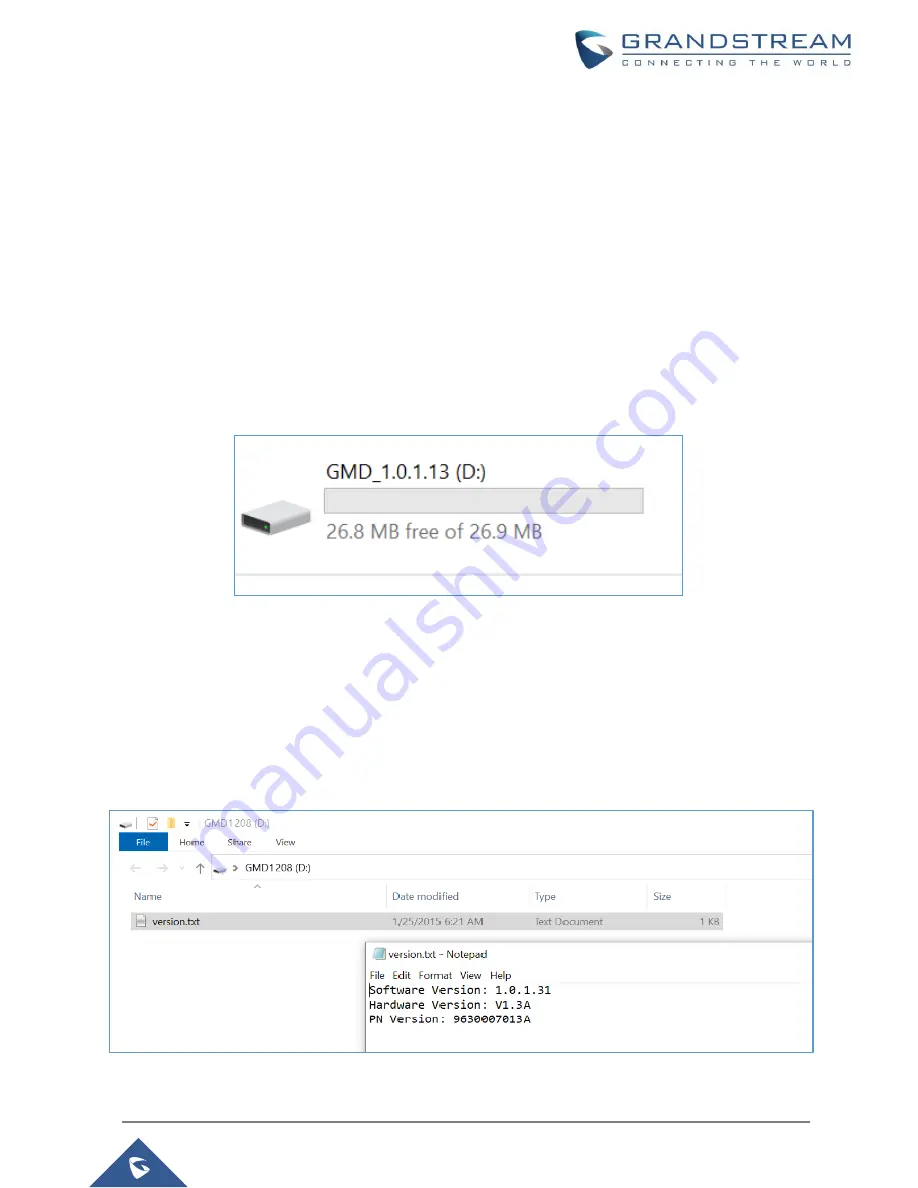
P a g e
|
30
GMD1208 User Guide
Version 1.0.1.31
MAINTENANCE
Upgrading the GMD1208
The GMD1208 microphone can only be upgraded on UAC mode (USB connection to PC/Laptop). Users
should follow the steps below for a successful upgrade:
1.
Connect the GMD to your PC/Laptop via USB using the provided cable. Then, press and hold the
mute button for 5 seconds.
o
Make sure all of three green LEDs are solid light on, then release mute button.
o
PC should prompt “USB disk detected” as GMD1208, and then it will show up beside the
available drives in your PC/Laptop as shown in below screenshot.
Figure 7: GMD1208 Windows Drive
2.
Drag the firmware file to the USB folder (the firmware file name must be “
gmd1208fw.bin
”).
o
The GMD should detect the file and start the upgrade
o
During the upgrade, the GMD1208 will restart twice. After the GMD1208 restarts for the
second time, the upgrade has been completed.
o
The GMD1208 drive will contain a file named "version.txt" showing the firmware version,
As shown in below screenshot.
Figure 8: GMD1208 version.txt file

















