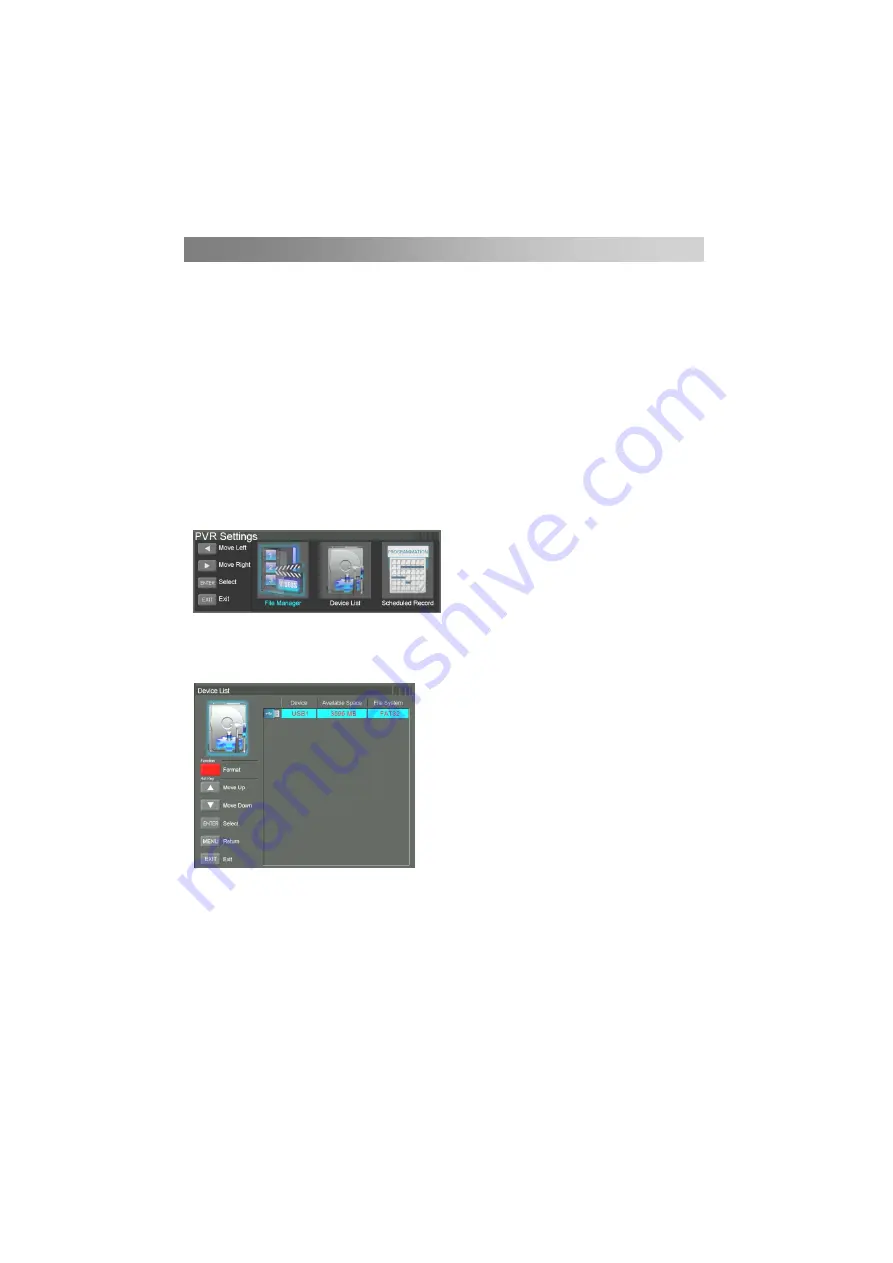
Menu Operation
• PVR Settings (In DTV mode)
Preparing
1) Plug USB flash driver or USB hard disk into USB slot on the left hand side of the
TV set.
NOTE:
USB disk should have capacity at least 512MB.
USB device must support USB2.0 high-speed specification.
2) Turn TV in to DTV mode by pressing
SOURCE
button on remote, the PVR
function can only be used in DTV mode.
3) Press
MENU
button on the remote to bring the menu up, then press
◄
/
►
buttons
to highlight Option
MENU
.
4) Press
▲/▼
button to select
PVR Settings
(In DTV Mode), then press
ENTER
button to go into submenu.
PVR
Settings
Press
button to select
PVR Settings
, then press
ENTER
button to enter
sub-menu.
It will check the USB.
Format
:
Format USB disk.
Press
◄
/
►
button to select Device List, then press
ENTER
button to enter sub-menu.
Then highlight
Format.
Note:
Please format the USB disk when first use for PVR. Before formatting, please back up
all important files.
During the device formatting, do not disconnect the device or turn off the power. If
your USB device can’t be formatted or fail to be checked by the system, it means the
device isn’t compatible with the TV or is damaged. The larger USB device will take
longer time to format, please be patient until the fotmatting finishes.
▲/▼
20
Summary of Contents for LD20CG21
Page 1: ...M A N U E L D U T I L I S A T I O N Mod le n T L VISEUR LED LD20 50cm CG21 LED20AHE2100E T...
Page 2: ......
Page 37: ...80 Boulevard du Mandinet LOGNES 77432 Marne la Vall e Cedex 2 FRANCE CONFORAMA France SA...
Page 38: ...I N S T R U C T I O N M A N U A L LED COLOR TELEVISION Model No LD20CG21 LED20AHE2100E T 50cm...
Page 72: ...CONFORAMA France SA 80 Boulevard du Mandinet LOGNES 77432 Marne la Vall e Cedex 2 FRANCE...


























