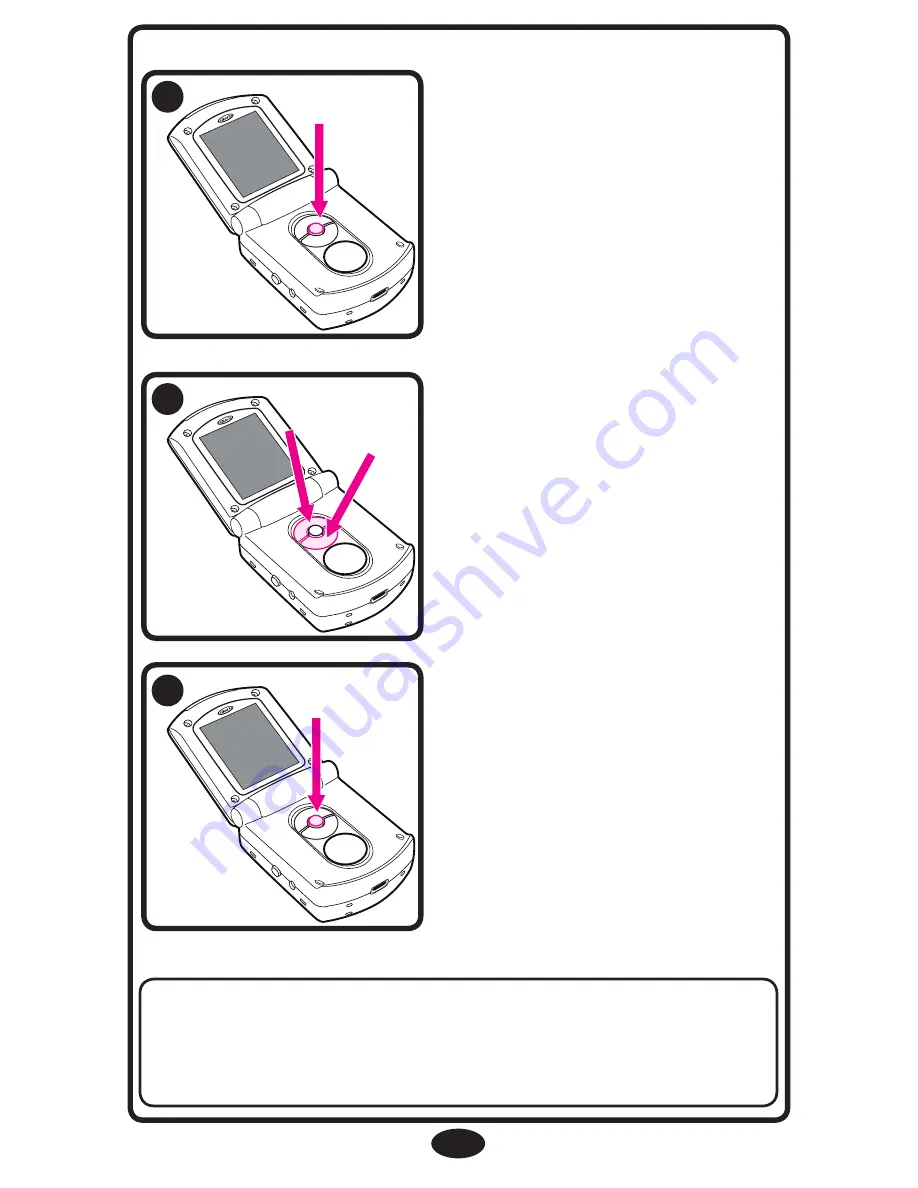
R
R
R
15
To cycle through the
different choices, press up
or down.
After choosing one of the
options, press the “
OK
”
button to make the
selection.
NOTE:
Once you make a selection (
OK
), the unit will
automatically advance you to the next option/screen or
return you to the live video feed (if applicable).
To set up preferences, press
the “
OK
” button.
16
17
18
















































