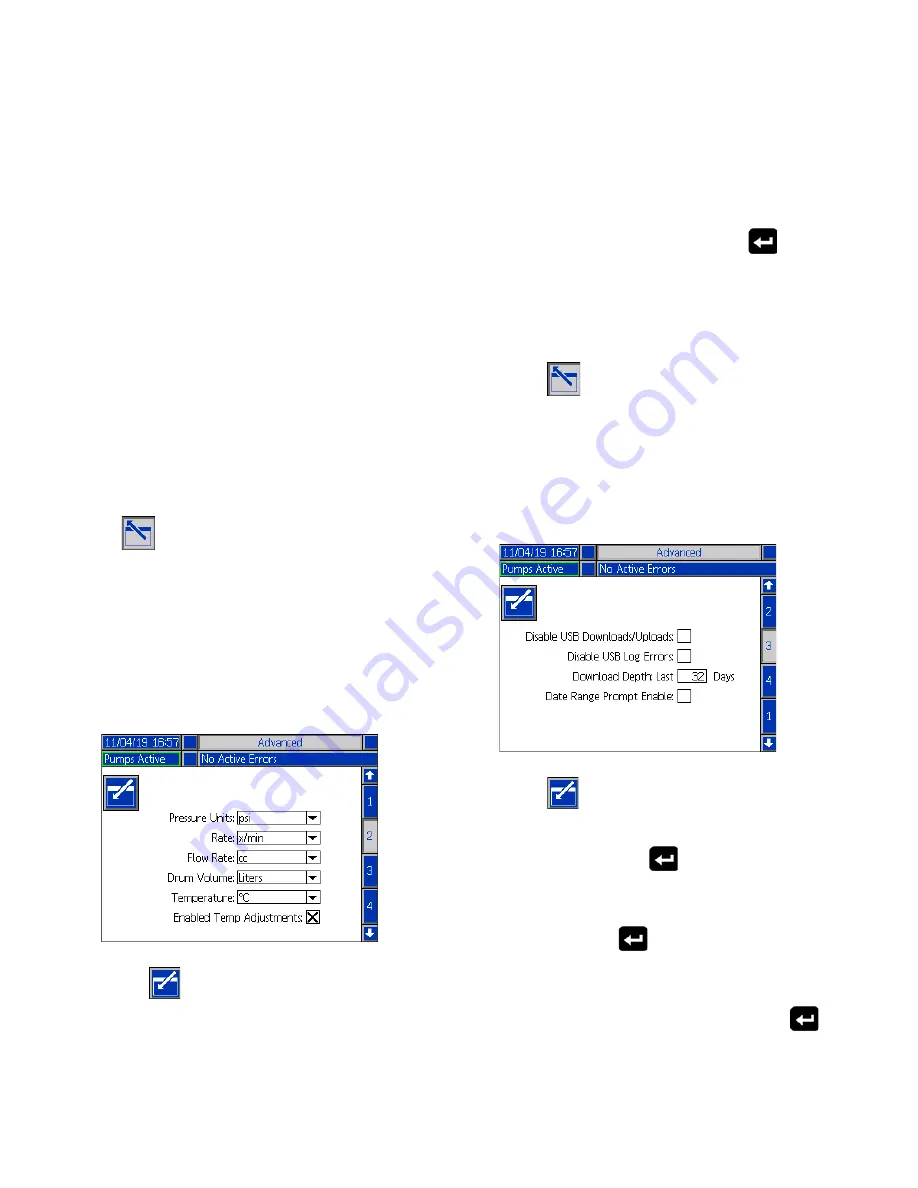
Setup
32
333587B
7.
For the Password, enter any numbers from 0001 to
9999. To remove the password, change the
password to 0000. This disables the password
function.
NOTE:
When you use a password, some iQ Menu
selections will require the password for access. See
iQ
Menu
on page
for additional information.
8.
For the Password Timeout, enter a time in minutes
that allows you to temporarily move throughout the
screens without having to enter a password. The
timeout starts after returning to the Run screen.
Once the time has expired, you must enter the
password again.
9.
Enabling the Display Control Password feature
requires you to enter the password before switching
from Remote to Local control mode. See
Control
Modes
on page
. This protects against
inadvertently changing out of Remote control mode.
If the password is disabled by being set to 0000, this
feature will not function even if it is set to Enable.
Press the
soft key to save your changes and exit
editing mode.
Advanced Setup Screen 2
Use the ADM directional keypad (BH) to navigate to
Advanced Screen 2. This screen allows you to select
units of measurement, rates, and the type of
temperature scale to use for the operation of your
system.
1.
Press the
soft key to enter editing mode.
2.
Select between psi, bar, and MPa for the Pressure
Units.
3.
Select the Rate between x/min and x/sec.
4.
Select the Flow Rate from cc, gal(US), gal(UK),
oz(US), oz(UK), liters, or cycles.
5.
Select the Drum Volume from cc, gal(US), gal(UK),
oz(US), oz(UK), liters, or cycles.
6.
Select the Temperature between °C and °F.
7.
For Enabled Temp Adjustments, use the
key to
select to Enable or Disable temperature
adjustments. Enabling this feature allows you to
change temperature setpoints and setbacks through
the Heat Run screen. See
Heat Run Screen
on
page
.
8.
Press the
soft key to save your changes and
exit editing mode.
Advanced Setup Screen 3
Use the ADM Directional Keypad (CH) to navigate to
Advanced Screen 3. The parameters on this screen
pertain to USB downloads.
1.
Press the
soft key to enter editing mode.
2.
USB downloads automatically begin when a USB
drive is inserted. Use the
key to disable this
feature in the Disable USB Downloads/Uploads box.
3.
If you do not want USB log errors to be generated
on the ADM, use the
key to disable this feature
in the Disable USB Log Errors box.
4.
For the Download Depth: Last feature, set the
desired download depth using the keypad and
key to enter the desired number of days. This
specifies how many days worth of pump data will be
kept in the USB logs. Once the logs fill up, the oldest
recording will be overwritten.






























