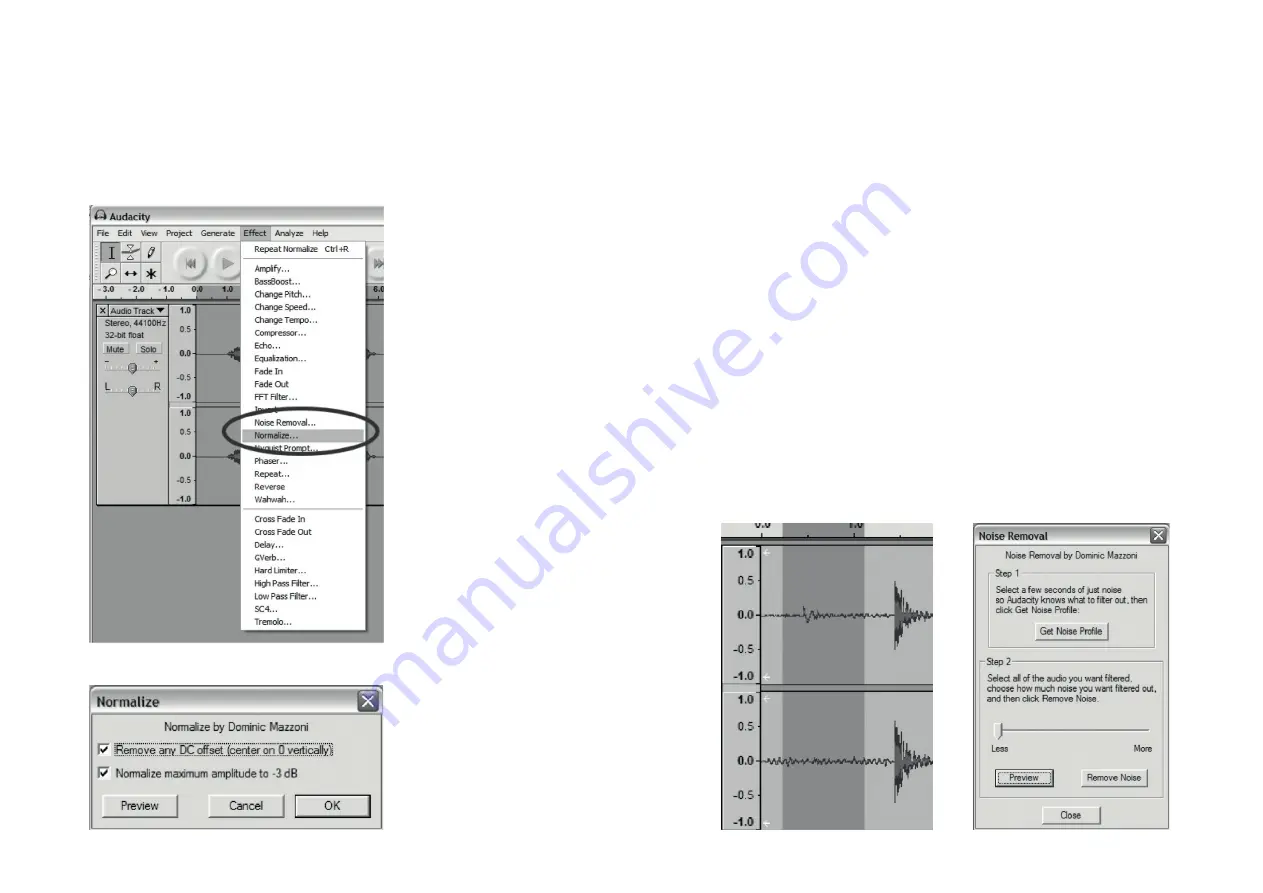
2. Select the “Effect” menu and choose the desired effect
a) There are various types of effects which are described further in
the software’s help section as well as on the web (See Figure 4)
b) Normalize should be used to have the correct volume on the
recording (See Figure 5)
CLEANING YOUR AUDIO (OPTIONAL)
1. Drag the cursor over a portion of the audio track which contains noise.
We recommend using the beginning or the end of a track where there
is no music and only noise (See Figure 6)
2. Select “Noise Removal” from the “Effect” drop down menu to bring
up the “Noise Removal” window (See Figure 7)
3. Click “Get Noise Profile”. The Noise Removal window will now close
automatically
4. Select the entire track of audio you wish to remove noise from.
If you wish to clean up the entire recording, use “Select All” under the
“Edit Menu” (See Figure 3)
5. Repeat Step 2 to bring up the “Noise Removal” Window
6. Adjust the amount of audio that you would like to filter by moving
the slider in the “Noise Removal” window. We recommend using the
minimum noise removal for optimum sound. Note: you can preview
the audio before removing the noise by clicking on ‘Preview’
7. Click on ‘Remove Noise’
Figure 4: Effect Drop Down List
Figure 5: Normalize
Figure 6: Selecting Noise in Track
Figure 7: Noise Removal Window












