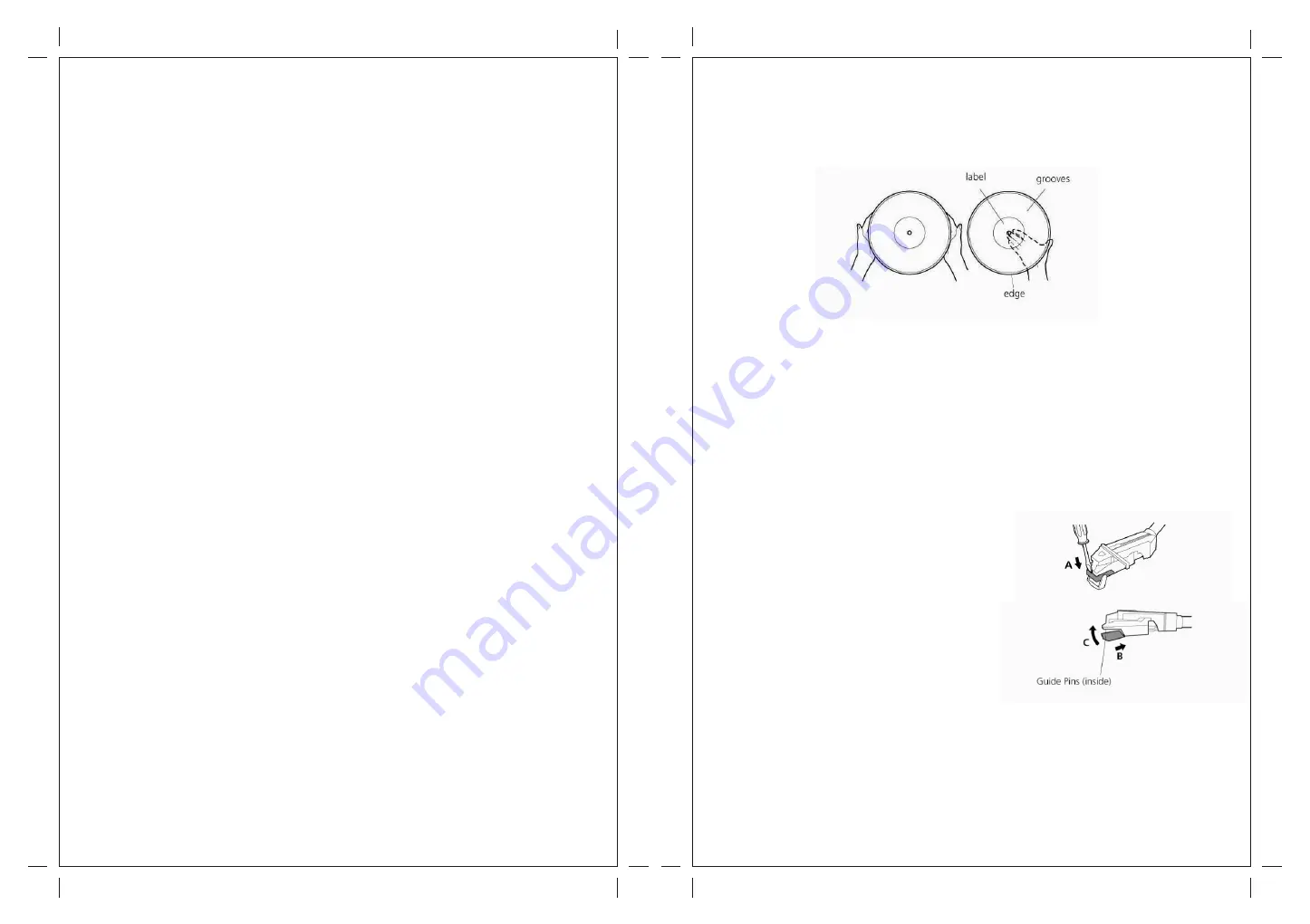
Before Use
1. Choose unit installation location carefully. Avoid placing it in direct sunlight or close to a
source of heat. Also avoid locations subject to vibrations and excessive dust, cold or
moisture. Keep away from sources that hum, such as transformers or motors.
2. Do not open the cabinet as this might result in damage to the circuitry or electrical shock,
if a foreign object should get into the set, contact your dealer.
3. Be sure not to handle discs with dirty fingers. Never insert a disc that has a crack on the
surface.
4. When removing the power plug from the wall outlet, always pull directly on the plug, never
pull the cord.
5. To keep the laser pickup clean, do not touch it, and do not forget to close the disc tray.
6. Do not attempt to clean the unit with chemical solvents as this might damage the finish.
Use a clean, dry cloth.
7. In order to shut off the power to this product completely, unplug the power cord from the
wall outlet. Be sure to unplug the unit if you do not intend to use it for an extended period
of time, such as a vacation.
8. Keep this manual in a safe place for future reference.
Beware of Condensation
When the player (or a compact disc) is moved from a cold to a warm place or is used after a
sudden temperature change, there is a danger of condensation. Water vapor in the air could
condense on the mechanism or the laser pickup. If droplets of water form on these parts,
correct playback will be impossible because the laser cannot read the information from the
disc correctly. To prevent this, if you are going to use the player in a condition where
condensation could occur, you should leave the player for 1 or 2 hours after plugging it into
an AC outlet depending on the amount of condensation. If this is done, the player will
stabilize at the temperature of its surroundings.
Handling Records
Do not touch the record's grooves. Only handle records by the edges or the label with
clean hands. Grease or dirt can leave a residue on the record’s surface that will gradually
deteriorate the quality of your record.
Use soft anti-static cloth to gently wipe the record surface when the record has become
dirty when not in use.
Store records upright on their edges. Flat storage can make it become curved.
Avoid placing it in direct sunlight or close to a source of heat such as radiators, stoves.
Also avoid location subject to vibration and excessive dust, heat, cold or moisture.
How to Replace the Stylus
Caution:
Do not remove or bend the stylus.
Do not touch the needle, which could injure your hand.
Turn off the unit's power before you replace the stylus.
Keep out of the reach of children.
Avoid direct sunlight or other heat sources.
Removing old stylus
1. Set a screwdriver at the tip of the stylus and push
down to the direction “A”.
2. Remove the stylus by pulling it forward and down.
Installing a new stylus
1. Hold the tip of the stylus and insert the other edge by
Pressing in the direction “B”.
2. Push up in the direction “C” until it locks at the tip.
4
5
Summary of Contents for Retrowriter GDI-C2CDRW
Page 2: ......




































