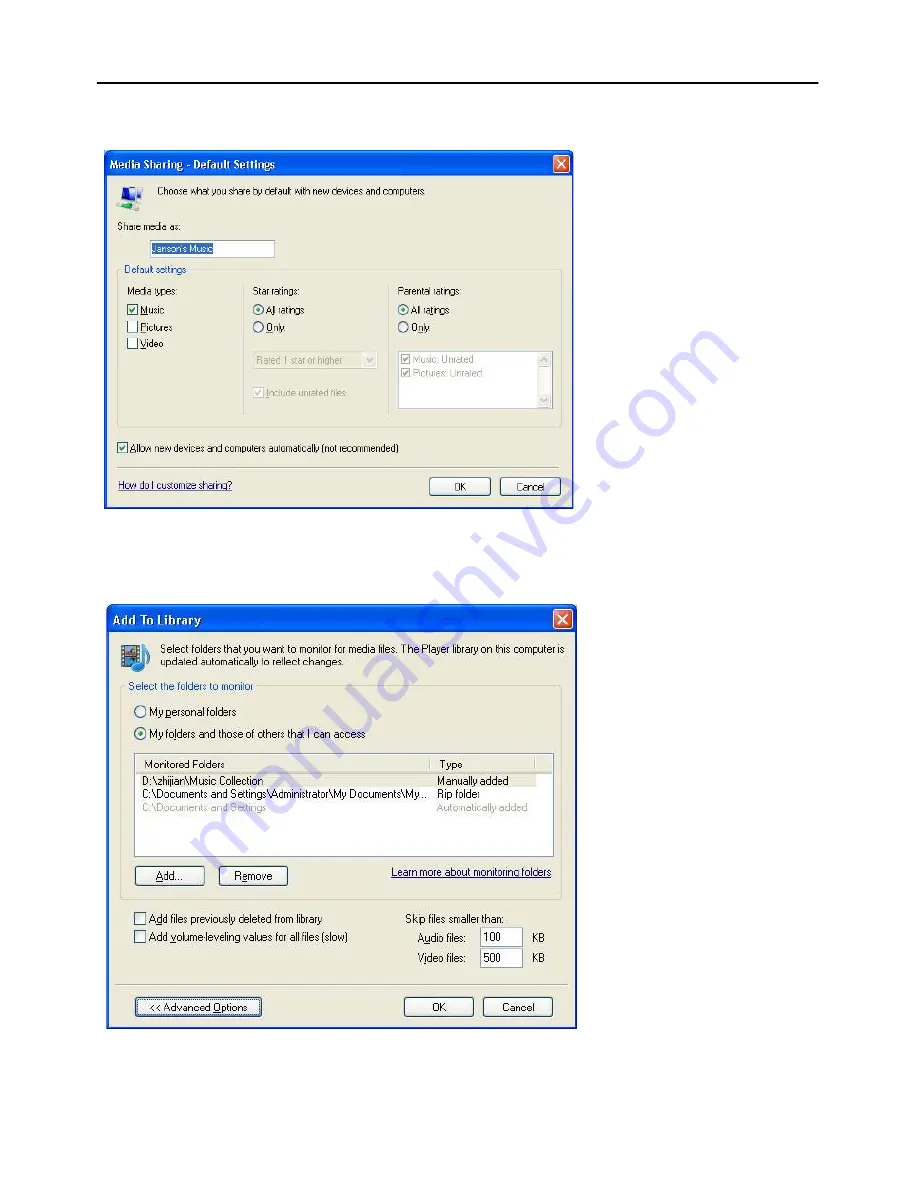
10
Please un-tick Pictures and video under Media type.
Next tick the ‘Allow new devices and computers automatically and press OK
To select the folders for monitor and for sharing, choose
Library
.
From the drop down list of the menu select the
Add to Library
.
Select the folders to monitor as below
After selected the folders to monitor and share in the Player Library, click OK to complete.
Summary of Contents for GDI-IRP600
Page 1: ...Wi Fi Internet Radio User Guide GDI IRP600 ...
Page 22: ......






















