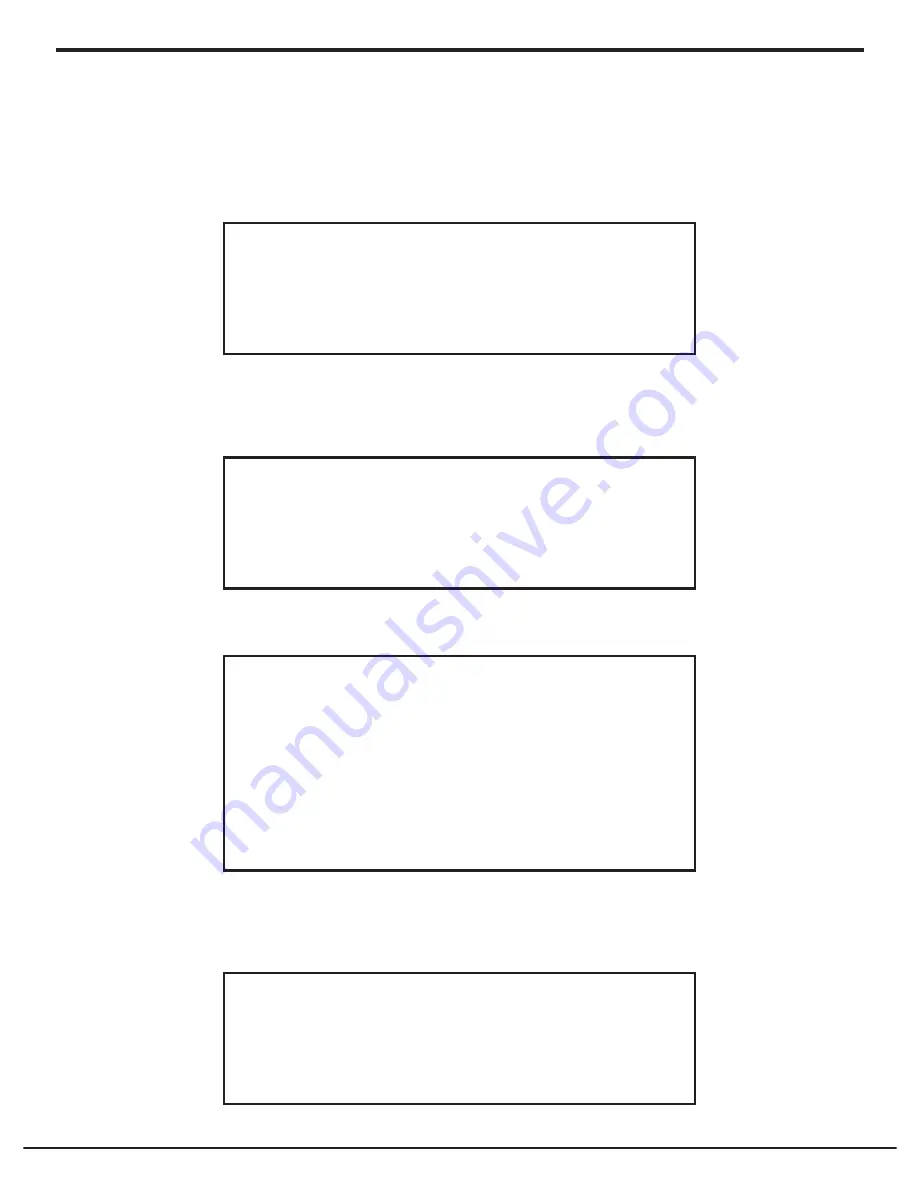
18
Grace Internet and Network Media Player
Setting The Alarm
1. Press the ‘
Select’
button. (Note: if you make a mistake at any point, press the BACK
button to go back to the previous screen.)
2. Turn the knob until the display shows <Alarm Clock>.
Stations
< Alarm Clock >
Media Player
3. Press the ‘
Select’
button.
4. Turn the knob until the display shows <Set Alarm>.
Set Time
< Set Alarm >
5. Press the ‘
Select’
button.
6. Turn the knob to choose between <Disable all> which turns off all alarms or any of the
5 alarms. Press the select button to set the alarm that you want to activate. Below is an
example to set Alarm 1. Choose < 1 Off 12:00 AM>
Disable all
1 OFF
2 OFF
3 OFF
4 OFF
5 OFF
< 1 Off 12:00 AM >






























