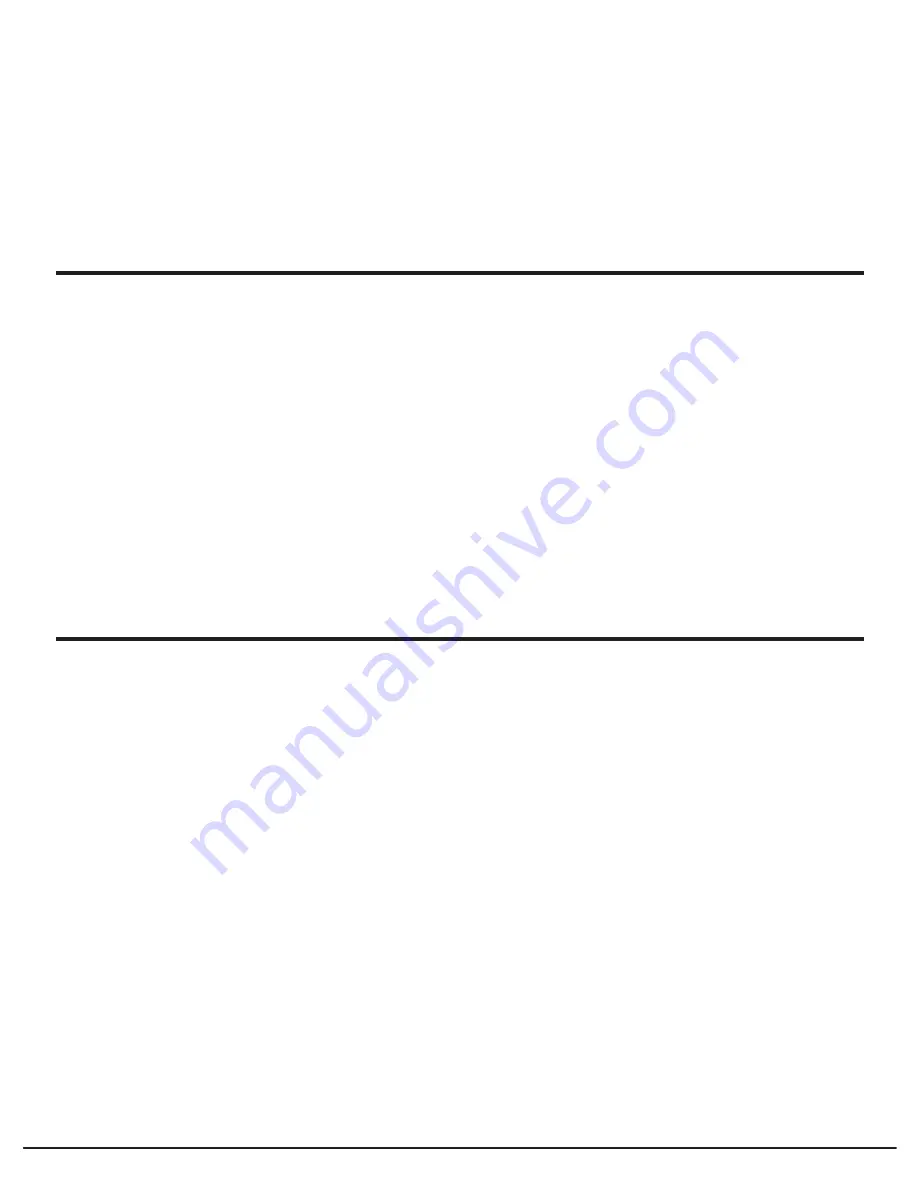
13
Grace Wireless Internet Radio
1. Turn the knob until the display shows the type of content you want to listen to, then press
the
‘Select’
button.
2. Turn the knob until the display shows the station you want.
3. Press the
‘Select’
button and wait until the radio connects to that station.
Note that some radio stations do not broadcast 24 hours per day, and some stations are not
always on-line.
If this station has on-demand content (that is, it gives the option of listening to programmes
which have already been broadcast), see “Stations which enable you to choose what you
listen to”.
1. Press the select button and you can choose any of the Pandora stations that you have
created on your Pandora account.
1. Press the select button and you can create a new station by typing in a word.
2. After you type in the word, select (end) in the menu. After a few seconds it will show you
artist, songs and albums with names similar to the word you initially entered.
3. Choose the selection you desire. This function will also create a new station on your Pandora
web site.
This section allows for the new Grace Digital Personal radio services. The current service is
Pandora. Prior to this feature working you must first register your radio on the Grace web site.
Please see registering your radio. After this is complete you can enter in your Pandora user
name and password. Please check out www.pandora.com to check out this service.
<Genre>
<Stations>
<Create Stations>
(Personal Radio)
Choosing A Radio Station To Listen To (Continued)
Choosing A Pandora Radio Station To Listen To
6. Press the
‘Select’
button and wait until the radio connects to that station.
Note that some radio stations do not broadcast 24 hours per day, and some stations are not
always on-line.
If this station has on-demand content (that is, it gives the option of listening to programs
which have already been broadcast), see “Stations which enable you to choose what you
listen to”.




























