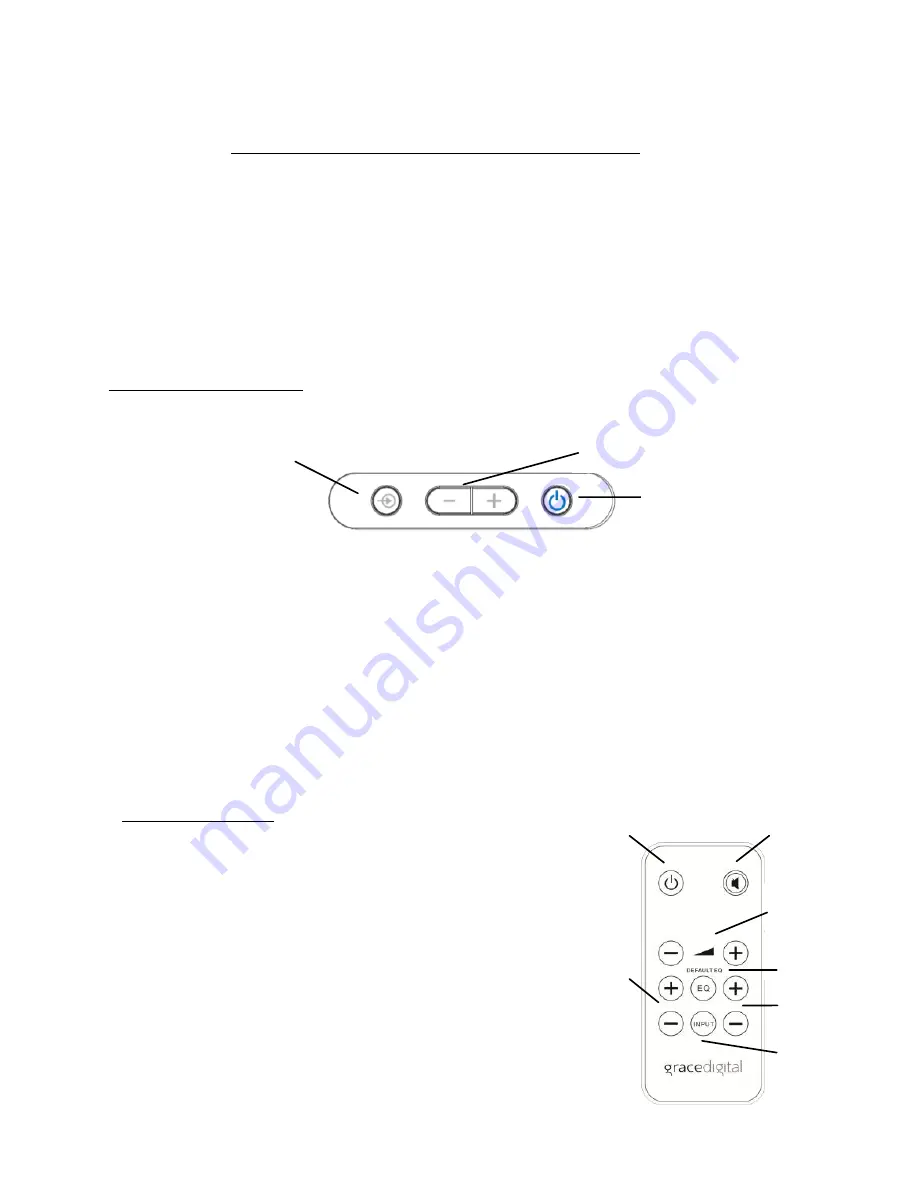
7
IMPORTANT: your Samsung device Settings & Audio playthru
Be sure your Samsung device is set to play audio over a dock. To do so go to ‘Settings’
on your device and select ‘Accessory’ where you will find Dock selection options.
Select ‘Audio output mode’ by clicking in the box. IF not selected, audio will NOT play over
your GDock. Optionally select ‘Desk home screen display’ & ‘Dock sound’ to show your
Samsung device’s home screen & to play sounds when inserting/removing your device
from the dock.
Note: Samsung may periodically upgrade your Samsung device’s software that may move
Settings and other selection options to different locations on your device.
Top Panel Buttons
1.
INPUT BUTTON: change the audio source from a docked Samsung Galaxy to an optional
audio source plugged into the rear of the GDock using the AUX IN
connection
.
2.
VOLUME CONTROL: Press ‘-’ to reduce the volume.
Press ‘+’ to increase the volume.
3.
POWER BUTTON: Press the GDock power button to turn the GDock ON & OFF
The button can also be used to put your audio on standby when playing.
1.
Power button: Turns the GDock ON/OFF
2.
Mute: Mute ON/OFF
3.
Volume: Volume up ‘+’, Volume down ‘-’
4.
Default EQ: Reset to factory equalizer setting
5.
Bass: Bass up ‘+’, Bass down ‘-’
6.
Input: Change audio from Aux in to Samsung Gal
ax
y
7.
Treble: Treble up ‘+’, Treble down ‘-’
Remote Control
2
3
1
4
5
4
6
7
1
2
3
Top Panel of GDock










