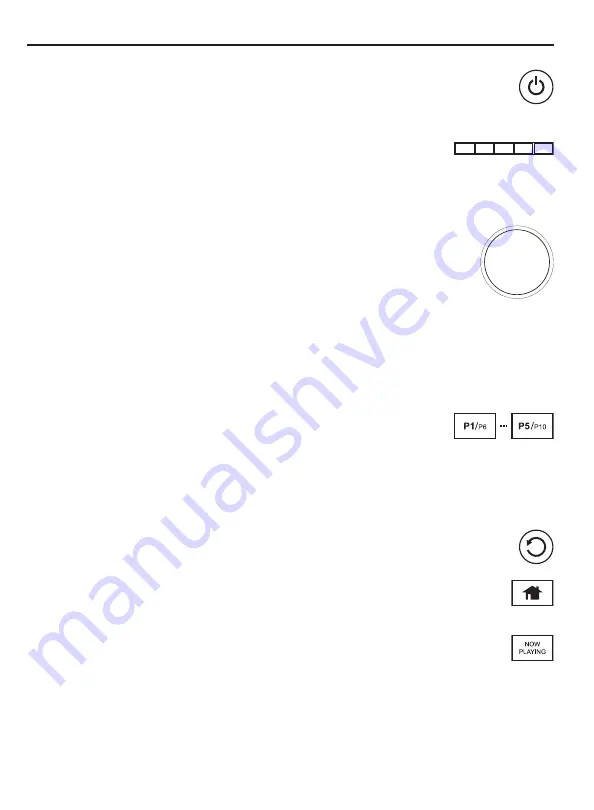
14
Grace Link User Guide
Navigation Basics
Power Button
The
Power Button
turns the Grace Link on or places it in Standby Mode. Also press
to turn an alarm off.
Context Sensitive Buttons (5)
These buttons change their functions according to the context. Press
to select the function shown on the display screen just above the
button. These buttons are described in this User Guide in the context
where they appear.
Tune Knob
The
Tune Knob
is multifunction: you can turn it clockwise or counter-clockwise
and press it.
Turn:
When in menus or user input screens, turning the
Tune Knob
scrolls
through and highlights menu items and choices.
Press:
Press the
Tune Knob
inward to select the currently highlighted item.
Volume:
Turning the
Tune Knob
when you are on the Now Playing screen will
adjust the volume. Turning the
Volume Knob
clockwise or counter-clockwise
increases or decreases the volume of the audio. Pressing the
Volume Knob
mutes and un-
mutes the audio.
NOTE:
Volume control works for headphone jack and analog audio output. Digital output is a fixed line output as it
bypasses our internal DAC to provide a pure digital signal, so you must use your stereo for volume control for the
digital input signal.
Presets P1 - P10
While on the Now Playing screen press and hold P1-P5 to save the
currently playing station. Press
SHIFT
to save or play P6-P10.
To access the extra Preset menu (P1-P100), while on the Now Playing
screen press the
Now Playing Button
. This brings up extra song
information and the Preset button at the bottom of the screen. Press
the
Context Sensitive Button
below the word ‘Preset’ to access, save, and delete
Presets 1-100.
Back Button
The
Back Button
returns back to the previously displayed screen or Home Screen.
Home Button
Pressing the
Home Button
will bring you back to the main Home Screen.
Now Playing Button
Press the
Now Playing Button
to go back to the Now Playing screen. If you are
already on the Now Playing screen, you can access extra presets and song info.





























