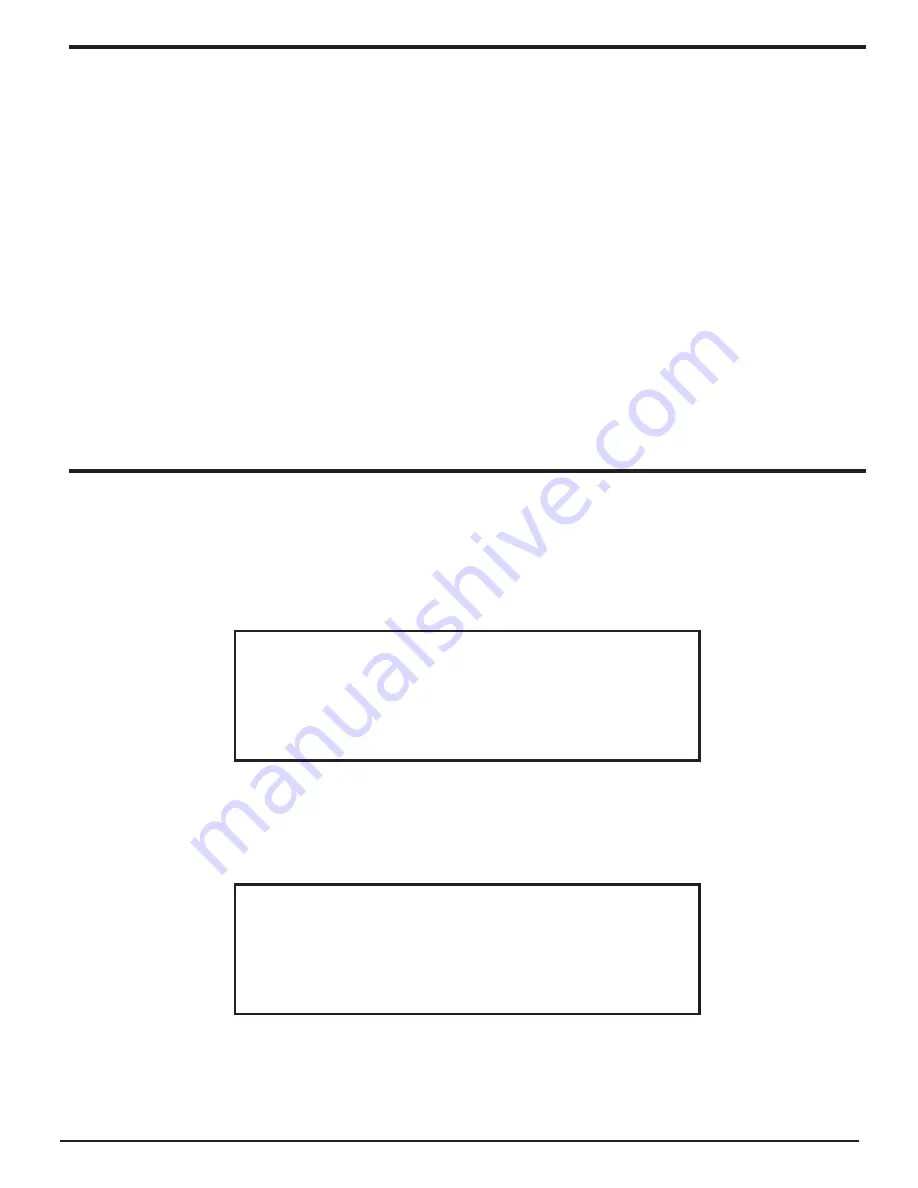
16
BRAVADO-X Internet Radio and Network Media Player
Stations Which Enable You To Choose What You
Listen To (Continued)
3. When you have chosen the program you want to listen to, either it will just start playing,
or the display may show a list of days for you to choose from - use the knob to set the
day the program was broadcast, then press the ‘Select’ button.
4. After you have chosen the day, you may be able to choose the Start Time. Set the Start
Time using the knob and press the ‘Select’ button.
5. Program which enable you to choose the time also enable you to fast-forward and rewind
to the part you want to into to while the radio is playing. The elapsed time is displayed.
Using the Skip forward (P3) or Skip backward (P1). Skip forward or backward in 30
second intervals.
Setting The Clock
1. Press the ‘Select’ button. (Note: if you make a mistake at any point, press the BACK button
to go back to the previous screen.)
2. Turn the knob until the display shows <Settings>.
Media Player
Alarm Clock
< Settings >
3. Press the ‘Select’ button.
4. Turn the knob until the display shows <Clock Setup>.
Register
< Clock Setup >
Sleep Timer






























