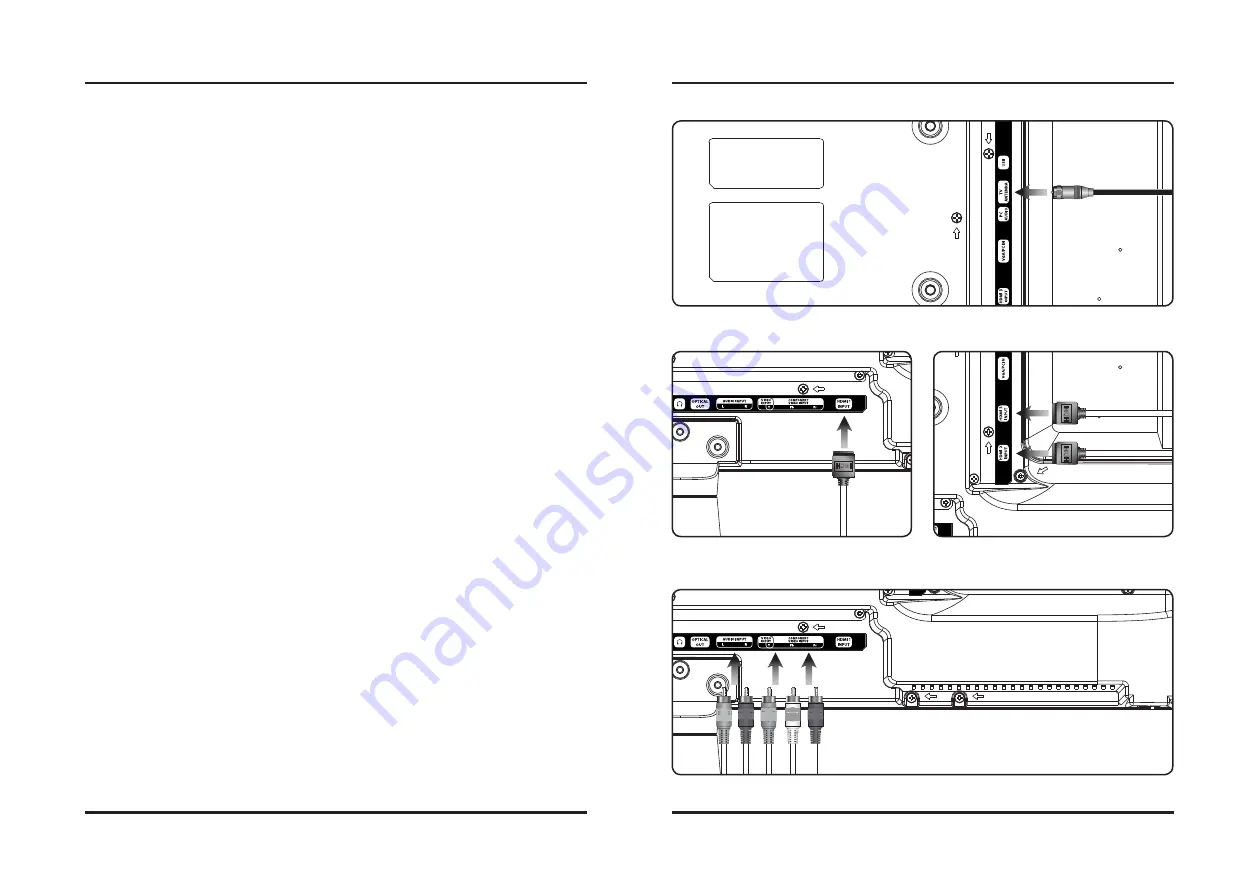
8
9
Connecting Devices to Your TV
HDMI
HDMI
HDMI
HDMI
HDMI
HDMI
Connecting Cable TV or a TV Antenna
Requires a cable TV or "over-the-air" TV antenna wire (not included).
1. Connect the Cable/Antenna wire to the input on the television.
2. Press the Source button to switch to TV mode.
3. Press the Setup button to access the setup menu.
4. Press the Arrow (
) buttons to highlight the Channel icon, and press the Enter button.
5. Press the Arrow (
) buttons to highlight Air/Cable. Press the Arrow (
) buttons
to select AIR or Cable.
6. Press the Arrow (
) buttons to highlight Auto Scan. Press the Enter button to begin scanning
for available channels.
NOTE: In any Source mode, you can press the c/ − button on the remote to switch back to TV mode.
Connecting HDMI
HDMI offers superior sound and picture quality when compared to Composite or other connection types, and is the
easiest way to connect your media devices to the television.
Requires a HDMI cable (not included) and a device that supports HDMI.
1. Using an HDMI cable, connect the HDMI input on the television to the HDMI output on your external media
player, streaming, or gaming device.
2. Press the Source button to switch to the connected input HDMI.
Connecting Cable TV or a TV Antenna - Rear View
Connecting HDMI - Rear View
Connecting Component (YPbPr) Video/Audio
Requires component video (green/blue/red) and RCA stereo (red/white) cables (not included).
1. Connect the audio output on your media device to the corresponding color coded audio input on the
television with stereo RCA cables.
2. Connect the video output on your media device to the corresponding color coded video inputs on the
television with a Component Video cable.
3. Power the television on and press the Source button to switch to the connected input YPbPr.
Connecting Component (YPbPr) Cables - Rear View









