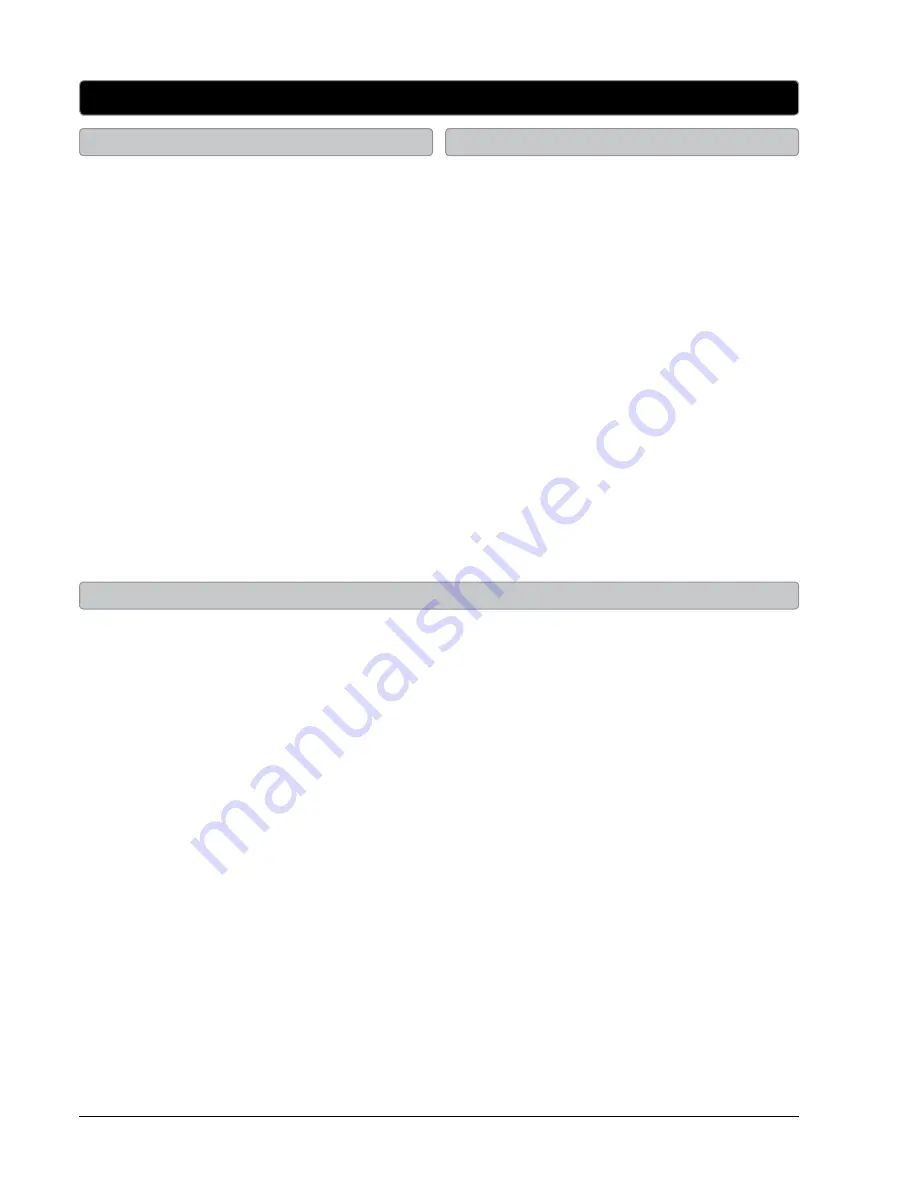
Customer Support: 1-888-999-4215
GPX
9
Requires a TV antenna (not included).
1. Connect a VHF, UHF, or HDTV antenna to the
RF InPUT
on the television.
2. Press the
SoURCe
button to switch to TV
mode.
3. Press the
MenU
button to access the setup
menu.
4. Press the
ARRoW
(
) buttons to
highlight the CHANNEL icon. Press the
enTeR
button.
5. Press the
ARRoW
(
) buttons to
highlight SIGNAL TYPE. Press the
ARRoW
(
) buttons to select AIR.
6. Press the
ARRoW
(
) buttons to
highlight AUTO CHANNEL SEARCH. Press
the
enTeR
button to begin scanning for
available channels.
Television Setup
Connecting a TV Antenna
Connecting a Set-Top box
Requires a cable connection.
1. Connect a cable to the
RF InPUT
on the
television.
2. Press the
SoURCe
button to switch to TV
mode.
3. Press the
MenU
button to access the setup
menu.
4. Press the
ARRoW
(
) buttons to highlight
the CHANNEL icon. Press the
enTeR
button.
5. Press the
ARRoW
(
) buttons to highlight
SIGNAL TYPE. Press the
ARRoW
(
)
buttons to select AIR.
6. Press the
ARRoW
(
) buttons to highlight
AUTO CHANNEL SEARCH. Press the
enTeR
button to begin scanning for available
channels.
Connecting basic Cable
Requires a Set-Top Box (not included).
If your Set-Top box has an HDMI output:
• Connect the HDMI output on the Set-Top Box to the
HDMI InPUT
on the television using an
HDMI cable (not included).
If your Set-Top box has a Composite Video output:
• Connect the video output on the Set-Top Box to the
CoMPoSITe VIDeo InPUT
on the
television using an A/V RCA cable (not included). Connect the audio output on the Set-Top Box
to the
RCA AUDIo InPUT
on the television.
If your Set-Top box has a Component Video output:
• Connect the component video output on the Set-Top Box to the
CoMPonenT VIDeo InPUT
on the television using a component RCA cable (not included). Connect the audio output on the
Set-Top Box to the
RCA AUDIo InPUT
on the television.
After connecting your Set-Top box:
• Press the
SoURCe
button to switch to YPbPr, AV, HDMI 1, or HDMI 2 to match the connection
used.


















