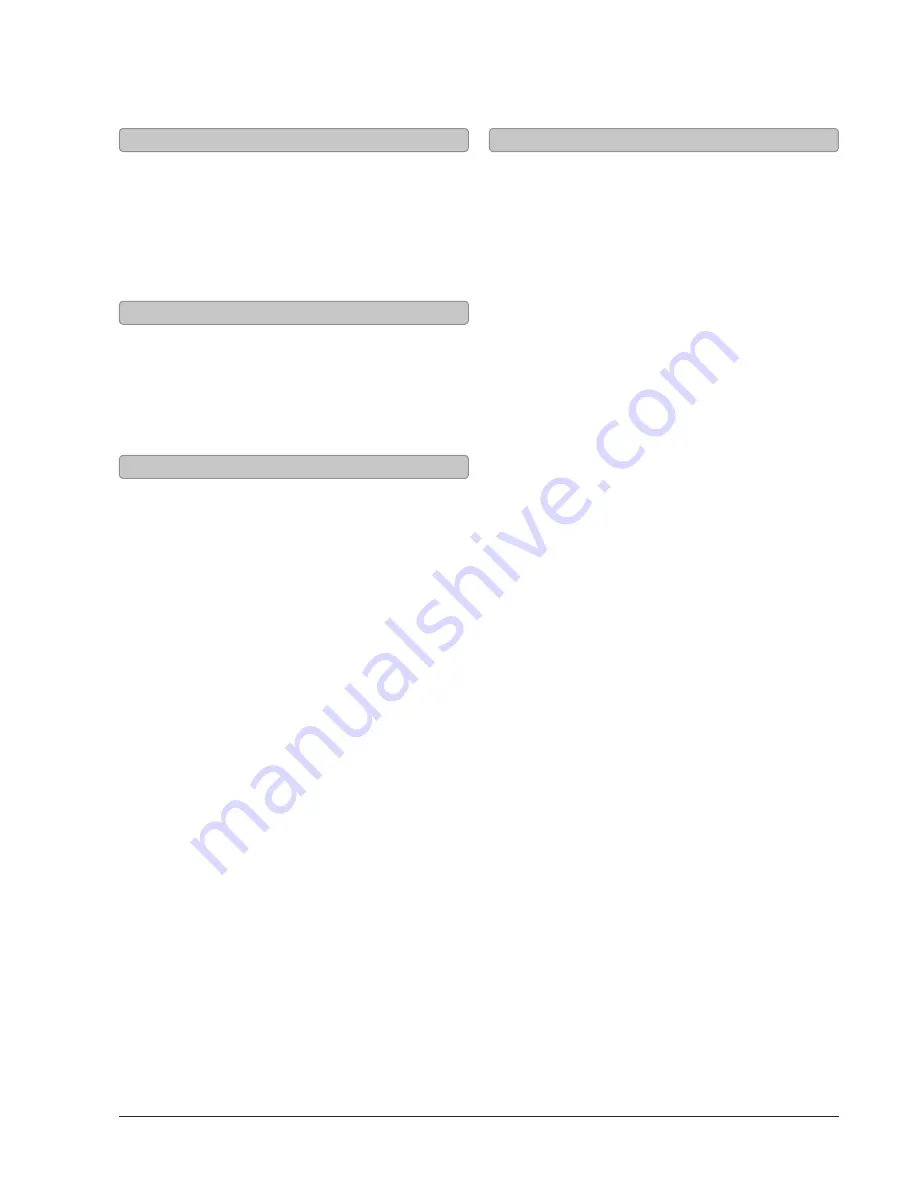
10
Channels, Favorites, and Clock
1. Press the
SOURCE
button to switch to TV mode.
2. Press the
CH LIST
button, on the remote, to view
a list of available channels.
Unless you are using a Set-Top Box, you must auto
scan for channels before being able to view channels
in list view.
1. Press the
MENU
button to access the setup
menu.
2. Press the
ARROW
(
) buttons to highlight the
SETUP icon. Press the
ENTER
button.
3. Press the
ARROW
(
) buttons to highlight
CLOCK. Press the
ENTER
button.
4. Press the
ARROW
(
) buttons to highlight
TIME ZONE. Press the
ARROW
(
) buttons to
select your current time zone.
5. Press the
ARROW
(
) buttons to highlight
AUTO CLOCK. Press the
ARROW
(
) buttons
to turn auto clock off and on.
When the correct time zone is set, auto clock will
automatically set your clock and date for you.
6. To set the time and date manually, turn auto
clock off, highlight SETUP TIME, and use the
ARROW
and
ENTER
buttons to manually set the
time and date.
1. Press the
SOURCE
button to switch to TV mode.
2. Press the
CHANNEL
buttons to select the desired
TV channel.
3. Press the
ADD/ERASE
button to add or erase the
current channel as a favorite.
1. Press the
SOURCE
button to switch to TV mode.
2. Press the
FAV LIST
button to view a list of your
saved favorites.
Channel List View
Setting the Clock
Adding Favorites
Viewing Favorites


































