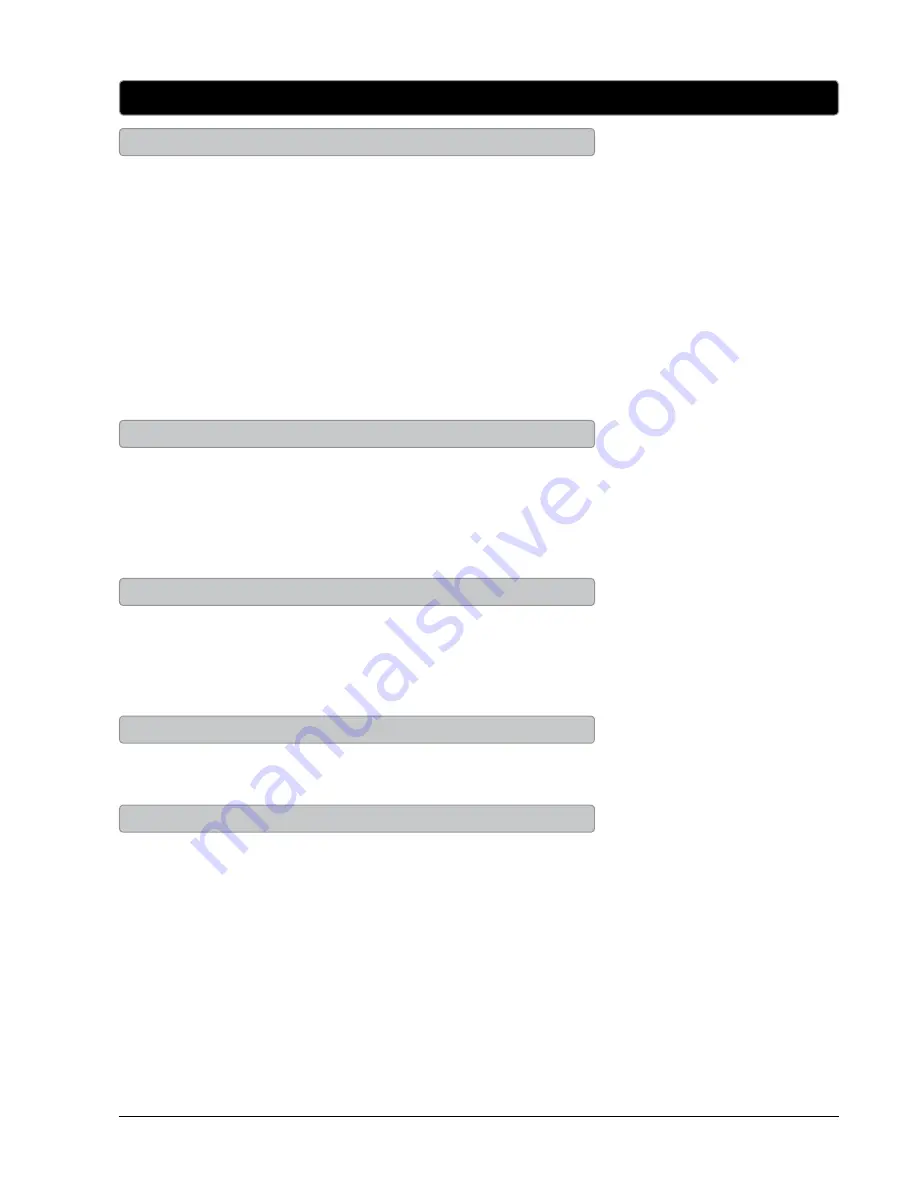
*3;
1. Press the
SOURCE
button to switch to TV mode.
2. Press the
CH LIST
button, on the remote, to view a list of
available channels.
Unless you are using a Set-Top Box, you must auto scan for
channels before being able to view channels in list view.
1. Press the
SOURCE
button to switch to TV mode.
2. Press the
CHANNEL
buttons to select the desired TV channel.
3. Press the
ADD/ERASE
button to add or erase the current
channel as a favorite.
1. Press the
SOURCE
button to switch to TV mode.
2. Press the
FAV LIST
button to view a list of your saved favorites.
1. Press the
SOURCE
button to switch to TV mode.
2. Press the
MENU
button.
3. Press the
ARROW
(
) buttons, highlight PARENTAL, and
press the
ENTER
button.
4. The default passcode for the parental lock is:
0 0 0 0
5. Enter the passcode to access the PARENTAL CONTROL
preferences.
6. From this menu, you can lock specific ratings from the
United States rating system or the Canadian rating system by
accessing the V-CHIP settings. You can also lock the buttons on
the television or lock specific sources from access.
Television
Channel List View
Adding Favorites
Viewing Favorites
Parental Controls (V-Chip)
Auto Scanning for Channels
The Auto Channel Scan must be run before any channels can be
viewed on the television.
1. Press the
SOURCE
button to switch to TV mode.
2. Press the
MENU
button to access the setup menu.
3. Press the
ARROW
(
) buttons to highlight the CHANNEL
icon. Press the
ENTER
button.
4. Press the
ARROW
(
) buttons to highlight SIGNAL TYPE.
Press the
ARROW
(
) buttons to select AIR.
5. Press the
ARROW
(
) buttons to highlight AUTO CHANNEL
SEARCH. Press the
ENTER
button to begin scanning for
available channels.

























