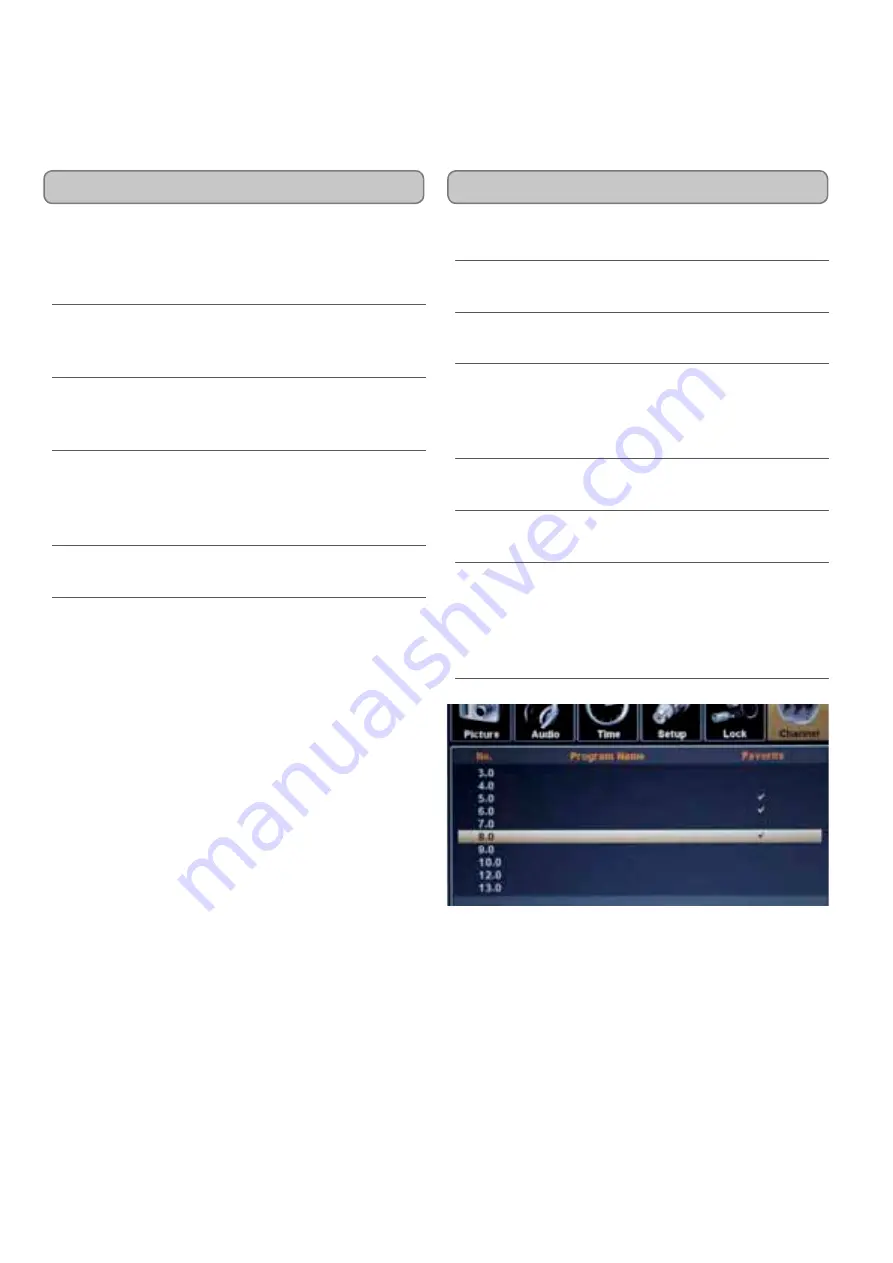
CUSTOMER HELPLINE | 1-314-621-2881
GPX | TD2210B
7
Advanced Features
Setting up Favorites
Press the
Menu Button
to access the televisions
preferences and setup menu.
Press the
TV Navigation Buttons (▲/►/▼/◄/
Enter)
to select the
Channel
preferences.
Press the
TV Navigation Buttons (▲/►/▼/◄/
Enter)
to select
Favorite
.
Press the
TV Navigation Buttons (▲/►/▼/◄/
Enter)
to select channels to add to your favorites
list. Press the
Enter Button
to add the selected
channel to the favorites list.
When a favorite is added, a check mark will
appear to the right of the channel added.
To remove a favorite, select it and press
Enter
Button
To access your favorites when watching the
television, press the
Fav/Title Button
on the
remote. Then use the
TV Navigation Buttons
(▲/►/▼/◄/Enter)
to cycle through your favorites
and make a selection.
Sleep Button
Press repeatedly to set the sleep timer. After the
timer is set, press to see how much time remains on
the sleep timer.
Closed Captioning/Audio Button
Press to turn Closed Captions on and off in
TV
Mode
.
Info Button
Press to view an on-screen display of the current
television settings.
Guide Button
Press to view the on-screen display provided by the
connected cable or satellite receiver, or over-the-air
antenna.
Channel List/OSD Menu
Press to view a list of available channels.












