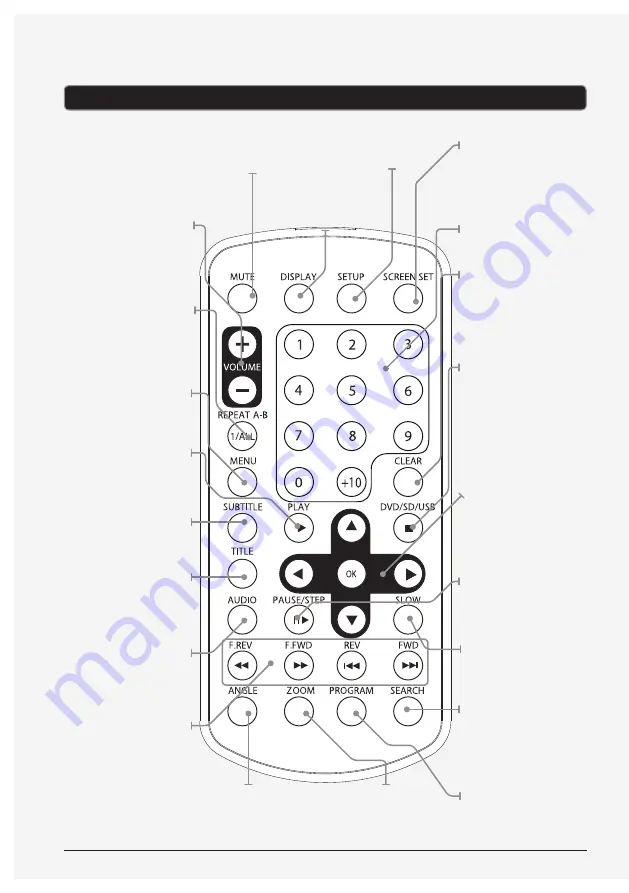
8
Introduction - Remote
VOLUME (±)
Press to adjust the
volume.
REPEAT A-B/1/ALL
Press repeatedly to
repeat a track, chapter,
title, or entire disc, or to
create a repeating A-B
loop.
MENU
Press to access the
loaded DVD’s main
menu.
PLAY
Press to play a loaded
disc.
SUBTITLE
Press repeatedly to
cycle through available
subtitle options.
TITLE
Press to access the
loaded DVD’s title
menu.
AUDIO
Press repeatedly to
cycle through available
audio options.
F.REV/REV/
F.FWD/FWD
Press to skip between
tracks or chapters. Press
to search through the
current chapter or track.
SCREEN SET
Press to adjust the
brightness and color
on the primary display.
Press and hold turn off
the primary display.
NUMBER KEYPAD
CLEAR
Press to clear numbers
entered using the
number keypad.
STOP/DVD/SD/USB
Press to stop a disc
during play. Press
and hold and use the
ARROW/OK buttons to
choose between DISC,
USB, and CARD.
ARROWS (
▼▲◄►
)/
OK
Press to navigate on-
screen menus. Press
to make selections in
on-screen menus.
PAUSE/STEP
Press to pause a loaded
disc. Press repeatedly to
step through a DVD one
frame at a time.
SLOW
Press repeatedly to view
a DVD in slow motion.
SEARCH
Press and enter a track,
chapter, title, or time to
skip directly to on the
loaded disc.
PROGRAM
Press to program a
loaded disc to play
tracks or chapters in a
specified order.
ZOOM
Press repeatedly to
zoom in or out on a
playing DVD.
SETUP
Press to access the
setup menu.
DISPLAY
Press to view the on-
screen display.
ANGLE
Press to view alternate
angles on supported
DVDs.
MUTE
Press to mute the
volume.


































