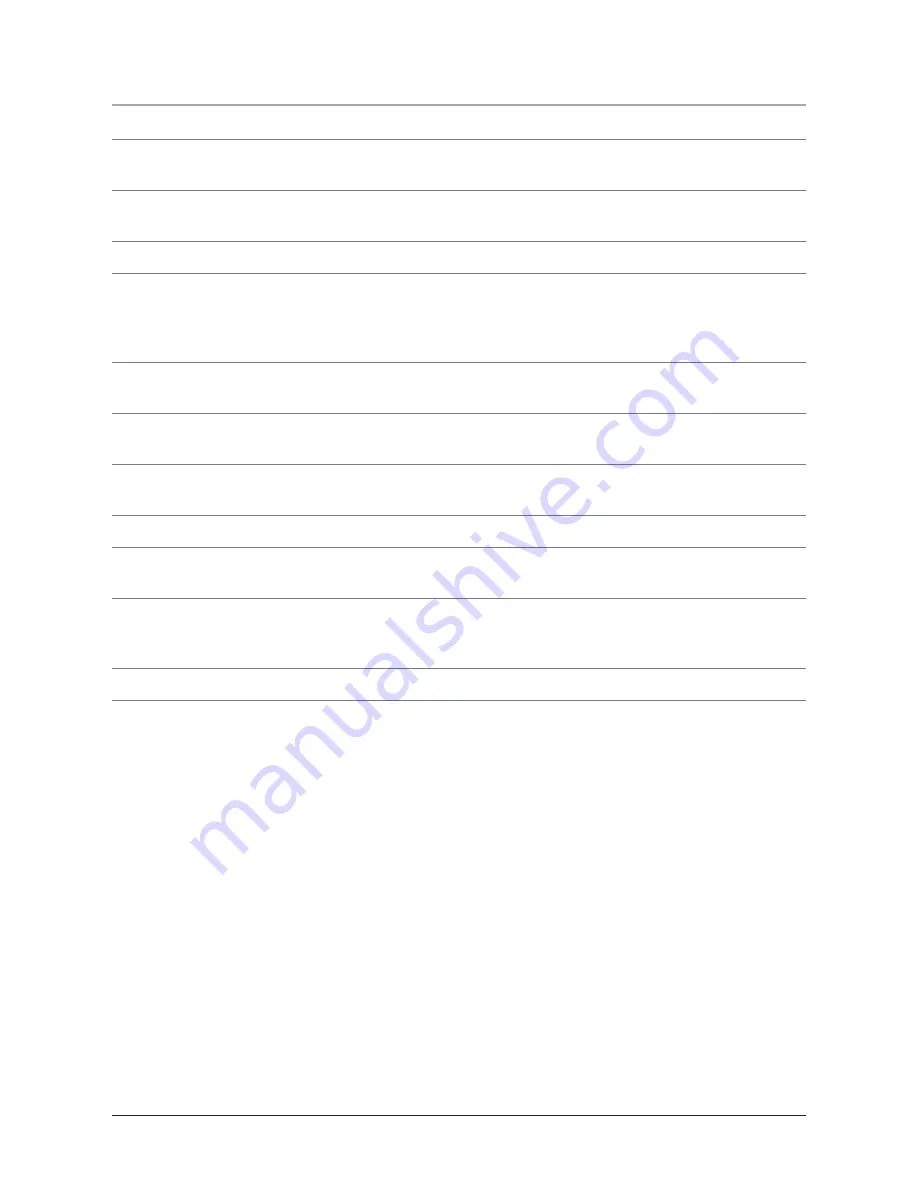
Features Defined
1 MIC
The microphone is used to record sounds or voices, external from the player.
2 POWER/Stop
Press and hold the POWER button to turn the unit off or on. Press the stop button to
stop a song while it is playing, or to stop the FM recording feature while in use.
3 LCD
The LCD is a full color display, that serves as an interface for all of the player’s features, infor-
mation, and as a viewing screen for video.
4 Volume
(+) (-) Press the (+) button to increase the volume, or the (-) button to decrease the volume.
5 PREV/SEARCH & NEXT/SEARCH
Press the PREV/SEARCH and NEXT/SEARCH buttons to
skip forwards or backwards through songs, photos, movies, FM frequencies, and the Menu system.
Press and hold the PREV/SEARCH button to search backwards through a song. Press and hold the
NEXT/SEARCH button to search forward through a song.
6 PLAY/PAUSE
Press the PLAY/PAUSE button to play or pause the Player. When listening to the FM
radio on the unit, press the PLAY/PAUSE button to start or pause a FM recording.
7 Reset
Press the Reset button to re-configure the MP3 player to the previously set settings. Use a paper
-
clip to push the recessed reset button. This action will not erase the data stored on the Player.
8 Mini-USB Port
Use the Mini-USB Port to connect the Player to a computer via the included USB
Cord.
9 Headphone Jack
Use the Headphone Jack to plug in a set of earbuds.
10 Noise
Reduction Earbuds
Plug the earbuds into the Headphone Jack to listen to music in private.
Noise Reduction technology reduces ambient noise external from the player.
11 SMV Conversion Software
Use the software on the CD to convert movie files from a DVD, Quick
-
time, Real Player, AVI, and WMV formats to a SMV format. To download a copy of the conversion
software visit www.gpx.com.
12 USB Cord
Use the USB Cord to connect the Player to a computer.
4












