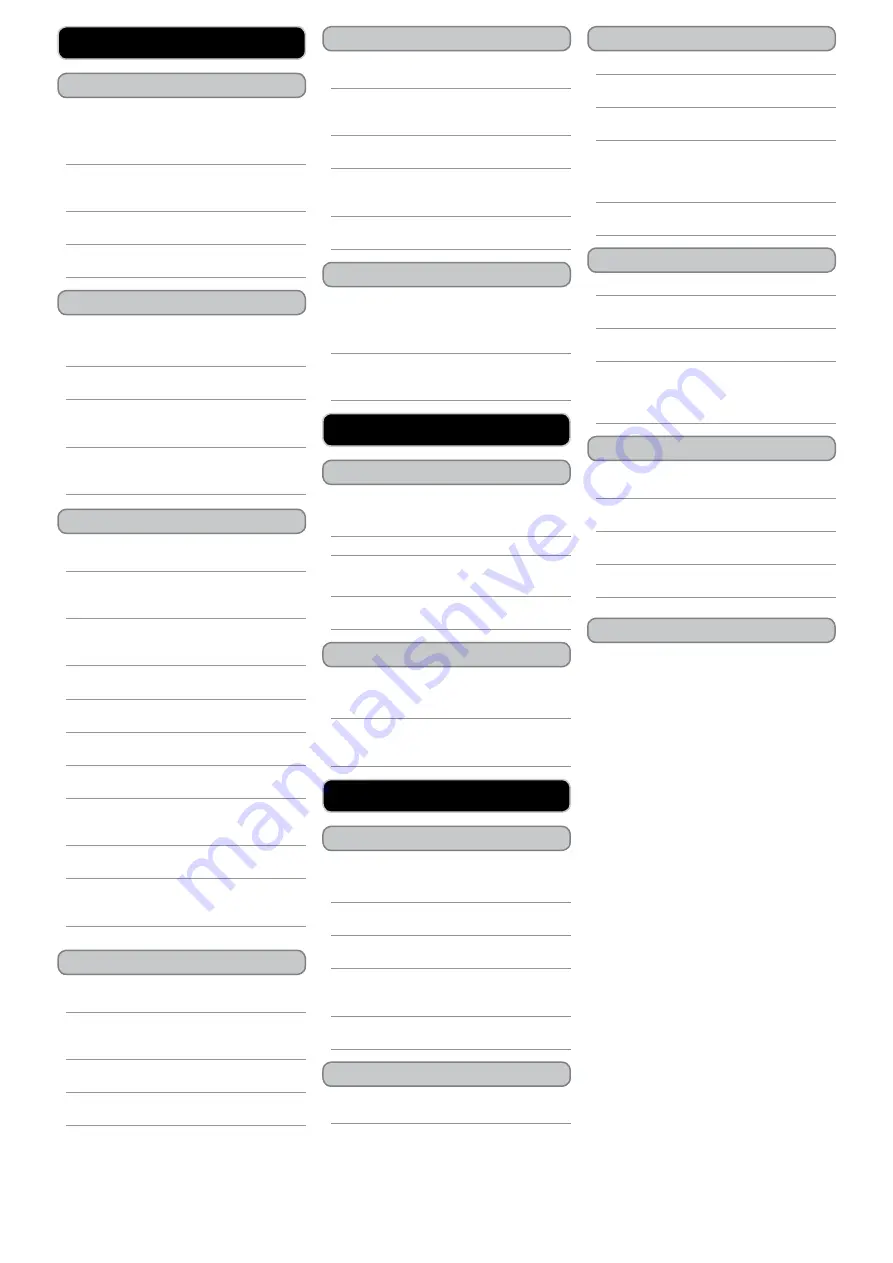
CUSTOMER HELPLINE | 1-888-999-4215
GPX
Basic Playback
Recording Audio
Auto Search
Playing a Recording
Manual tuning
Saving a Station as a Preset
deleting Saved Stations
Recording radio
green Initiative
Folder navigation Mode
Play Modes
Setting a Preset eQ Mode
Setting a Custom eQ Mode
Viewing Lyrics
After loading music onto the audio player, adjust
the
Power Switch
to the “On” position and press
and hold the
Play/Pause Button
to power the
audio player on.
Press the
Skip/Search Button
s to cycle through
the main menu, highlight
Music Mode
and press
the
Menu Button
.
Press the
Play/Pause Button
to begin playing
loaded music from the player.
Press the
Skip/Search Buttons
to skip backwards
and forwards through music loaded on the player.
Press the
Skip/Search Button
s to cycle through
the main menu, highlight
Record Mode
and press
the
Menu Button
.
Press the
Play/Pause Button
to begin recording.
Press the
Skip/Search Button
s to cycle through
the main menu, highlight
Radio Mode
and press
the
Menu Button
.
Press the
Menu Button
to access the
Radio Mode
submenu.
Press the
Skip/Search Buttons
to select
Auto
Search
, and press the
Menu Button
.
The radio will automatically search for available
radios stations. Found stations will be saved as
presets.
In
Radio Mode
, press the
Play/Pause Button
to
cycle through radio presets.
Press the
Skip/Search Button
s to cycle through
the main menu, highlight
Voice Mode
and press
the
Menu Button
.
Press the
Skip/Search Buttons
to select the
desired file, and press the
Play/Pause Button
to
play the file.
Press the
Skip/Search Buttons
to tune the FM
radio.
Tune to the desired station.
Press the
Menu Button
to access the
Radio Mode
submenu.
Press the
Skip/Search Button
to select
Save
and
press the
Menu Button
.
Press the
Skip/Search Buttons
to select
Yes
or
No
and press the
Menu Button
to save the
current station. Press the
Play/Pause Button
to
cancel.
In
Radio Mode
, press the
Play/Pause Button
to
cycle through radio presets.
Tune to the preset station you want to delete.
Press the
Menu Button
to access the
Radio Mode
submenu.
Press the
Skip/Search Button
to select
Delete
or
Delete All
and press the
Menu Button
.
Press the
Skip/Search Buttons
to select
Yes
or
No
and press the
Menu Button
to delete the
current preset. Press the
Play/Pause Button
to
cancel.
Press the
Menu Button
to access the
Radio Mode
submenu.
Press the
Skip/Search Button
to select
Record
and press the
Menu Button
.
Press the
Play/Pause Button
to start, pause or
resume recording.
Press the
Menu Button
to stop and save the
recording.
Environmental Commitment to ‘Protect for
Today and Sustain for Tomorrow’
2009 marks the official launch of DPI, Inc.’s
corporate campaign for a greener and cleaner world.
DPI and its four brands, iLive, WeatherX, Capri, and
GPX, are building upon environmental initiatives
introduced at all of their facilities to help formulate
and sustain significant and important conservation
efforts within its manufacturing and marketing
communities. In addition to targeting and selecting
energy efficient product features, and structuring
‘green office’ procedures, other initial program
efforts include:
• Reduction of all packaging sizes
• Recyclable plastics for clamshell packages, with a
plan to eventually replace plastic with recyclable
paper
• Recycled fiber board in place of the polyfoam in
packing boxes
• Recycled plastics in place of the virgin material in
product construction
Press the
Skip/Search Buttons
to cycle through
the main menu, highlight
Music Mode
and press
the
Menu Button
.
Press the
Menu Button
to display the
Music
Mode
submenu.
Press the
Skip/Search Buttons
to cycle through
the submenu, highlight
Local Folder
and press
the
Menu Button.
Press the
Skip/Search Buttons
to select an
audio track and press the
Menu Button
to begin
playing the selected audio track.
While playing music, press the
Menu Button
to
display the
Music Mode
submenu.
Press the
Skip/Search Buttons
to cycle through
the submenu, highlight
Repeat
and press the
Menu Button
to access the Play Modes.
• Normal
Plays all tracks in order and stops after all
tracks have been played.
• Repeat One
Repeats the current track.
• Folder
Plays all tracks in the current folder.
• Repeat Folder
Plays all tracks in the current folder and repeats.
• Repeat All
Plays all tracks in order and repeats.
• Random
Plays all tracks in a random order and stops
after all tracks have been played.
• Intro
Plays the first 10 seconds of each track.
Press the
Skip/Search Buttons
to select a play
mode and press the
Menu Button
. Press the
Play/Pause Button
to cancel.
While playing music, press the
Menu Button
to
display the
Music Mode
submenu.
Press the
Skip/Search Buttons
to cycle through
the submenu, highlight
Equalizer
and press the
Menu Button
to access the preset EQ Modes.
• Natural, Rock, Pop, Classic, Soft, Jazz, and
DBB
Press the
Skip/Search Buttons
to select a preset
EQ mode and press the
Menu Button
.
While playing music, press the
Menu Button
to
display the
Music Mode
submenu.
Press the
Skip/Search Buttons
to cycle through
the submenu, highlight
Equalizer
and press the
Menu Button
to access the preset EQ Modes.
Press the
Skip/Search Buttons
to select
UserEQ
mode and press the
Menu Button
.
Press the
Skip/Search Buttons
to select an
equalizer settings column, and press the
Volume
+/- Buttons
to adjust the equalizer level.
Press the
Menu Button
to confirm the custom
EQ setting.
To view lyrics for a specific track, you must drag
a .TXT file containing the lyrics into the folder
containing the corresponding audio track. Both
files must have the same name.
While the audio track is playing, press and hold
the
Menu Button
to view the lyrics. Press the
Menu Button
to exit lyric view.
PLAyIng MuSIC
VoICe ReCoRdIng & PLAyBACk
FM RAdIo
Press the
Play/Pause Button
to pause or resume
recording.
Press the
Menu Button
to stop and save the
recording.




















