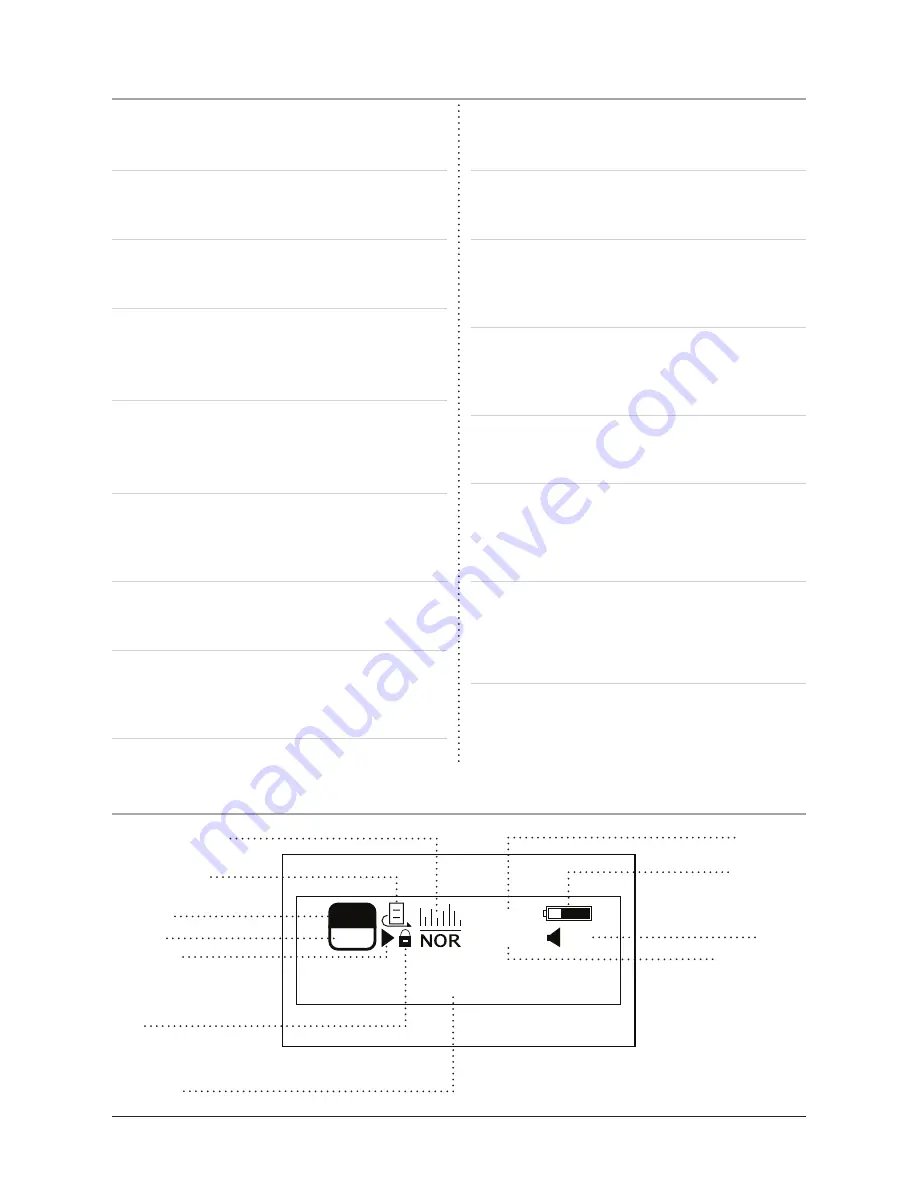
Control Definitions
11
Title: Thnks for
WMA
00:00
01/04
25
192
Equalizer Settings
Repeat Setting
File Type
Bit Rate
Play/Pause
Hold
Track Title
Track Time
Battery Life
Volume
Track Number
1 LCD Display
The LCD Display shows all of the unit’s opera-
tions and music information.
2 Lanyard Connection
Use the Lanyard Connection to connect a
lanyard or string to the unit.
3 Mini-USB Connection
Use the Mini-USB Connection and the included
USB cable to connect the unit to a computer.
4 REC (Record) Button
Press the REC Button to record a voice or
sounds into the microphone.
(The unit can only
record onto the internal memory.)
5 Menu Button
Press and hold the Menu Button to access the
unit’s menu. Press the Menu Button to navigate
the internal or external memory on the unit.
6
(Skip/Search) Button
Press the Skip/Search Button to skip between
tracks. Press and hold the Skip/Search Button
to search through an individual track.
7 V+ (Volume) Button
Press the V+ Button to increase the unit’s
volume.
8
(Skip/Search) Button
Press the Skip/Search Button to skip between
tracks. Press and hold the Skip/Search Button
to search through an individual track.
9 Play/Pause
Press the Play/Pause Button to play or pause an
audio track on the unit.
10 V- (Volume) Button
Press the V- Button to decrease the unit’s vol-
ume.
11 Hold Switch
Use the Hold Switch to lock the keys on the
unit to keep them from accidentally getting
pushed.
12 Headphone Outputs
Use the Headphone Outputs to listen to music
from the unit on a set of headphones or ear-
buds.
13 Power Button
Press and hold the Power Button to turn the
unit off and on.
14 SD/MMC Card Slot
The SD/MMC Card Slot is a recepta-
cle for SD and MMC memory cards.
15 MIC (Microphone)
The Microphone records external
audio from the unit when in
Voice
or
Music Mode.
6
LCD Display












