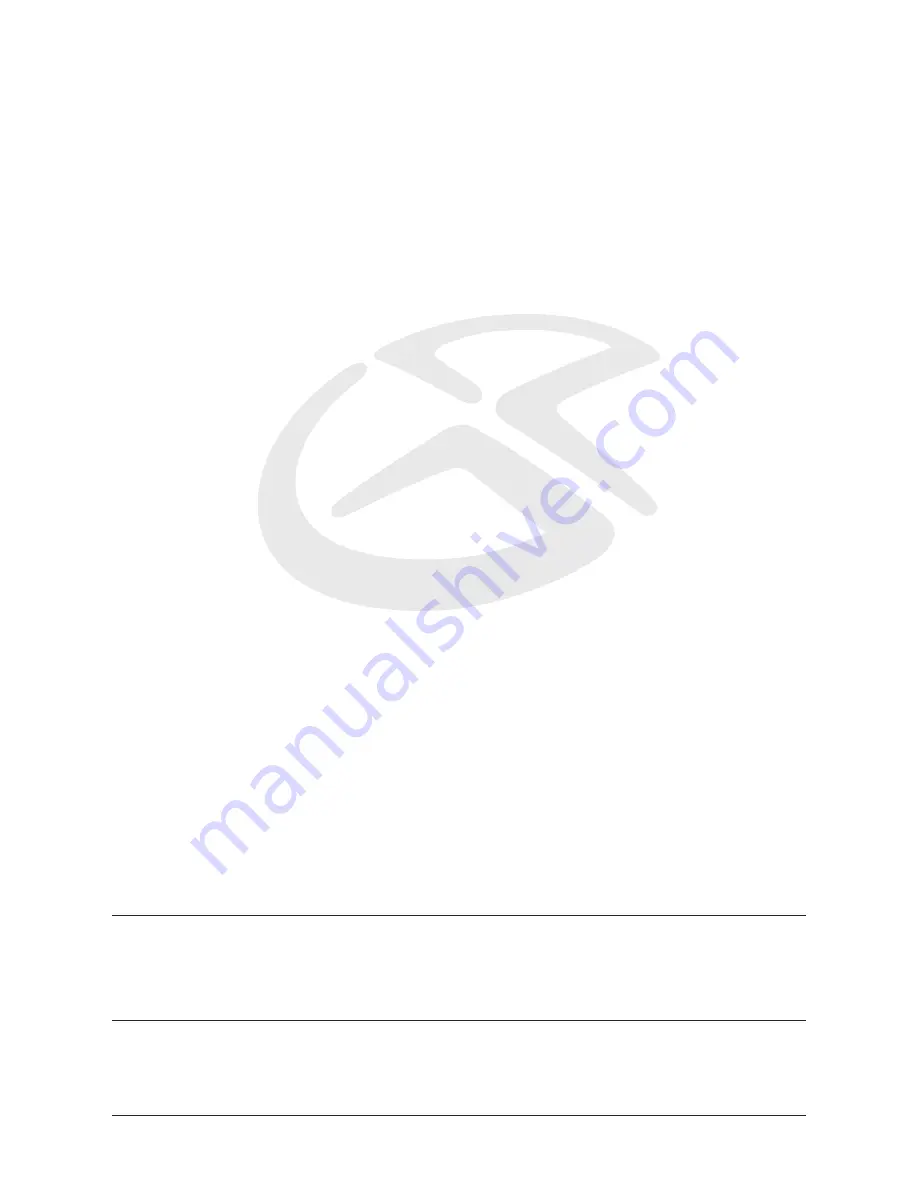
Service Information
Address
116 Carr Street, St. Louis MO, 63106
Phone
1-314-61-881
Fax
1-314-588-1805
Website
www.gpx.com
To download this Instruction Man-
ual in English, Spanish, or French
visit the Support section at
www.gpx.com.
Para descargar este manual de
instrucción en inglés, español, o
francés visite la sección de la ayu-
da en www.gpx.com.
Pour télécharger ce manuel
d’instruction en anglais, espagnol,
ou le Français visitez la section de
soutien à www.gpx.com.
©
007
DPI, Inc. All trademarks appearing herein are the property of their respective owners. All products subject to change without notice.

































