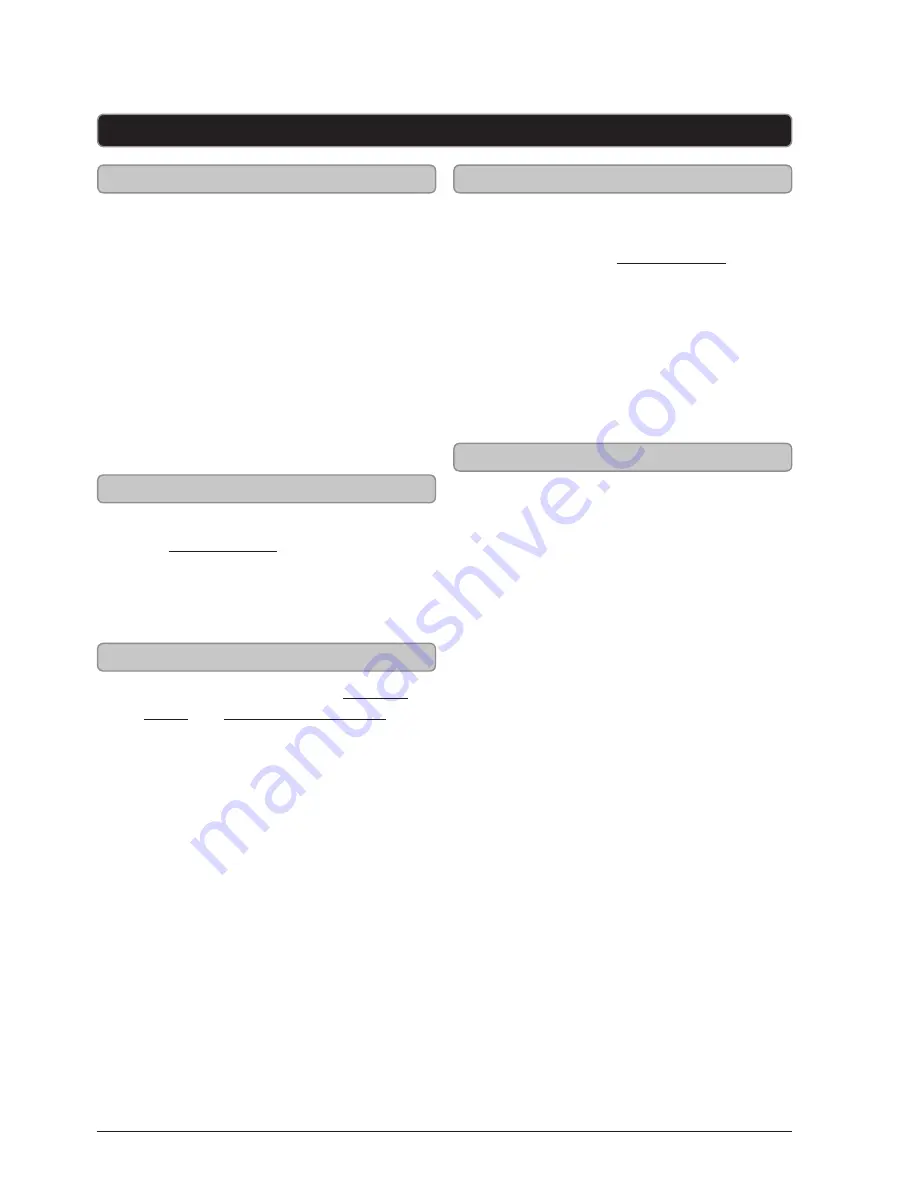
Customer Support: 1-888-999-4215
13
DVD
Loading a Disc
1. Press the
Source
button to
switch to DVD mode.
2. Press the
Open/Close
button
to open the
Disc Drawer
.
3. Load a disc into the DVD
player, label side facing up.
4. Press the
Open/Close
button
to close the
Disc Drawer
.
After a disc is loaded, it will begin
playing automatically.
Playing a Loaded Disc
Programming a Loaded Disc
Playing a JPEG CD
1. Follow the instructions
for Loading a Disc.
2. If the disc does not begin
playing automatically, press
the
Play/Pause
button.
1. Follow the instructions for Loading
a Disc and Playing a Loaded Disc.
2. While the loaded disc is playing, press
the
Prog
button on the remote.
3. Use the
Arrows/Numeric
buttons
to highlight and select a DVD
title and chapter, or CD track.
DVD Titles and chapters or CD tracks will
play in the order they are programmed.
4. Repeat step 3 until the desired
DVD titles and chapters or CD
tracks are programmed.
5. Highlight the on screen
“PLAY” icon to play.
6. Highlight the on screen “Clear”
icon to clear the program.
1. Load a JPEG photo disc into
the player by following the
instructions for Loading a Disc.
A slide show of JPEG photos from the
CD will begin playing automatically.
2. Press the
Stop
button to access a
file view of the loaded JPEG disc.
3. Use the
Arrows/Enter
buttons on the
remote to select and view photos.
Accessing the DVD Setup Menu
1. Press the
Setup
button on the
remote to access the home
theater system’s setup menu.
















