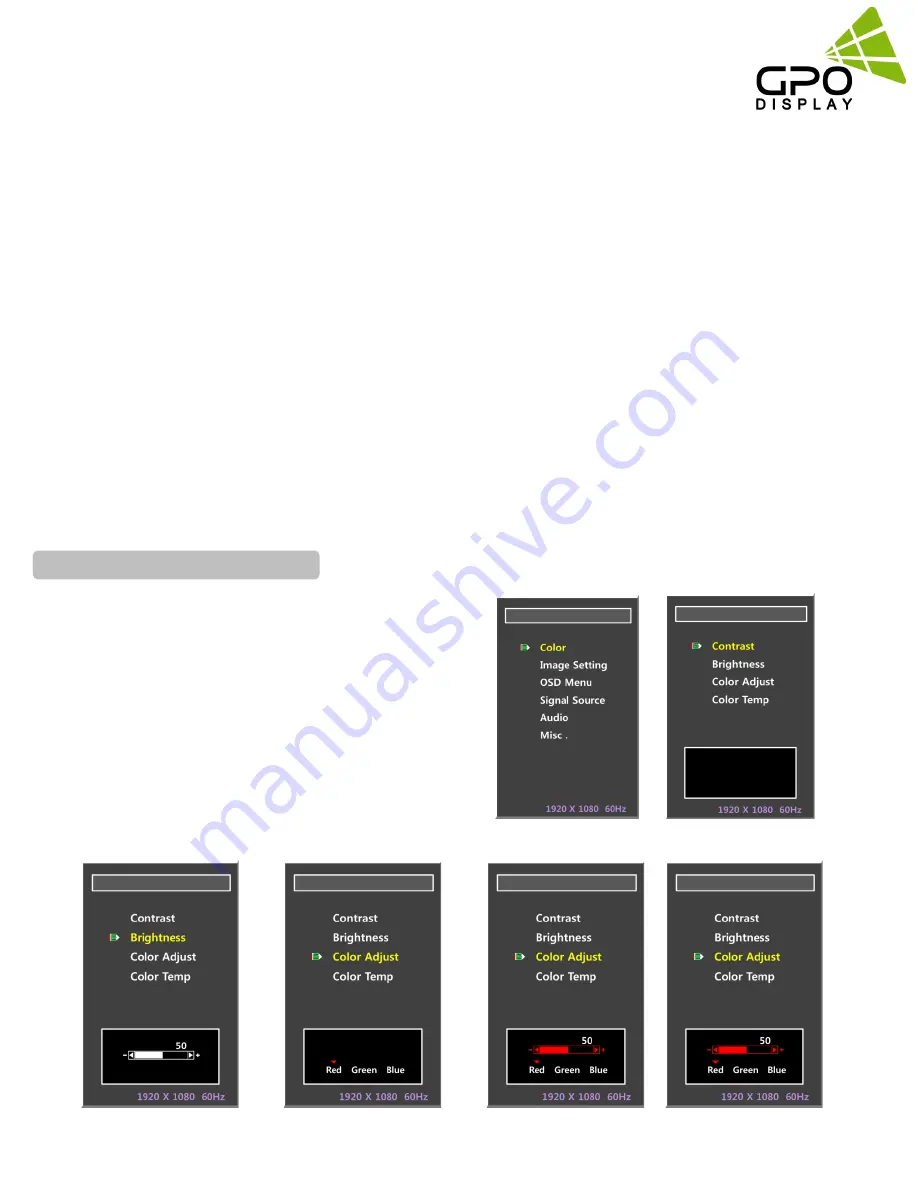
www.gpodisplay.com
InteracTable
MENU OVERVIEW
7
Most menus consist of three levels to set up the options, but some require greater depth for the variety of settings. If you press the
MENU
button, up to the third level of the menu system will appear on the monitor screen. The fourth level can be displayed by
pressing the
OK
button
To show and remove the Menu:
Press the
MENU
button on the Remote Control to display the menu. A second press of the
MENU
button or a press of the
EXIT
button will take you back to monitor viewing.
To go to the next level:
Press
OK
(or
Right arrow
button) on the Remote Control.
To go back to the previous level:
Press
MENU
(or Left arrow button) on the Remote Control.
To go to the next menu:
Press
Down arrow
button on the Remote Control.
To go to the previous menu:
Press
Up arrow
button on the Remote Control
Your television has several setting options that
allow you to control the picture quality.
1. Press the
MENU
button to display the menu
2. Press the
▲
or
▼
button to select Color,
then press the ENTER button.
3. Select the required mode by pressing the
▲
or
▼
button, then press the ENTER button.
Changing the Color Standard
◆
Contrast
–
Brightness
–
Color Adjust
–
Color Temp












