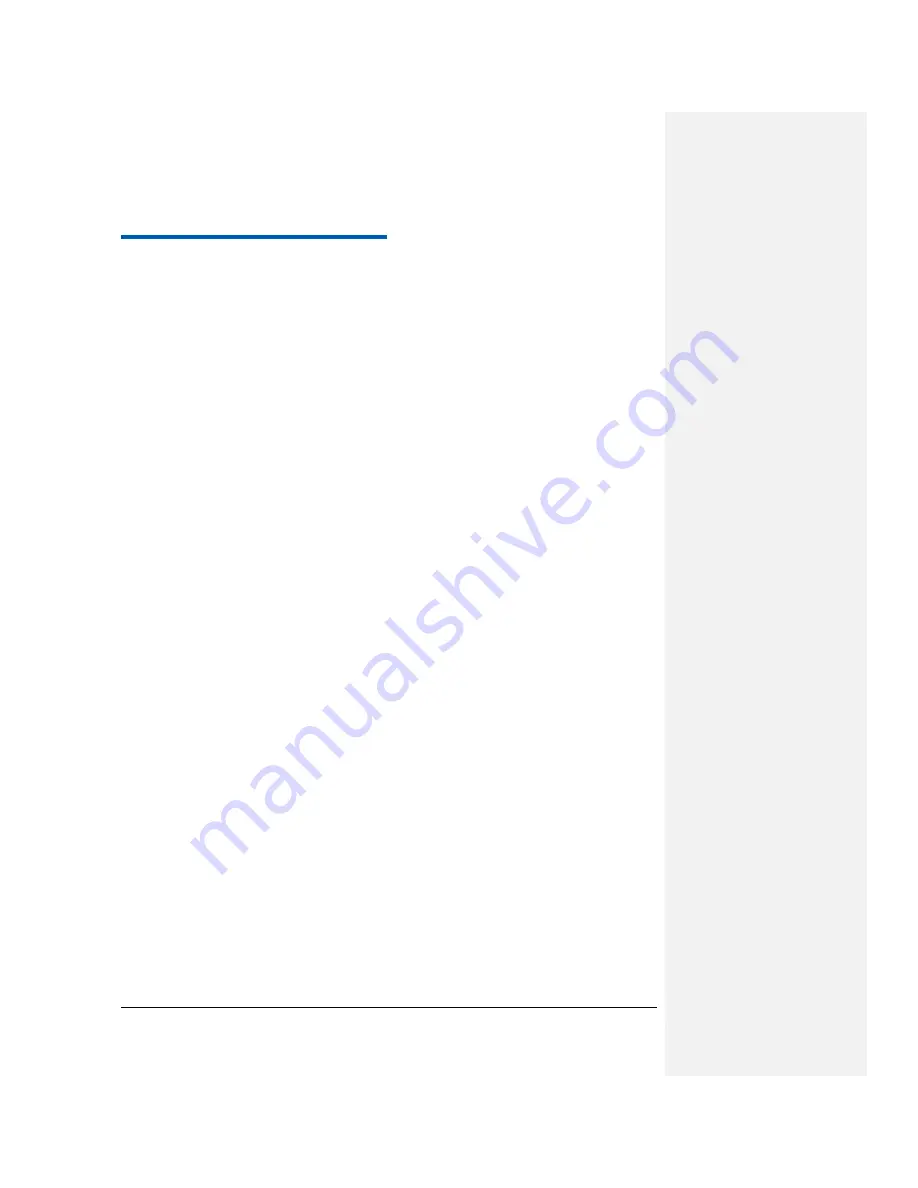
Confidential and Proprietary Information of GOWELL CORPORATION 71
C h a p t e r
18
Glossary
1.
2G
- Second Generation wireless communication system. 2G system supports low quality voice and
low-rate packet-data service. 2G refers to GSM in European countries, and CDMA in America.
2.
3G
- Third Generation wireless communication system. 3G is the next generation wireless
communication system that offers real-time video streaming services and high-rate packet-data service.
3G is also known as UMTS (Universal Mobile Telephony System).
3.
Access point
- Access point refers to a point through which users can connect to the network so that the
users can use the network services.
4.
MMS (Multimedia Message Service)
- A message service for the handset environment, that allows
videos, pictures, audio files and text to be sent between phones and dependent on network provider
support, to email addresses
5.
Roaming
- Use of your phone when you are outside your home area, when traveling for example.
6.
(U)SIM
- Universal Subscriber Identity Module. Your (U)SIM is provided by service provider. It
carries the authentication and service grade data for the service provider as well as user-specific data
such as Contacts and SMS.
7.
Voice mail
- An answering service that automatically answers your calls when you are not available.
Others can leave either voice messages for you with this service.
Summary of Contents for G328
Page 1: ...G328 Mobile Phone User Manual ...
Page 8: ......




































