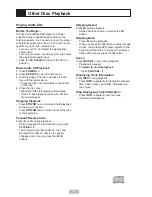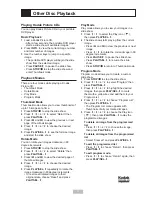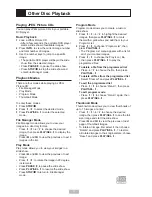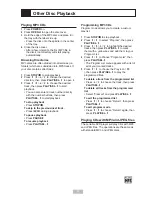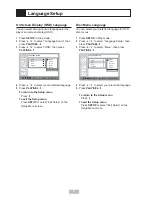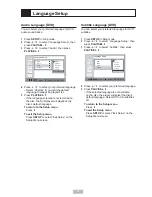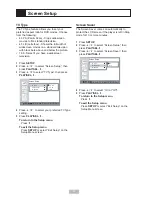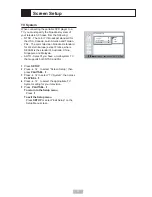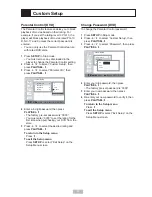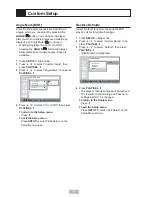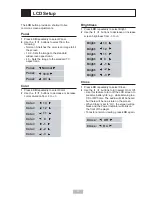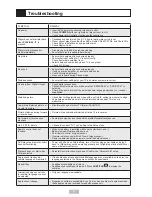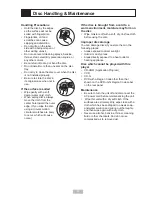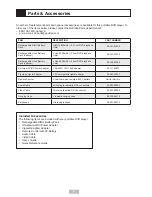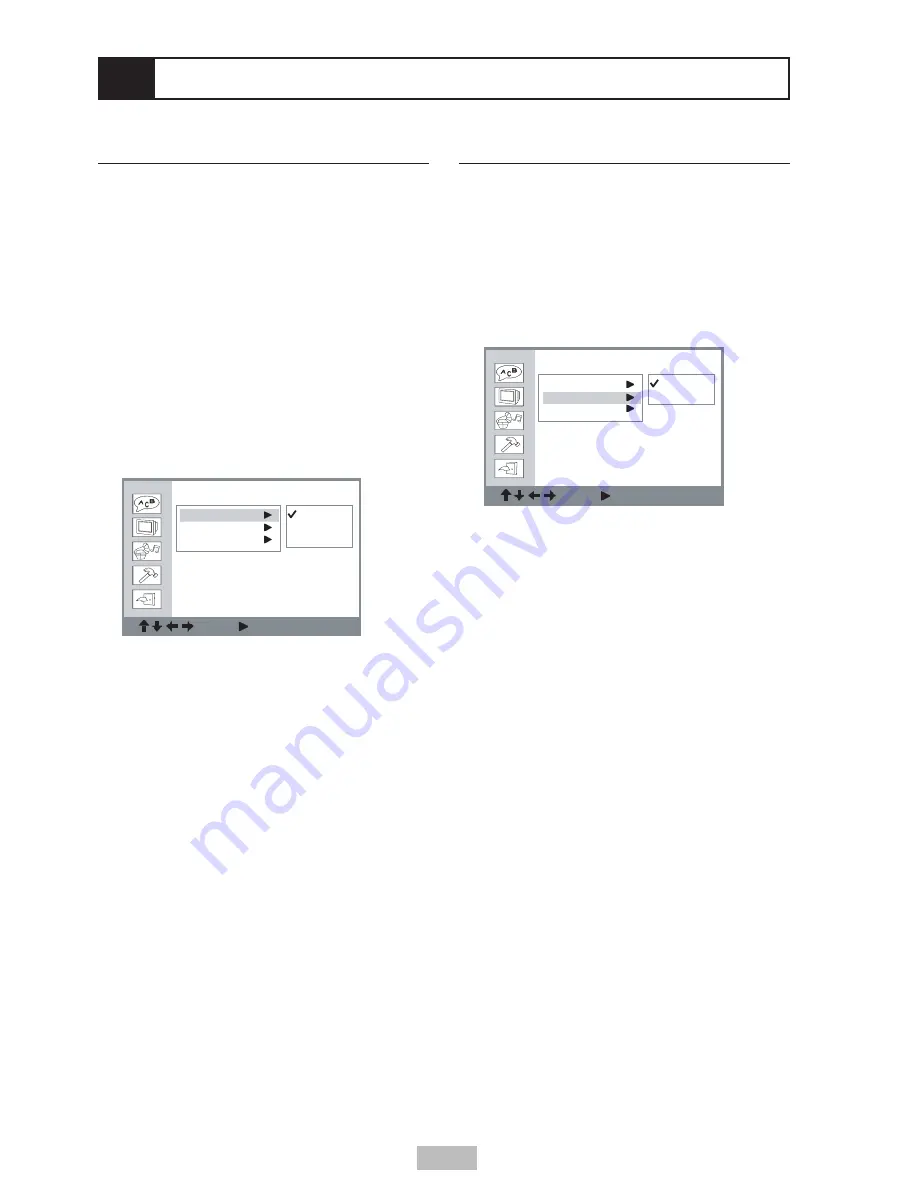
22
TV Type
The TV Type feature allows you to set your
preferred aspect ratio for DVD movies. Choose
from the following:
• 4:3 PS (Pan & Scan) - Crops widescreen
movies to fit a standard television.
• 4:3 LB (Letterbox) - Shows the full width of
widescreen movies on a standard television
with black bars above and below the picture.
• 16:9 - Select if you have a widescreen
television.
1
Press
SETUP
.
2
Press
/
to select “Screen Setup”, then
press
PLAY/SEL.
.
3
Press
/
to select “TV Type”, then press
PLAY/SEL.
.
4
Press
/
to select your preferred TV Type
setting.
5
Press
PLAY/SEL.
.
To return to the Setup menu
Press
.
To exit the Setup menu
Press
SETUP
or select “Exit Setup” on the
Setup Menu screen.
Screen Setup
Screen Saver
The Screen Saver comes on automatically to
protect the LCD screen if the player is left in Stop
mode for 10 or more minutes.
1
Press
SETUP
.
2
Press
/
to select “Screen Setup”, then
press
PLAY/SEL.
.
3
Press
/
to select “Screen Saver”, then
press
PLAY/SEL.
.
4
Press
/
to select “On” or “Off”.
5
Press
PLAY/SEL.
.
To return to the Setup menu
Press
.
To exit the Setup menu
Press
SETUP
or select “Exit Setup” on the
Setup Menu screen.
Screen Setup
: Move : Select SETUP: Quit
TV Type
Screen Saver
TV System
4:3 PS
4:3 LB
16:9
Screen Setup
: Move : Select SETUP: Quit
TV Type
Screen Saver
TV System
On
Off