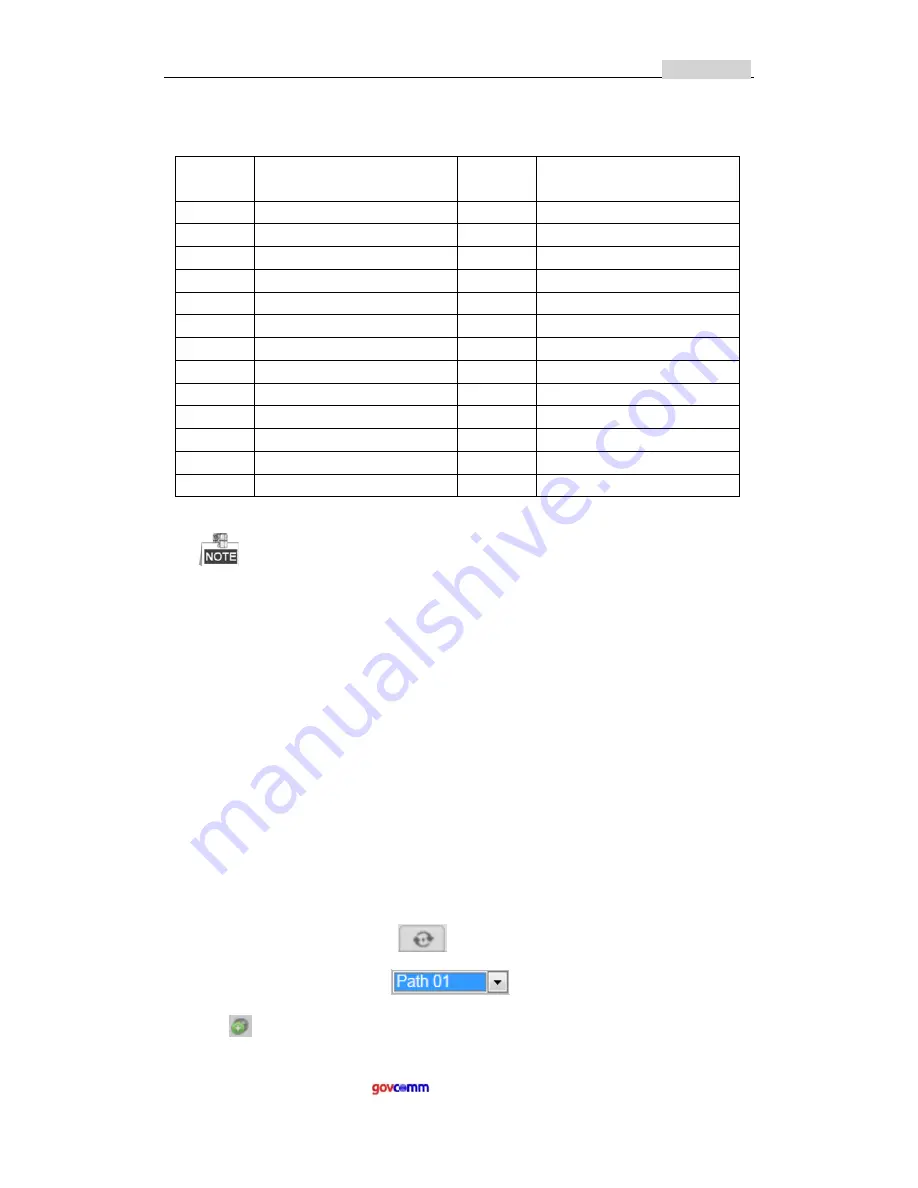
User
Manual
of
Network
Speed
Dome
27
GC
‐
IMPO
‐
FIZD(E)
© GovComm, Inc. 2014
2650 Biscayne Boulevard, Miami, Florida 33137 | 305-937-2000 | www.GovComm.us | [email protected]
Table
4
‐
3
Special
Presets
Special
Preset
Function
Special
Preset
Function
33
Auto
flip
93
Set
limit
stops
manually
34
Back
to
initial
position
94
Remote
reboot
35
Call
patrol
1
95
Call
OSD
menu
36
Call
patrol
2
96
Stop
a
scan
37
Call
patrol
3
97
Start
random
scan
38
Call
patrol
4
98
Start
frame
scan
39
IR
cut
filter
in
99
Start
auto
scan
40
IR
cut
filter
out
100
Start
tilt
scan
41
Call
pattern
1
101
Start
panorama
scan
42
Call
pattern
2
102
Call
patrol
5
43
Call
pattern
3
103
Call
patrol
6
44
Call
pattern
4
104
Call
patrol
7
92
Start
to
set
limit
stops
105
Call
patrol
8
You
may
need
to
use
the
OSD(On
Screen
Display)
menu
when
controlling
the
speed
dome
remotely.
To
display
the
OSD
menu
on
the
live
view
screen,
you
can
call
the
preset
number
95.
4.5.3
Setting
/
Calling
a
Patrol
Purpose:
A
patrol
is
a
memorized
series
of
preset
function.
It
can
be
configured
and
called
on
the
patrol
settings
interface.
There
are
up
to
8
patrols
for
customizing.
A
patrol
can
be
configured
with
32
presets.
Before
you
start:
Please
make
sure
that
the
presets
you
want
to
add
into
a
patrol
have
been
defined.
Setting
a
Patrol:
Steps:
1.
In
the
PTZ
control
panel,
click
to
enter
the
patrol
settings
interface.
2.
Select
a
patrol
number
from
.
3.
Click
to
enter
the
adding
interface
of
preset
as
shown
in
Figure
4
‐
7.






























