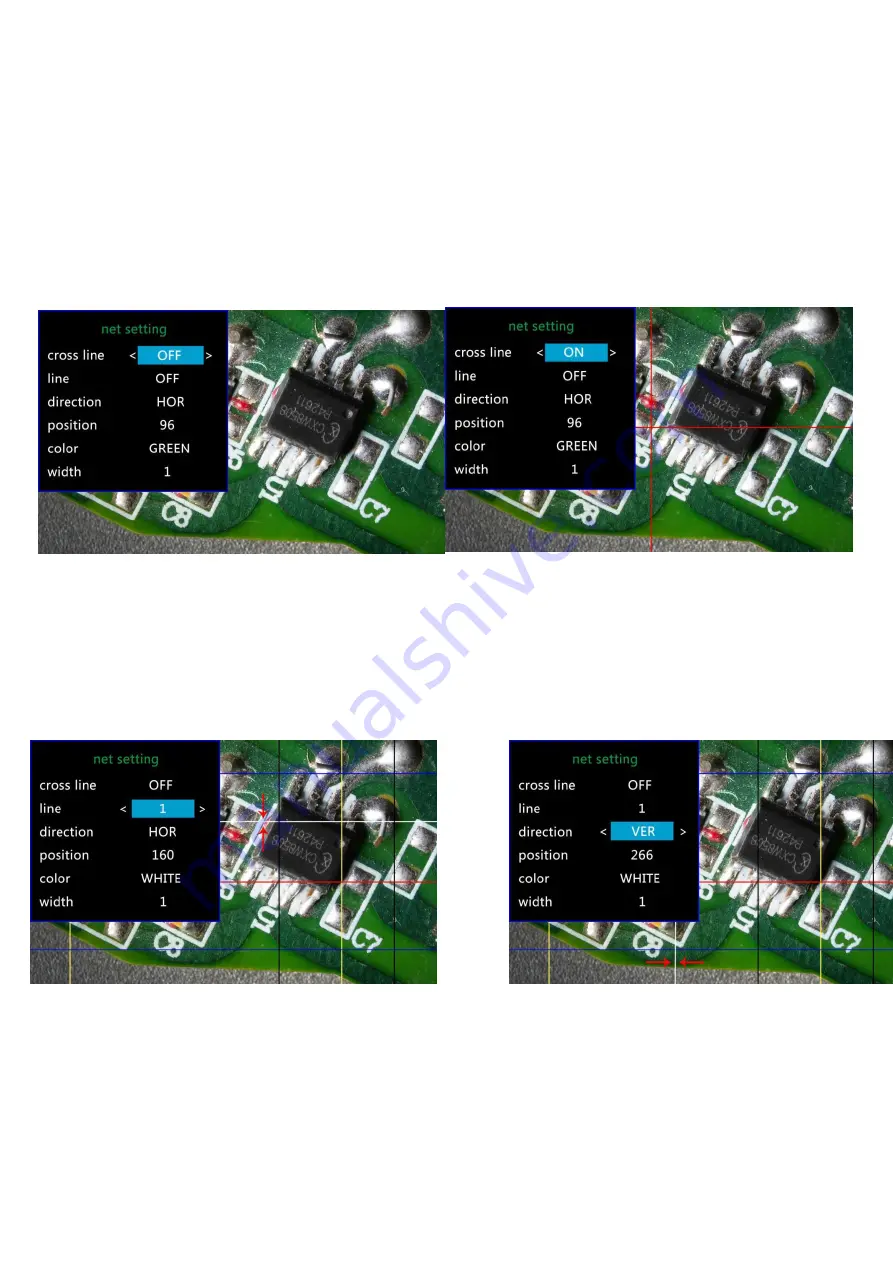
9
Gridlines Setup
Use “Up” and “Down” to select among “cross line”
、
“line”
、
“direction”
、
“position”
、
“color”and “width”. Use “Left”
and “Right” on the remote to change the settings. Without remote can not change any of the settings of
gridlines.
Cross line means
十
shaped lines that located literally in the middle of the view. when you set the cross line
“on”, you will see one horizontal and one vertical showing in the middle of the view.
(
Figure 10:
g
ridlines setup menu
)
(
Figure 11: cross line
:
on
)
When you turn on the “Line”, there will be 8 lines showing up automatically. For each one, you could change it’s
direction between “HOR” and “VER”(stand for “horizontal” and “vertical”), position, color and width.
There are 480 positions on direction “HOR”, and 800 positions on direction “VER”. So, when you change the
direction from “HOR” to “VER”, the position would change at the same time, HOR/VER=480/800. For example,
you change a line from HOR&160(
Figure12
) to a vertical line, the position would become 266(
Figure13
).
(
Figure12: line1
,
HOR&160
)
(
Figure13: line1
,
VER&266
)
If you don’t want that many lines in the view, you could also change the color of the certain lines into
“TRANSPARENT”.











































