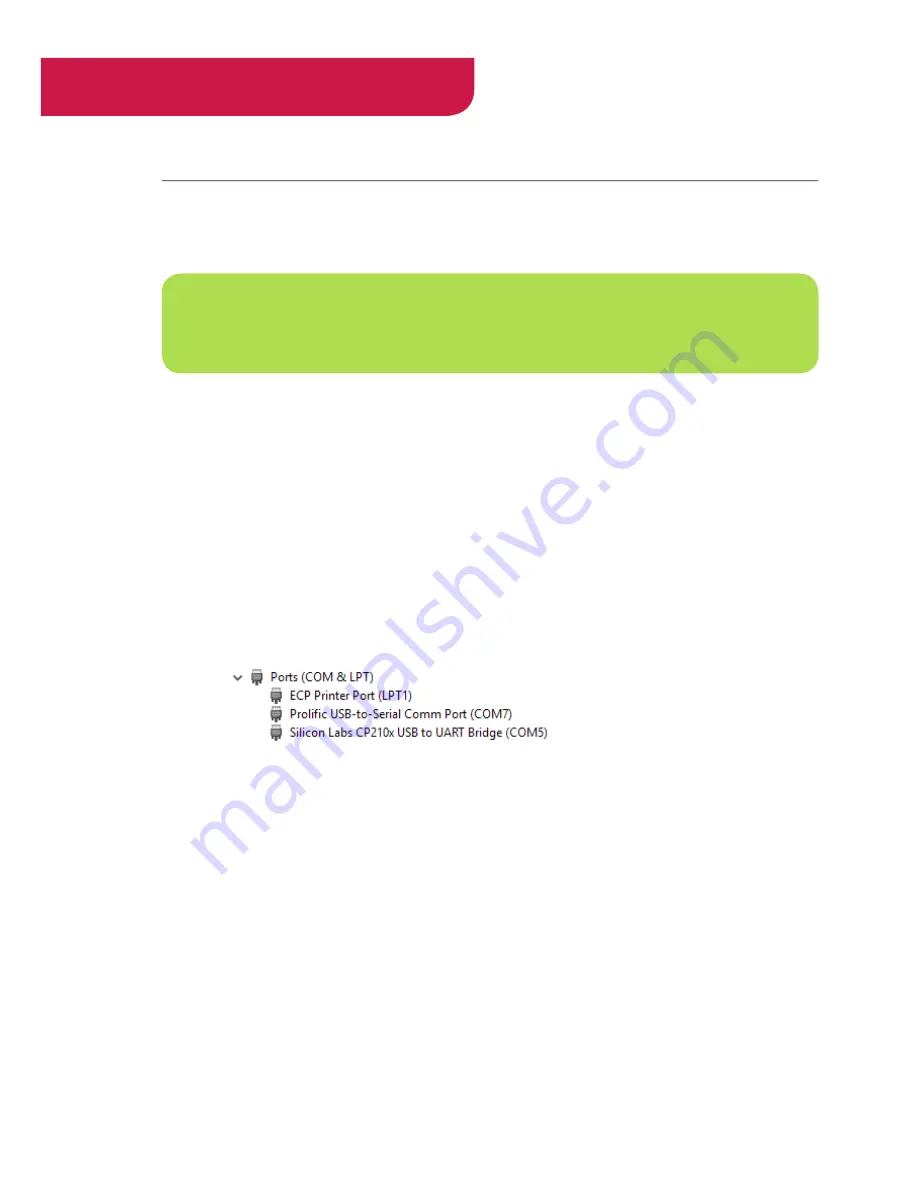
-34-
R
IGI
S
CAN
®
(
User Guide
)
Serial Port Selection:
1.
Select the COM port that corresponds with the desired RigiScan. They are identified as “COM#”
where the # is a number assigned by the Windows operating system.
2.
A COM / Serial port may need to be deliberately selected since the application may not automat
-
ically select it when it is connected to the PC.
Serial Port Identification:
1.
If there are multiple devices or even other COM ports that are being used on your PC, you can
find out more about them by going into Device Manager on your PC.
2. To open the Device Manager, open the “Run” dialog box by pressing and holding the Windows
key, then press the R key (“Run”). In the Open textbox, type “devmgmt.msc”. Then click OK or
press the Enter key.
3.
Once in Device Manager, scroll down to the “Ports (COM & LPT)” section. Expand that to see
all the COM ports. See below for an example:
4.
Here, there are two different RigiScan devices connected to the PC.
•
COM7 is an earlier generation RigiScan that uses the original Serial cable that requires an
external power supply. In this instance, it is also using a Serial-to-USB adapter to convert it
from a Serial cable into a USB cable, which is then connected to an open USB port on the
PC. The adapter is identified as a “Prolific USB-to-Serial Comm Port”.
•
COM5 is a newer generation RigiScan that uses the new USB cable and connects directly
to the PC via an open USB port on the PC. If using a newer generation RigiScan with the
new USB Cable, it will show up in the Device Manager as a “Silicon Labs CP210x USB to
UART Bridge”.
Whichever COM port that is assigned to the device you want to connect to, that is the COM
port that should be used in the RigiScan Windows application.
NOTE
: USB connected devices and Serial Port connected devices that use a Serial-to-USB
Adapter will still appear as COM port devices even though they are attached to the PC via one
of its USB ports. In other words, all RigiScan devices will appear as COM port devices.






























