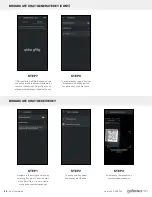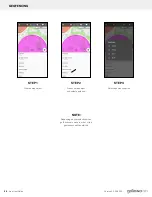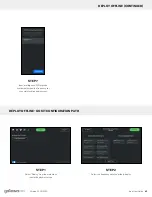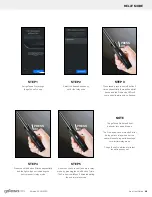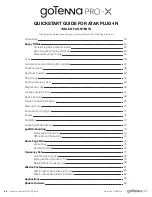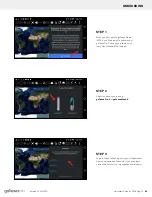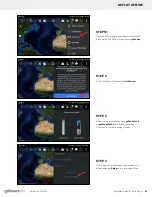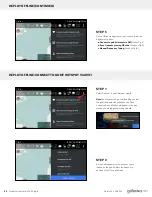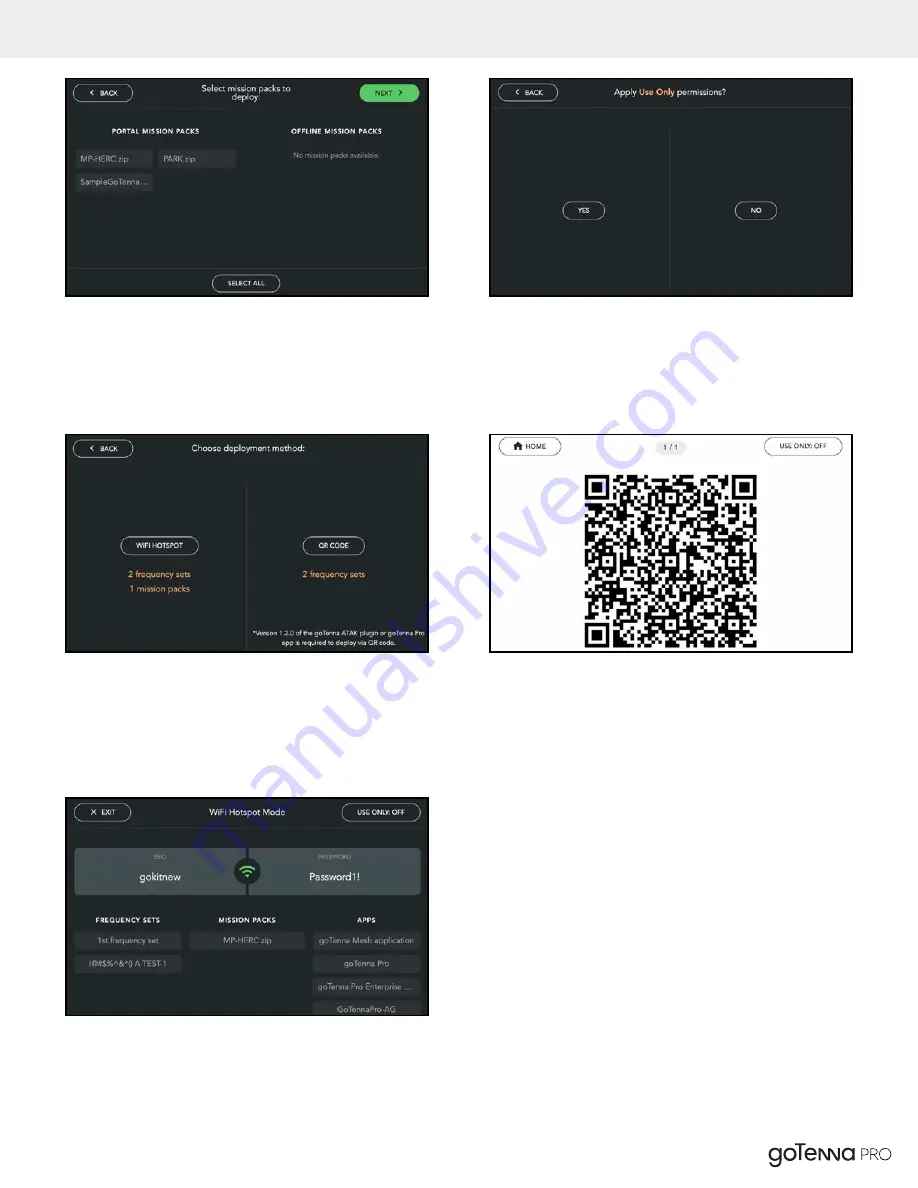
DEPLOY OFFLINE - GOKIT CONFIGURATION PATH (CONTINUED)
STEP 3
Select the mission packs you’d like to deploy.
STEP 5
Select whether you’d like to deploy via WiFi hotspot or QR
code. Note that in order to deploy via QR code, version
1.2.0 of the ATAK plugin or goTenna Pro app is required.
STEP 7
If WiFi Hotspot is selected, a menu is displayed containing
the SSID and password along with the frequency sets,
mission packs, and apps available for download.
STEP 4
Select whether you’d like to apply “Use Only” permissions to
your users. This means that your users cannot share or edit
the frequency sets once downloaded onto their device.
STEP 6
If QR code is selected, a QR code will appear on the
goKit screen for your team to scan via the method
described above.
App User Guide
43
Version 2.0 05/2020
Summary of Contents for PRO 900-00202
Page 2: ......
Page 92: ...05 29 20 prosupport gotenna com gotennapro com ...