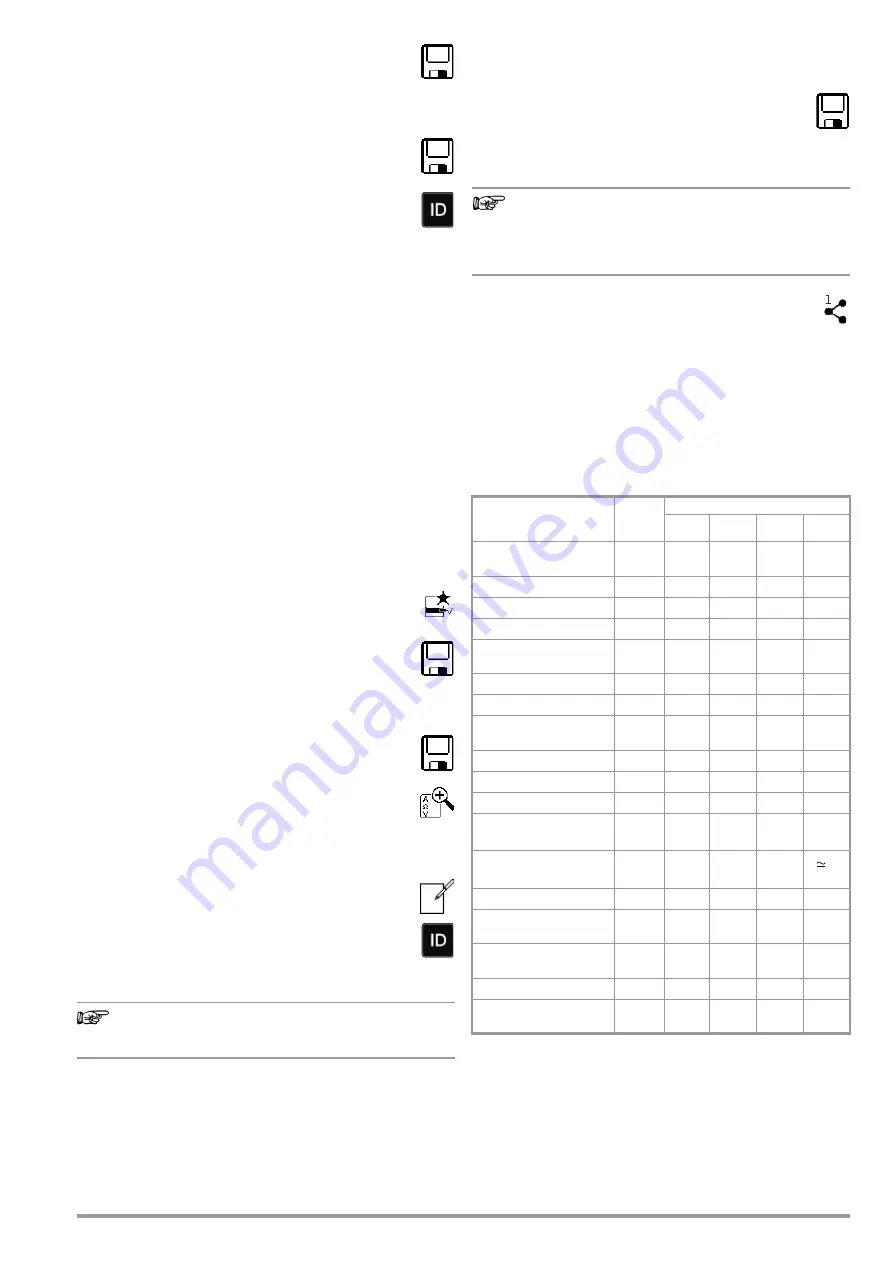
Gossen Metrawatt GmbH
45
2 End the measurement by pressing the
START
/STOP
key
(unless a specified measuring time has been stipu-
lated).
The save icon (floppy disk with a number 1) appears
and indicates that one valid measured value has been
recorded, which can now be saved.
3 Press the
save icon
(floppy disk).
4 You’re informed that you haven’t selected a test object
in the database.
5 There are two ways to subsequently select your test
object using an ID number which has already been set
up in the database:
– Select the test object ID number with a
barcode scan-
ner
.
or
– Enter a test object ID number by pressing the
ID
key.
(If the test object ID number isn’t found, see section 15.4.3
“Measurement Procedure with Entry of a New Test Object at
the End of the Test”).
6 The cursor jumps to the location of the test object with the
selected test object ID number. You only need to acknowl-
edge this position by pressing the green checkmark.
7 Press the save icon (floppy disk).
A message appears indicating that the data have been suc-
cessfully saved and the display is switched to the measuring
view.
15.4.3 Measurement Procedure with Entry of a New Test Object
at the End of the Test
If you haven't yet created a test structure in the test instrument,
the test object can be initially created.
The same applies if you’ve already entered a test object ID num-
ber but it’s not found (because it hasn’t yet been saved to the
database).
1 Start the measurement by pressing the
START
/STOP
key
The icon shown at the right appears and indicates how
many measurements have already been performed.
2 End the measurement by pressing the
START
/STOP
key
(unless a specified measuring time has been stipu-
lated).
The save icon (floppy disk with a number) appears and
indicates that one or more valid measured values have been
captured, which can now be saved.
3 Press the
save icon
(floppy disk).
You’re informed that you haven’t selected a test object
in the database.
4 Optional: If you want to view the measured values,
press the
AΩV
key. Details concerning the individual
measured value can be accessed via the
magnifying
glass
icon.
Use the green checkmark in order to return to the memory
menu.
5 Optional: Enter a comment via the icon which depicts
a sheet of paper and a pencil.
6 Press the
ID
key.
You now have the option of entering a test object ID
number. If you enter an ID here which is
not yet
included in the database, a prompt appears asking
you if you want to enter a new test object.
Note
If you haven’t yet set up a customer, you must do so
now. Follow the instructions which appear in the dialog.
7 The test object can then be created:
– Select either device or ME equipment.
– (De)activate the QEDIT function (quick edit – with SECUT-
EST DB COMFORT only – Z853S or feature KD01 (see sec-
tion 12.4).
If QEDIT is activated, you can fill in additional fields for the
test object in the next step.
Confirm with the green checkmark.
8 If you activated the QEDIT function in the previous step, you
can now fill in all the test object’s fields. Confirm with the
green checkmark.
9 An overview of the database appears along with the
newly created test object.
Press the
save icon
(floppy disk) in order to store the
measurement results. A message appears indicating
that the data have been successfully saved and the display is
switched to the measuring view.
Note
The storage process can be aborted by pressing the
ESC
key. The display is returned to the memory menu. All
measured values can be deleted by once again pressing
the
ESC
key.
15.4.4 Alternative: Transferring Measurement Data to the
PC (IZYTRONIQ – push-print)
You can send the test results to a PC on which IZYTRONIQ
software is running. This function is known as “push-print” and
can be implemented via USB or Bluetooth
®
.
Database extension SECUTEST DB COMFORT (Z853S or feature
KD01) and, if applicable, feature M01 (Bluetooth
®
) are required to
this end.
Complete information regarding push-print and a description of
the application can be found in IZYTRONIQ online help.
15.5
Abbreviations for Measuring Functions (overview)
3
3
3
3
Measuring Function
Rotary
Switch
Position
Displayed Abbreviation per Language
D
GB
F
I
Protective conductor
resistance
R
PE
R
PE
R
PE
R
PE
R
PE
Test current
I
P
I
P
I
P
I
P
I
P
Insulation resistance
R
INS
R
ISO
R
INS
R
ISO
R
ISO
Test voltage
R
INS
U
ISO
U
INS
U
ISO
U
ISO
Protective conductor
current
I
PE
I
PE
I
PE
I
PE
I
PE
Touch Current
I
T
I
B
I
T
I
T
I
T
Device leakage current
I
E
I
G
I
E
I
E
I
E
Leakage current from
applied part
I
A
I
A
I
A
I
A
I
A
Patient leakage current
I
P
I
P
I
P
I
P
I
P
Probe voltage
U
U
U
U
U
Measuring voltage
U
U
U
U
U
Test voltage
I
PE
, I
T
,
I
E
, I
A
, I
P
U
L
-
PE
U
L
-
PE
U
L
-
PE
U
L
-
PE
Reference voltage
I
PE
, I
T
,
I
E
, I
A
U
Gen
U
Gen
U
Gén.
U
Function test
P
FT
FT
FT
FT
Temperature measure-
ment
EXTRA
T[°C]
T
C
T[°C]
T
C
Temperature measure-
ment
EXTRA
T[°F]
T
F
T[°F]
T
F
PRCD time to trip
t
PRCD
t
A
t
B
t
A
t
B
Current clamp mea-
surement
EXTRA
I
Z
~
I
CL
~
I
CL
~
I
CL
~
3
Summary of Contents for SECULIFE ST BASE 25
Page 111: ...Gossen Metrawatt GmbH 111 ...






























