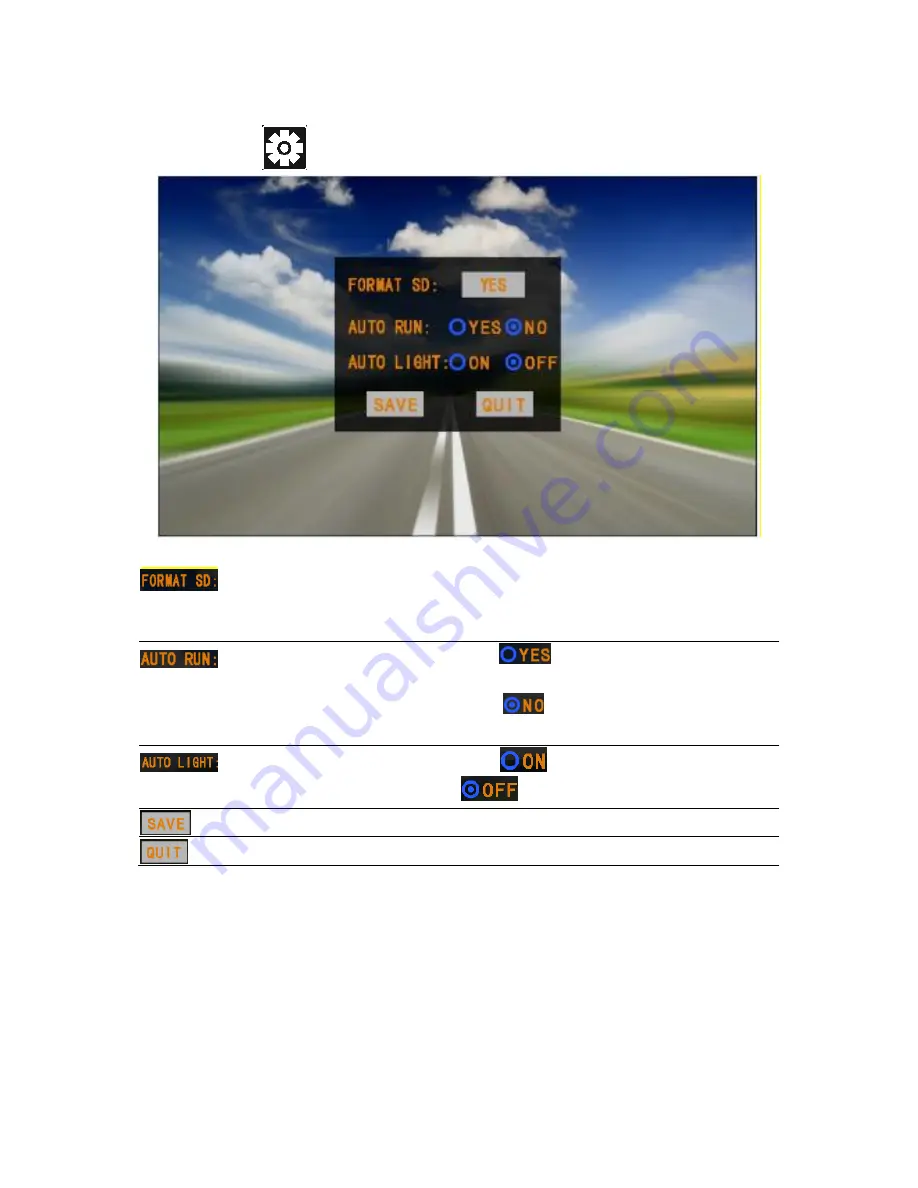
Page 12
Settings interface of DVR
Select the icon
in the DVR main interface to enter the setting
interface.
Formatting
It is always recommended to format the
SD
card
to
ensure
complete
compatibility with the unit
Start video manner Tap
and Save, it will running
behind automatically when power on
/Tap
and Save, it will running by
manually to turn on video.
Light
Tap
to turn no the light Tap
to turn off
Save
Tap to save current video
Quit
Tap to Quit setting interface
Summary of Contents for GSFS16
Page 1: ...GSFS16 GSFS18 The Traveler and Traveler http stores ebay com au Goshockfree...
Page 43: ...Page 42...
Page 45: ...Page 44...




























