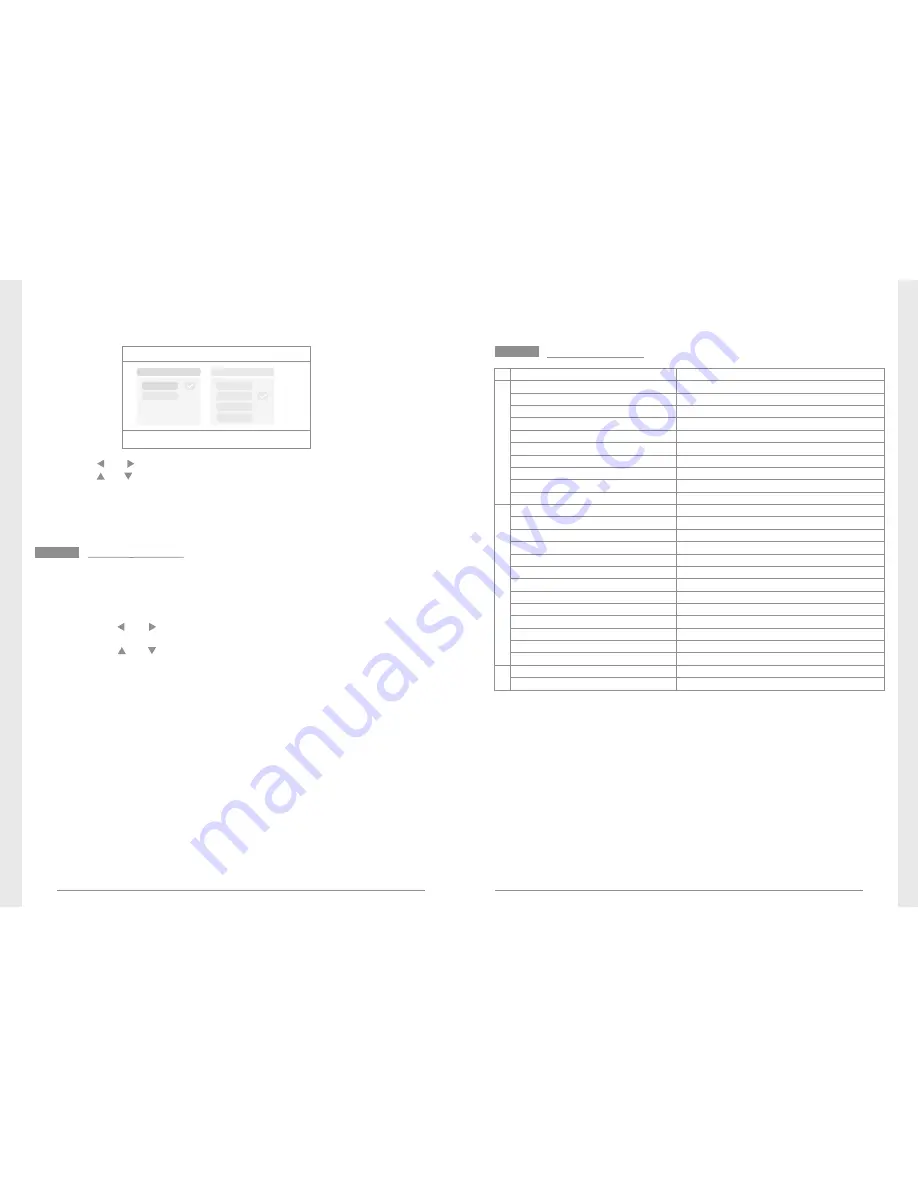
19
20
Base
/
PIP
Setting
OK
:
Options
MENU
:
Quit
Resolution
Size
Quality
High
Low
Top
High
Medium
Low
Press
the
or
button
to
select “Resolution
Size” or “Quality”;
Press
the
or
button
to
select “Top”, “High”, “Medium” or “Low”;
Press
the
OK
button
to
adjust;
Press
the
MENU button to confirm and exit.
Here, you can set whether to send an alarm automatically when
any motion detected by the camera:
1. In
the
real
-
time
status, press
the “MENU” button
to
enter
setting
interface
;
2.
Press the
or
button to select “Alarm”;
3.
Press
the
OK button to enter;
4.
Press
the
or
button
to
select “On” or “Off”;
5.
Press the OK button to confirm and exit.
Alarm
Setting
Specifications
* All the specifications are subject to minor change without prior notice.
Video Resolution
Viewing Angle
Video Format
SD Card
Items
Imaging Sensor
M
o
n
it
o
r
Power Supply
656 x 488
70
°
8104JM
1/ -inch
5
color CMOS
.AVI
5V
Supports
to
32GB
Consumption Current (Max.)
400mA
Dimensions( W x D
H )
x
Operating Humidity
Operating Temperature
Approx. Weight
214
(mm)
x 157 x 26
492g
15~85%RH
-10
℃
~50
℃
USB
2
.
0
Date
Output
Hard
Disk
Supports
to
1TB
LCD
Screen
Type
7
"
TFT
LCD
LCD
Screen
Resolution
800
*
480
Video
Frame
Rate
30fps max
.
(
)
CIF/VGA
Video
Resolution
Dimensions( W x D
H )
x
Approx. Weight
131
(mm) (exclude the bracket)
x 63 x 58
282g
Power Supply
5V
C
a
m
e
r
a
IP54
Waterproof Capacity
Unobstructed Effective Range
Night Vision Distance
200m (Min.)
5m (Max.)
Consumption Current (Max.)
700mA
Unobstructed Effective Range
200m (Min.)
Summary of Contents for 8104JM
Page 1: ......













