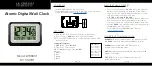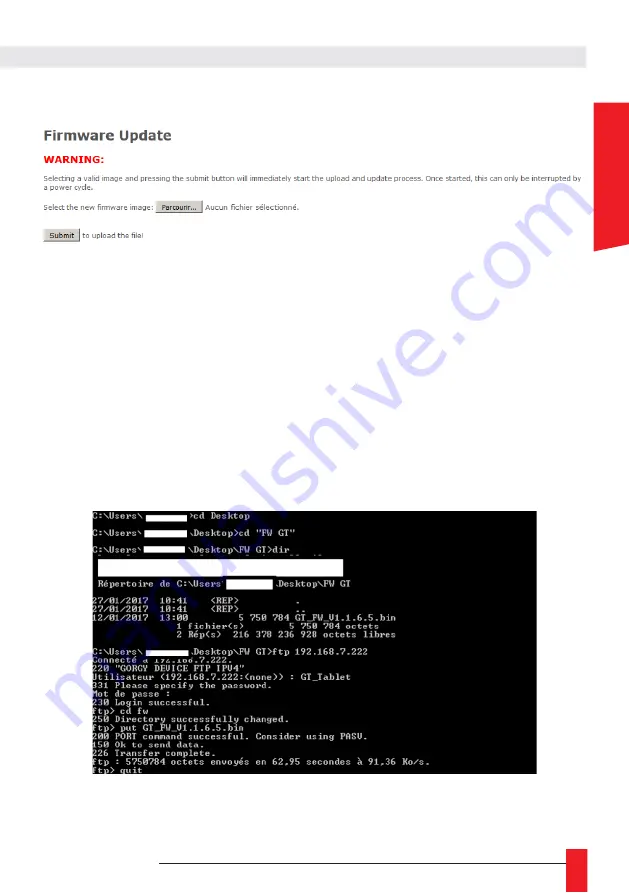
MDE-LEDI-1099V4.0
55
E
NG
LI
S
H
6.1.6. Firmware update web Page
►
To update your GORGY-TIMING product, click on "Browse..." and select the firmware file
"GT_FW_xxxx.bin" given by GORGY-TIMING Support Team.
Then click on "Submit" to begin the update.
Please, do not power off or reset the GORGY-TIMING product during firmware update,
which will indicate you we when the product has been updated (around 2 minutes after fir-
mware installation and reboot). You can now check the product software version in
product Index Webpage.
6.1.7. FTP Firmware update
You can also update your GORGY-TIMING product with FTP protocol.
N.B: e sure FTP is enabled in the security Webpage and you have the correct system credentials
(GT_Tablet/gtandroid by default).
6.1.8. With Windows Command prompt
Summary of Contents for LEDI
Page 10: ...10 MDE LEDI 1099V4 0 Outdoor clock wall mount...
Page 11: ...MDE LEDI 1099V4 0 11 ENGLISH LEDI POOL Wall mount LEDI WORLD Wall mount...
Page 16: ...16 MDE LEDI 1099V4 0 1 3 5 Ceiling Mounting with bracket for LEDI outdoor clock single face...
Page 18: ...18 MDE LEDI 1099V4 0 1 3 7 Ceiling Mounting with bracket for LEDI outdoor clock double face...
Page 20: ...20 MDE LEDI 1099V4 0 1 3 9 Ceiling Mounting with bracket for LEDI World...
Page 26: ...26 MDE LEDI 1099V4 0...
Page 34: ...34 MDE LEDI 1099V4 0 4 1 1 Configuration date heure...
Page 36: ...36 MDE LEDI 1099V4 0 4 2 LEDICA CLOCK 4 2 1 Settings hour minute 4 2 2 Advanced settings...
Page 37: ...MDE LEDI 1099V4 0 37 ENGLISH 4 2 3 Setting the calendar...