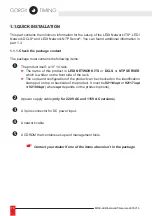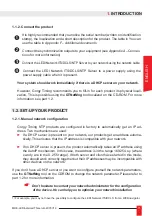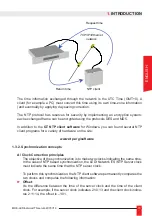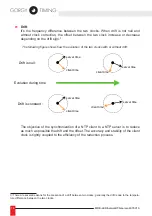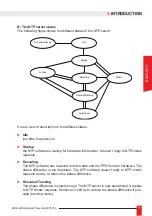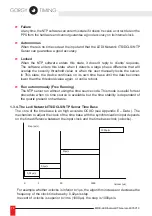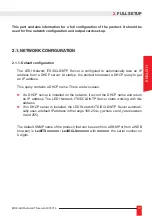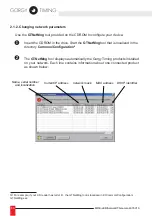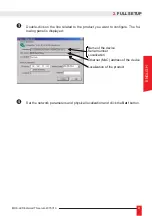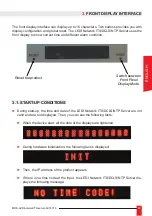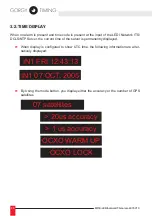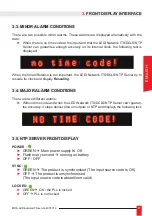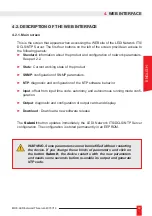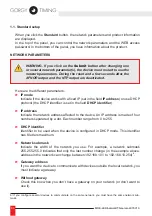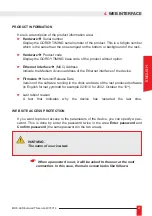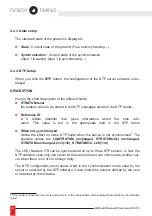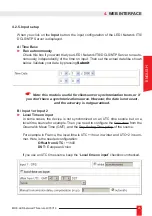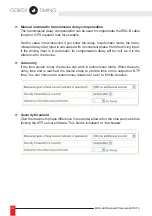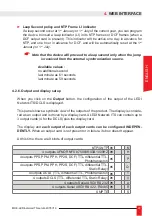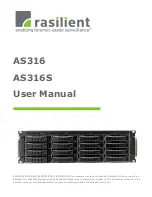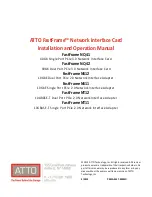82
MDE-LEDInetworkITS-server-4078V1.3
2.
fULL SETUP
2.1.3. Integration in your network
You don’t have to change any network setting for the following cases:
►
You have a DHCP server and enough reserved IP address for the product.
►
You don’t have a DHCP server but you don’t need to access to the device through
its WEB or SNMP interface. In this case, the
autoIP
mechanism will automati-
cally affect an IP address but this address will probably be incompatible with your
network. Anyway if several devices work with
autoIP
, they could works together.
Some DHCP servers have the capacity to register the device in the DNS. In this case,
the registered name is the DHCP identifier. Then, you can access to the device from
your WEB or SNMP browser. For example if you give the DHCP name ntpsrv1 to your
LEDI Network ITS/DCLS/NTP Server, you can simply type ntpsrv1 in the address field
of your WEB browser.
If you have several products to install on your installation, it is highly recommended to
follow the following steps:
►
Use the document provided in Appendix F – Additional documents (Summarized
installation view) and note the serial number and physical localization of each pro-
duct during the installation and connection.
►
On a PC connected on the same network that the products and start
GTNetMng
.
All the GT products should appears with their serial number. Set the network para-
meter and localization using the document filled at previous step.
►
You can keep this document for further reference.
Summary of Contents for LEDI NETWORK DCLS
Page 42: ...42 MDE LEDInetworkITS server 4078V1 3 2 AFNOR IRIG B NFS87500 2 1 Format de la trame ...
Page 63: ...63 MDE LEDInetworkITS server 4078V1 3 NOTES FRANCAIS ...
Page 65: ...65 MDE LEDInetworkITS server 4078V1 3 USER GUIDE LEDI Network its LEDI Network server ENGLISH ...
Page 106: ...106 MDE LEDInetworkITS server 4078V1 3 2 AFNOR IRIG B NFS87500 2 1 Frame format ...
Page 127: ...127 MDE LEDInetworkITS server 4078V1 3 NOTES ...