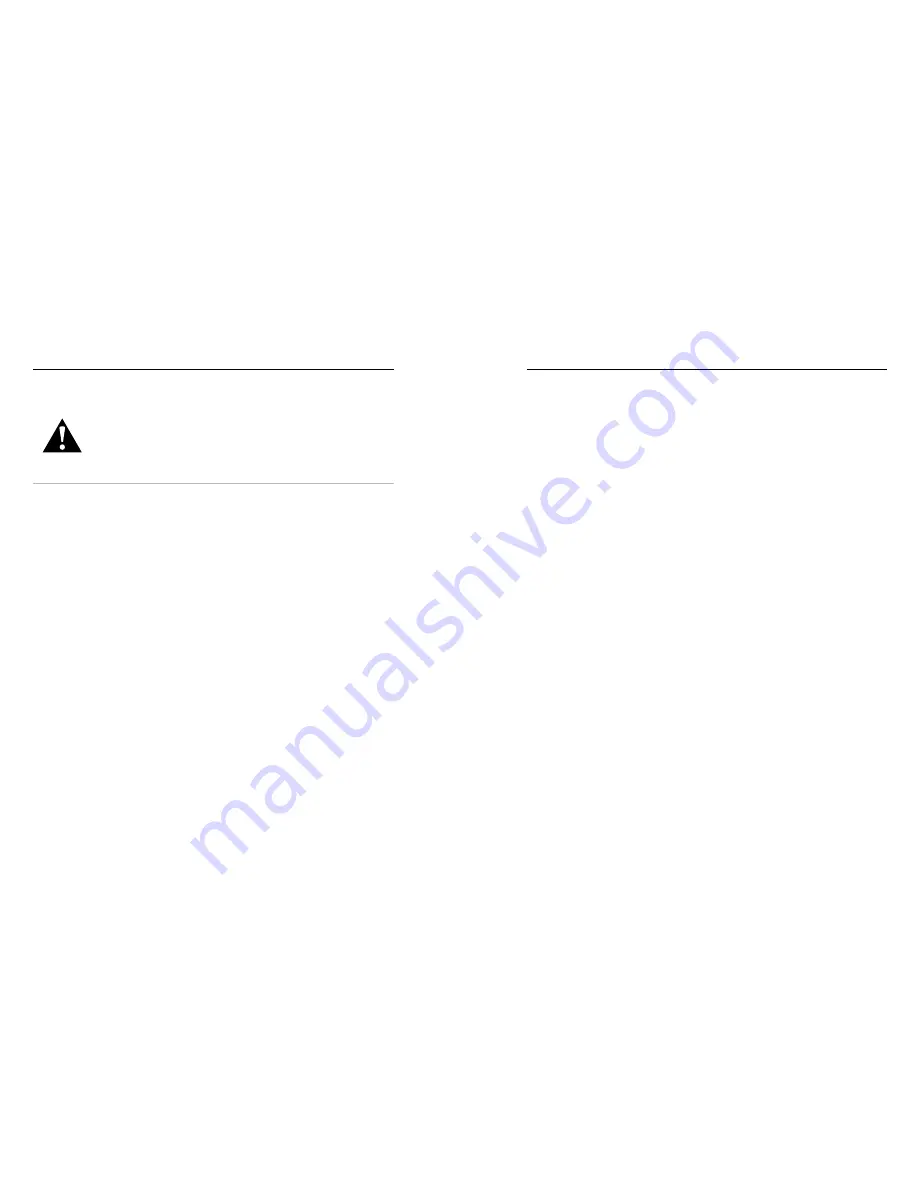
68
69
WARNING: Do not drop, disassemble, open, crush, bend,
deform, puncture, shred, microwave, incinerate, or paint
your camera or battery. Do not insert foreign objects into any
opening on the camera, such as the USB-C port. Do not use
your camera if it’s been damaged—for example, if cracked,
punctured, or harmed by water. Disassembling or puncturing
the integrated battery can cause an explosion or fire.
Battery Information
MY GOPRO WON’T POWER ON
Make sure your GoPro is charged. See
Charging the Battery
(page 8).
If charging the battery didn’t work, try restarting your camera. See
Restarting Your GoPro
(page 55).
MY GOPRO WON’T RESPOND WHEN I PRESS A BUTTON
See
Restarting Your GoPro
(page 55).
PLAYBACK ON MY COMPUTER IS CHOPPY
Choppy playback is usually not a problem with the file. If your footage
skips, one of the following issues is probably the cause:
• The computer doesn’t work with H.264 files. Try downloading the
latest version of the Quik desktop app for free at
gopro.com/apps
.
• Your computer doesn’t meet the minimum requirements of the
software you’re using for playback.
I FORGOT MY CAMERA’S USERNAME OR PASSWORD
Swipe down to access the Dashboard, then tap Preferences >
Connections > Camera Info.
I DON’T KNOW WHAT SOFTWARE VERSION I HAVE
Swipe down to access the Dashboard, then tap Preferences >
About > Camera Info.
I CAN’T FIND MY CAMERA’S SERIAL NUMBER
The serial number is stamped inside the door of your camera. You can
also find it by swiping down to access the Dashboard, then tapping
Preferences > About > Camera Info.
For more answers to commonly asked questions, see
gopro.com/help
.
Troubleshooting
Summary of Contents for HERO7 Silver
Page 1: ...1...
















