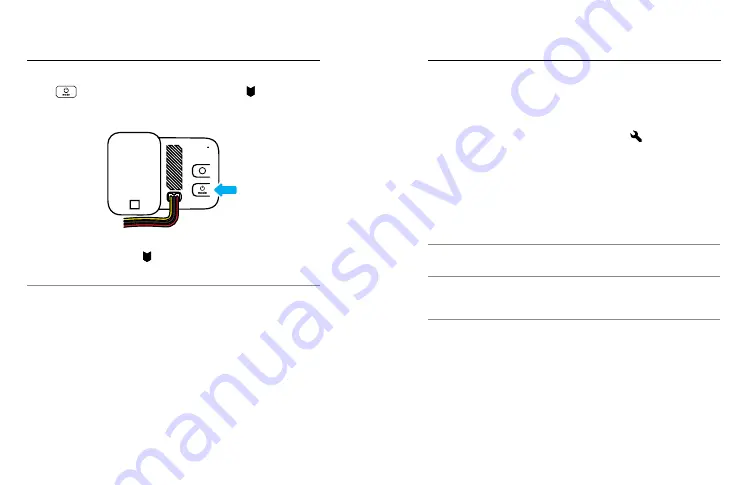
34
35
Voice Control gives you easy, hands-free control of your GoPro.
It’s great when you’re busy with handlebars, ski poles, and more.
Just tell your GoPro what you want it to do.
TURNING VOICE CONTROl ON + OFF
1. Use a QR code to set up Voice Control or tap after connecting
to the GoPro Quik app.
2. Tap Voice Control to toggle on or off.
CaPTURING WITH VOICE CONTROl
With Voice Control on, you can simply tell your GoPro
to start capturing.
Command
Description
GoPro, capture
Starts capturing with the mode your
camera is set to.
GoPro, stop capture
Stops capture in Video and Time Lapse
modes. Photo, LiveBurst, and Burst
mode stop on their own.
PRO TIP:
Saying “GoPro, capture” and “GoPro, stop capture” is the
hands-free way of pressing the Shutter button. They will start and
stop capture using the mode and settings you currently have on
your camera.
Controlling Your GoPro With Your Voice
adding Hilight Tags
Mark favorite moments in your videos and photos by pressing the Mode
button
during recording. This adds a HiLight Tag that makes
those moments easier to find when you’re watching your footage,
creating a video, or looking for a certain shot.
You can also add HiLight Tags by saying, “GoPro, HiLight” when Voice
Control is on and by tapping when watching your footage with
the GoPro Quik app.
PRO TIP:
The Quik app looks for HiLight Tags when it creates videos.
This helps to ensure that favorite moments are included in your stories.
















































