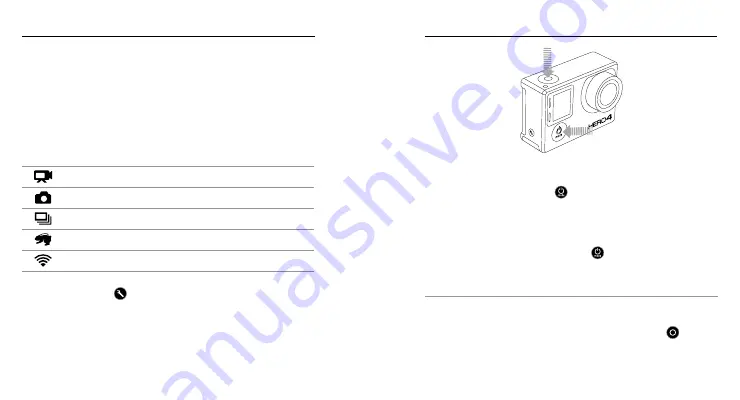
10
11
POWERING ON + OFF
To Power On:
Press the
Power/Mode
button [
]
once. The camera status lights
(red) lash three times and the sound indicator emits three beeps. When
the camera status screen displays information, your camera is on.
To Power Off:
Press and hold the
Power/Mode
button [
] for two seconds. The
camera status lights (red) lash several times and the sound indicator
emits seven beeps.
PRO TIP:
When the camera is of and QuikCapture is enabled, you can
turn the camera on and immediately begin capturing video or Time
Lapse photos just by pressing the
Shutter/Select
button [
]. Press
once for video, press and hold for Time Lapse photos. Press again to
stop recording and power of the camera. For details, see
QuikCapture
in
Setup Mode
.
/ Getting Started
CAMERA SOFTWARE UPDATES
To get the latest features and best performance from your HERO4
camera, make sure you are using the most current camera sotware.
You can update your camera sotware via the GoPro App or GoPro
sotware. For more information, visit
gopro.com/getstarted
.
CAMERA DEFAULT SETTINGS
The HERO4 Black camera powers up with the following default
settings:
Video
1080p30 SuperView
™
Photo
12MP, Wide Field of View (FOV)
Multi-Shot
Burst option (set to 30 photos in 1 second)
QuikCapture
Of
Wireless
Of
PRO TIP:
To open the settings menu for the current mode, press the
Settings/Tag
button [
].
/ Getting Started
Summary of Contents for HERO 4 SILVER
Page 1: ...USER MANUAL...









